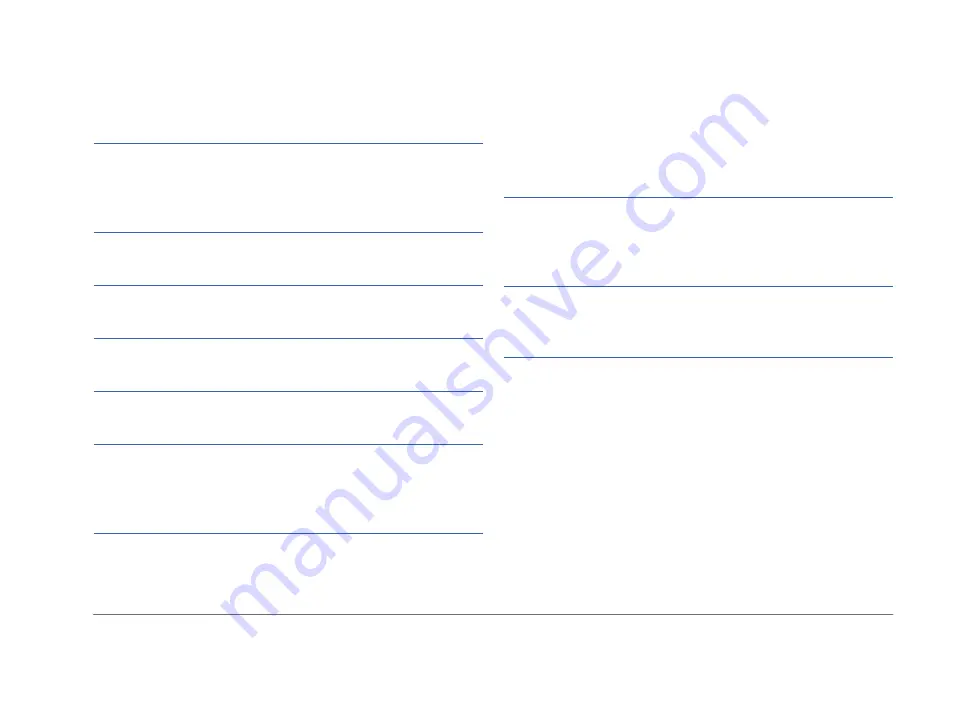
Statements and Declarations
3
To avoid any problems during audio/video playback,
please use legitimate sources and correct format files.
Please refer to the
for more information.
If you encounter problems while playing audio or video
files on your USB drive, make sure all files are in the
correct format and that there are no unsupported formats
such as doc or exe files.
The Infotainment System does not support devices other
than smartphone.
Please use USB 2.0 compatible devices. USB 3.0 or newer
versions may not be fully supported.
Any damage caused by unsupported audio/video files will
void the warranty.
The USB port is used for multimedia playback only. It may
not work as a charging port for some phones.
If there are problems operating the Infotainment System,
please reset and restart the Infotainment System. Read
this manual for how to properly reset the system, or
contact local TOYOTA dealer.
System crash rarely happens but may still occur. When the
Infotainment System stops responding, the screen may
turn black or the touchscreen may not function properly.
Some of the common causes are screen connectivity
issues, firmware or recent software update, or installment
issues. Hold the power button for 10 seconds to reset
the Infotainment System when the vehicle is stationary,
and the Infotainment System should resume normal
operation. Do not touch the screen repeatedly.
This owner's manual is applicable to all vehicle models
of this series. However, some descriptions or features
described in the manual are dependent on the vehicle's
compatibility.
Any update or correction for this manual's content will
be published on the company's official website without
notice.
Copyright Declaration
Apple, the Apple logo, iPhone, iPod and iTunes are
trademarks of Apple Inc., registered in the U.S. and other
countries.
Google, Android, Google Play, Google Maps and other
logos are trademarks of Google LLC.
The Bluetooth word mark and logos are trademarks of
Bluetooth SIG.
Summary of Contents for AACP
Page 5: ...iv Table of Contents ...
Page 9: ...4 Statements and Declarations ...
Page 17: ...12 Chapter 1 Getting Started ...
Page 31: ...26 Chapter 3 Phone ...
Page 39: ...34 Chapter 5 Apps 5 3 PVM Press to open the PVM Panoramic View Monitor feature ...
Page 45: ...40 Chapter 6 Settings ...
Page 51: ......
Page 52: ......
Page 53: ......
Page 65: ...60 Bab 1 Bermula ...
Page 99: ......
Page 100: ......









































