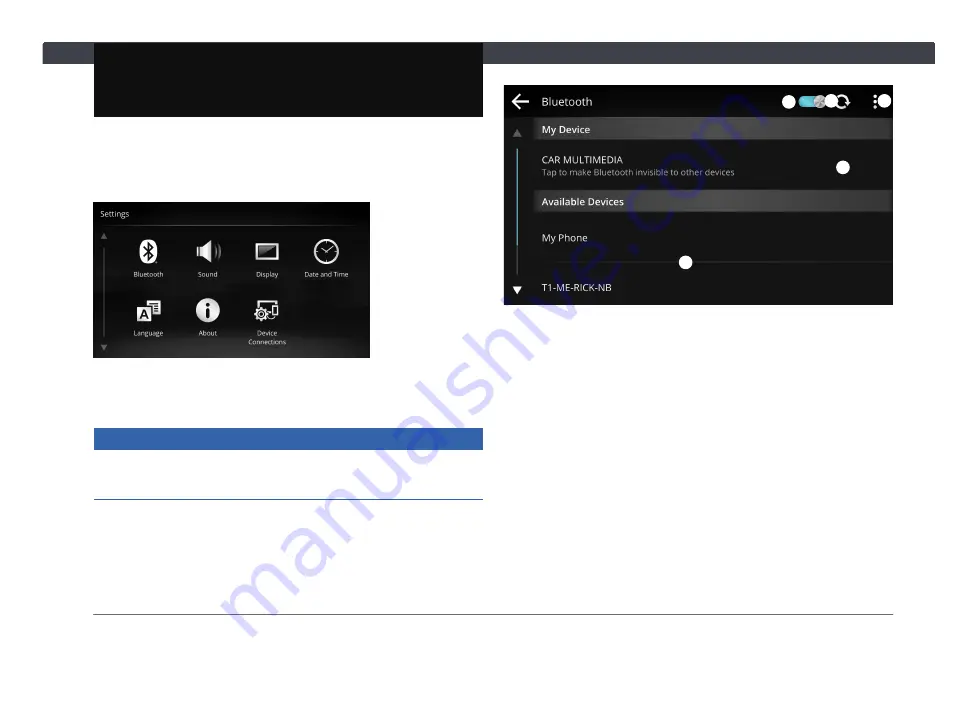
Chapter 6. Settings
35
Chapter 6. Settings
You can customize the Infotainment System in various
ways to accomodate to your usage habits. Select
"Settings"
from the main screen to open the settings
screen.
6.1 Bluetooth Settings
Settings related to Bluetooth connections.
NOTICE
When pairing an iOS device, keep your iOS device on the
Bluetooth settings screen during the pairing process.
①
②
③
④
⑤
How to connect:
1
Press
①
to turn Bluetooth on. Press
②
to search
available devices.
2
Press
③
to switch Bluetooth's visibility on/off.
3
Press
④
→
"Touch to change nickname"
to change the
name of the Infotainment System. The default name is
set as
"CAR MULTIMEDIA"
.
4
In the available devices section
⑤
, select your
Bluetooth device to pair. On your Bluetooth device,
select
"Pair"
, and on the Infotainment System, select
"OK"
to finish the pairing process. You need to allow
the Infotainment System to access contacts, call logs,
and other data on your phone.
Summary of Contents for AACP
Page 5: ...iv Table of Contents ...
Page 9: ...4 Statements and Declarations ...
Page 17: ...12 Chapter 1 Getting Started ...
Page 31: ...26 Chapter 3 Phone ...
Page 39: ...34 Chapter 5 Apps 5 3 PVM Press to open the PVM Panoramic View Monitor feature ...
Page 45: ...40 Chapter 6 Settings ...
Page 51: ......
Page 52: ......
Page 53: ......
Page 65: ...60 Bab 1 Bermula ...
Page 99: ......
Page 100: ......
















































