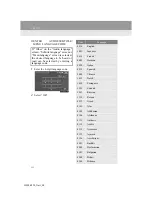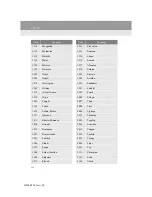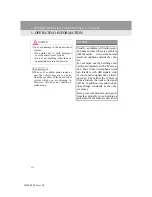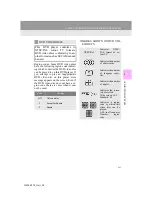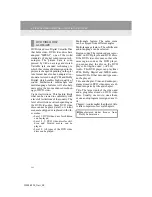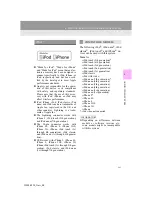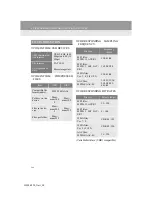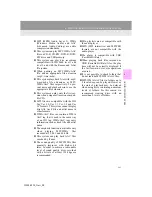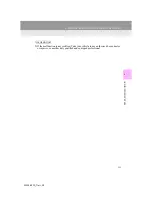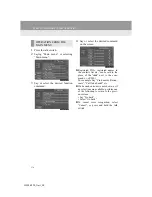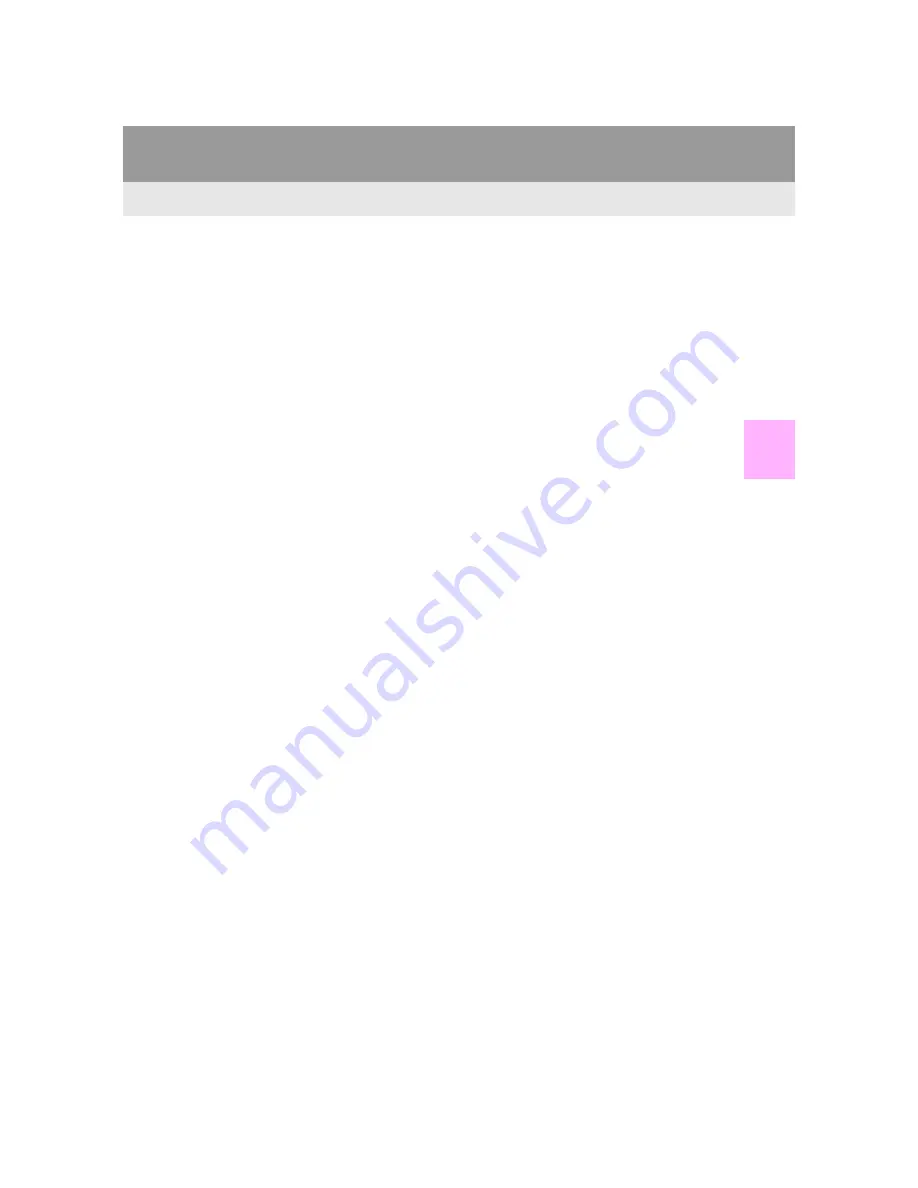
265
6. TIPS FOR OPERATING THE AUDIO/VISUAL SYSTEM
4
AUDIO/VIDEO S
Y
STEM
IS300h/250_Navi_EE
MP3 (MPEG Audio Layer 3), WMA
(Windows Media Audio) and AAC
(Advanced Audio Coding) are audio
compression standards.
This system can play MP3/WMA/AAC
files on CD-R, CD-RW, DVD-R, DVD-
RW discs and USB memory.
This system can play disc recordings
compatible with ISO 9660 level 1 and
level 2 and with the Romeo and Joliet
file system.
When naming an MP3/WMA/AAC
file, add an appropriate file extension
(.mp3/.wma/.m4a).
This system plays back files with .mp3/
.wma/.m4a file extensions as MP3/
WMA/AAC files respectively. To pre-
vent noise and playback errors, use the
appropriate file extension.
This system can play only the first ses-
sion when using multi-session compati-
ble CDs.
MP3 files are compatible with the ID3
Tag Ver. 1.0, Ver. 1.1, Ver. 2.2 and Ver.
2.3 formats. This system cannot display
disc title, track title and artist name in
other formats.
WMA/AAC files can contain a WMA/
AAC tag that is used in the same way
as an ID3 tag. WMA/AAC tags carry
information such as track title and artist
name.
The emphasis function is available only
when playing MP3/WMA files
recorded at 32, 44.1 and 48 kHz.
This system can play back AAC files
encoded by iTunes.
The sound quality of MP3/WMA files
generally improves with higher bit
rates. In order to achieve a reasonable
level of sound quality, discs recorded
with a bit rate of at least 128 kbps are
recommended.
M3u playlists are not compatible with
the audio player.
MP3i (MP3 interactive) and MP3PRO
formats are not compatible with the
audio player.
The player is compatible with VBR
(Variable Bit Rate).
When playing back files recorded as
VBR (Variable Bit Rate) files, the play
time will not be correctly displayed if
the fast forward or reverse operations
are used.
It is not possible to check folders that
do not include MP3/WMA/AAC files.
MP3/WMA/AAC files in folders up to
8 levels deep can be played. However,
the start of playback may be delayed
when using discs containing numerous
levels of folders. For this reason, we
recommend creating discs with no
more than 2 levels of folders.
Summary of Contents for IS300h
Page 32: ...32 4 FUNCTION INDEX IS300h 250_Navi_EE ...
Page 87: ...87 3 OTHER SETTINGS 2 BASIC FUNCTION IS300h 250_Navi_EE ...
Page 187: ...187 6 TIPS FOR THE NAVIGATION SYSTEM 3 NAVIGATION SYSTEM IS300h 250_Navi_EE ...
Page 201: ...201 2 RADIO OPERATION 4 AUDIO VIDEO SYSTEM IS300h 250_Navi_EE CONTROL PANEL ...
Page 208: ...208 3 MEDIA OPERATION IS300h 250_Navi_EE CONTROL PANEL ...
Page 214: ...214 3 MEDIA OPERATION IS300h 250_Navi_EE CONTROL SCREEN CONTROL PANEL ...
Page 221: ...221 3 MEDIA OPERATION 4 AUDIO VIDEO SYSTEM IS300h 250_Navi_EE CONTROL PANEL ...
Page 226: ...226 3 MEDIA OPERATION IS300h 250_Navi_EE CONTROL PANEL ...
Page 233: ...233 3 MEDIA OPERATION 4 AUDIO VIDEO SYSTEM IS300h 250_Navi_EE CONTROL SCREEN CONTROL PANEL ...
Page 270: ...270 6 TIPS FOR OPERATING THE AUDIO VISUAL SYSTEM IS300h 250_Navi_EE ...
Page 312: ...312 1 LEXUS PARKING ASSIST MONITOR IS300h 250_Navi_EE ...
Page 400: ...397 1 2 3 4 5 6 7 8 IS300h 250_Navi_EE INDEX ...
Page 411: ...408 IS300h 250_Navi_EE Map database information and updates ...
Page 412: ...409 IS300h 250_Navi_EE ...
Page 413: ...410 IS300h 250_Navi_EE Certification ...
Page 415: ...412 IS300h 250_Navi_EE ...