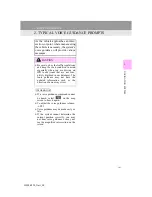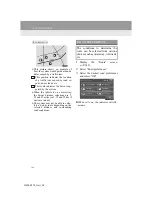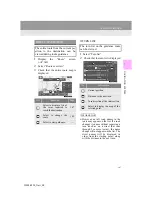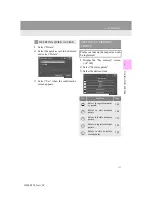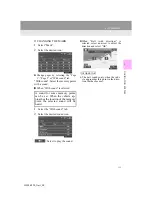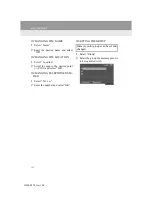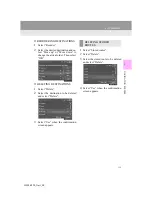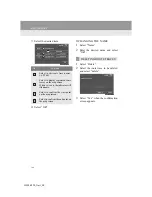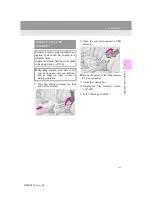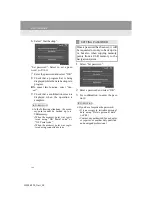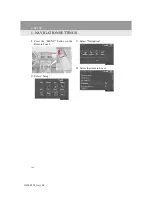155
4. MY MEMORY
3
N
AVIGATIO
N S
Y
STEM
IS300h/250_Navi_EE
CHANGING THE MARK
1
Select “Mark”.
2
Select the desired icon.
Change pages by selecting the “Page
1”, “Page 2” or “With sound” tab.
“With sound”: Select the memory points
with a sound.
When “With sound” is selected
1
Select the “With sound” tab.
2
Select the desired sound icon.
: Select to play the sound.
When “Bell (with direction)” is
selected, select an arrow to adjust the
direction and select “OK”.
A sound for some memory points
can be set. When the vehicle ap-
proaches the location of the memory
point, the selected sound will be
heard.
INFORMATION
The bell sounds only when the vehi-
cle approaches this point in the direc-
tion that has been set.
Summary of Contents for IS300h
Page 32: ...32 4 FUNCTION INDEX IS300h 250_Navi_EE ...
Page 87: ...87 3 OTHER SETTINGS 2 BASIC FUNCTION IS300h 250_Navi_EE ...
Page 187: ...187 6 TIPS FOR THE NAVIGATION SYSTEM 3 NAVIGATION SYSTEM IS300h 250_Navi_EE ...
Page 201: ...201 2 RADIO OPERATION 4 AUDIO VIDEO SYSTEM IS300h 250_Navi_EE CONTROL PANEL ...
Page 208: ...208 3 MEDIA OPERATION IS300h 250_Navi_EE CONTROL PANEL ...
Page 214: ...214 3 MEDIA OPERATION IS300h 250_Navi_EE CONTROL SCREEN CONTROL PANEL ...
Page 221: ...221 3 MEDIA OPERATION 4 AUDIO VIDEO SYSTEM IS300h 250_Navi_EE CONTROL PANEL ...
Page 226: ...226 3 MEDIA OPERATION IS300h 250_Navi_EE CONTROL PANEL ...
Page 233: ...233 3 MEDIA OPERATION 4 AUDIO VIDEO SYSTEM IS300h 250_Navi_EE CONTROL SCREEN CONTROL PANEL ...
Page 270: ...270 6 TIPS FOR OPERATING THE AUDIO VISUAL SYSTEM IS300h 250_Navi_EE ...
Page 312: ...312 1 LEXUS PARKING ASSIST MONITOR IS300h 250_Navi_EE ...
Page 400: ...397 1 2 3 4 5 6 7 8 IS300h 250_Navi_EE INDEX ...
Page 411: ...408 IS300h 250_Navi_EE Map database information and updates ...
Page 412: ...409 IS300h 250_Navi_EE ...
Page 413: ...410 IS300h 250_Navi_EE Certification ...
Page 415: ...412 IS300h 250_Navi_EE ...