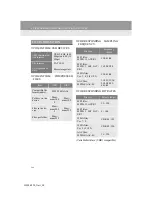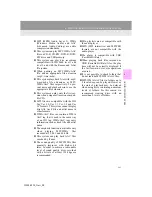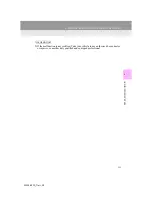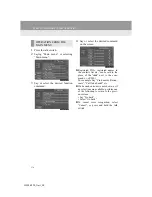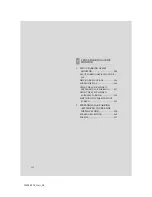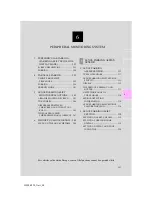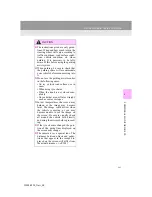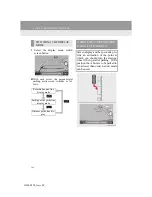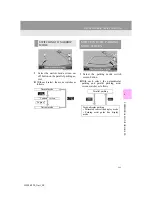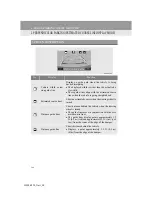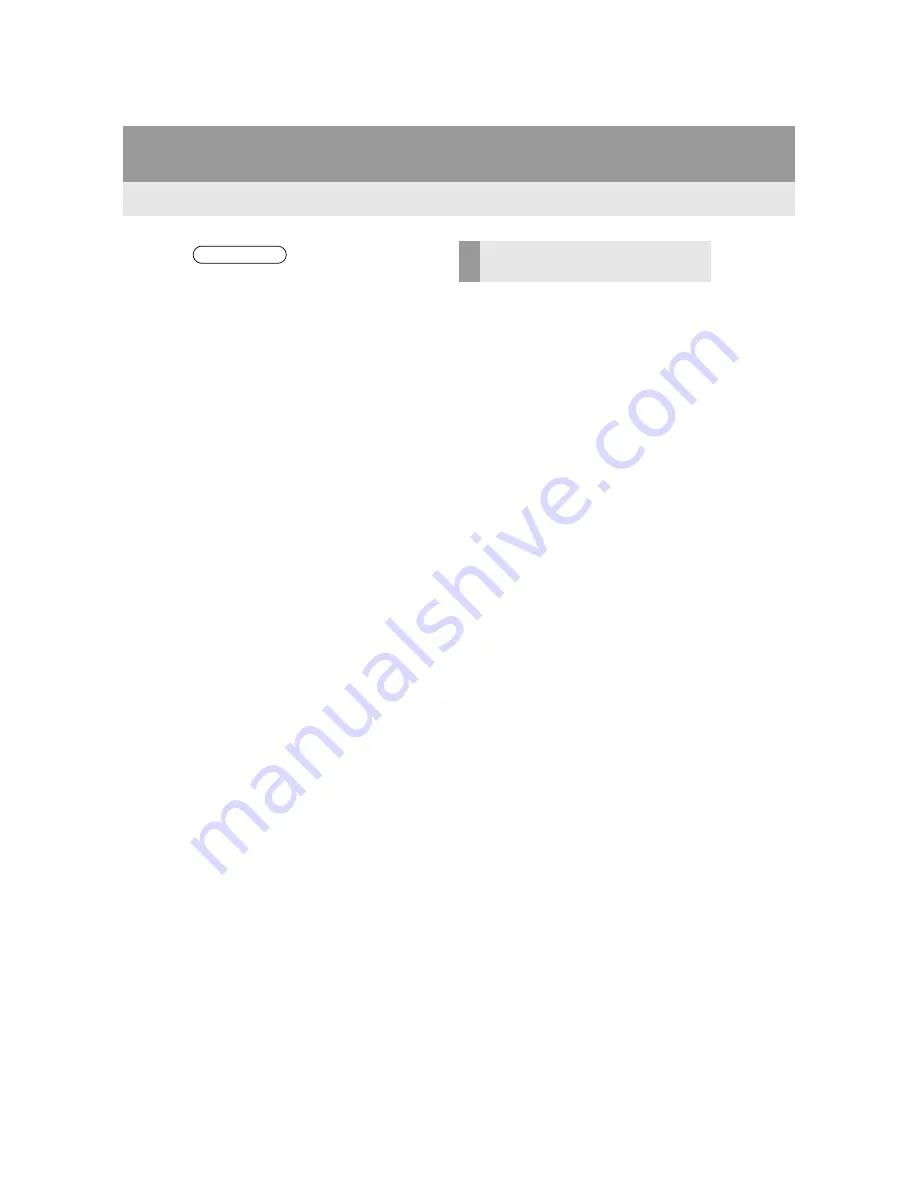
278
1. SPEECH COMMAND SYSTEM OPERATION
IS300h/250_Navi_EE
1
Press the talk switch.
“Call <name>” is displayed in the
“Shortcuts” screen.
When “Call <name>” on the “Short-
cuts” screen is dimmed, the contact’s
speech command recognition cannot be
used. Check the Bluetooth
®
connection
and if the contacts have been trans-
ferred to the navigation system.
2
Say or select a registered contact
name.
In the same manner as it is displayed on
the screen, “Call <name>”, after saying
“Call”
say the name of a contact.
For example: “Call”, “John Smith”
Short or abbreviated names in the con-
tact list may not be recognized. Change
names in the contact list to full names.
Sometimes a voice recognition result
confirmation screen will be displayed.
After confirming the result, say “Dial”.
When the system recognizes multiple
names from the contact list, a name
candidate list will be displayed on the
screen. If the desired name is not dis-
played on the top of the screen, say the
number of the name from the candidate
list to select a name from the candidate
list.
INFORMATION
A USB memory or iPod must be con-
nected to enable track searching and
playback. (
When a USB memory or iPod is con-
nected, recognition data is created so
tracks can be searched using speech
commands.
Recognition data is updated under the
following conditions:
• When the USB memory or iPod data
has changed.
• When the voice recognition lan-
guage is changed. (
P.73)
While the recognition data is being
created or being updated, a track
search cannot be performed using a
speech command.
When “Play music” is dimmed in the
“Shortcuts” screen, it is not possible
to search for a track using a speech
command. In this situation, reduce the
amount of music data in the USB
memory or iPod and update the rec-
ognition data to enable searching by
speech command.
SPEECH COMMAND
EXAMPLE: CALL NAME
Summary of Contents for IS300h
Page 32: ...32 4 FUNCTION INDEX IS300h 250_Navi_EE ...
Page 87: ...87 3 OTHER SETTINGS 2 BASIC FUNCTION IS300h 250_Navi_EE ...
Page 187: ...187 6 TIPS FOR THE NAVIGATION SYSTEM 3 NAVIGATION SYSTEM IS300h 250_Navi_EE ...
Page 201: ...201 2 RADIO OPERATION 4 AUDIO VIDEO SYSTEM IS300h 250_Navi_EE CONTROL PANEL ...
Page 208: ...208 3 MEDIA OPERATION IS300h 250_Navi_EE CONTROL PANEL ...
Page 214: ...214 3 MEDIA OPERATION IS300h 250_Navi_EE CONTROL SCREEN CONTROL PANEL ...
Page 221: ...221 3 MEDIA OPERATION 4 AUDIO VIDEO SYSTEM IS300h 250_Navi_EE CONTROL PANEL ...
Page 226: ...226 3 MEDIA OPERATION IS300h 250_Navi_EE CONTROL PANEL ...
Page 233: ...233 3 MEDIA OPERATION 4 AUDIO VIDEO SYSTEM IS300h 250_Navi_EE CONTROL SCREEN CONTROL PANEL ...
Page 270: ...270 6 TIPS FOR OPERATING THE AUDIO VISUAL SYSTEM IS300h 250_Navi_EE ...
Page 312: ...312 1 LEXUS PARKING ASSIST MONITOR IS300h 250_Navi_EE ...
Page 400: ...397 1 2 3 4 5 6 7 8 IS300h 250_Navi_EE INDEX ...
Page 411: ...408 IS300h 250_Navi_EE Map database information and updates ...
Page 412: ...409 IS300h 250_Navi_EE ...
Page 413: ...410 IS300h 250_Navi_EE Certification ...
Page 415: ...412 IS300h 250_Navi_EE ...