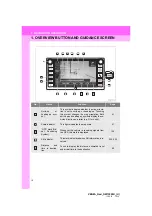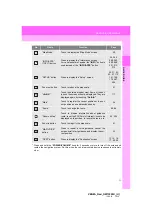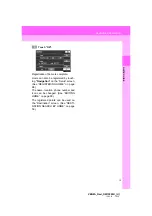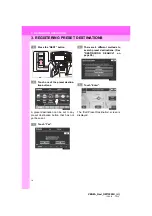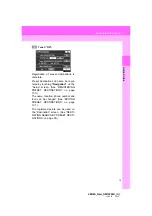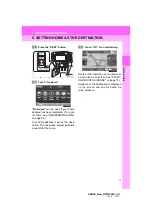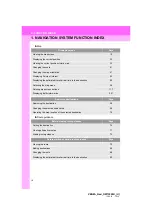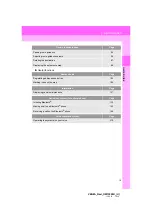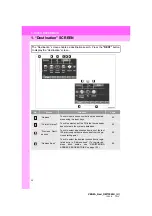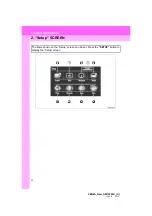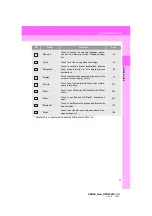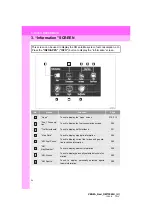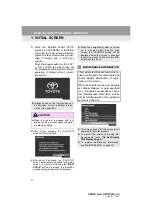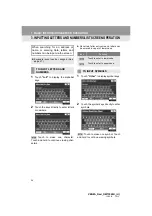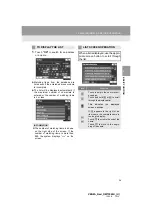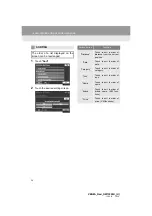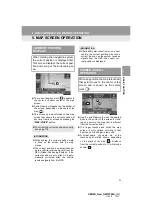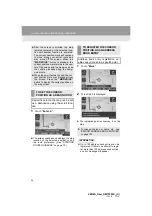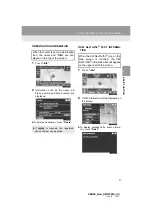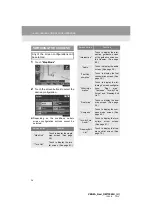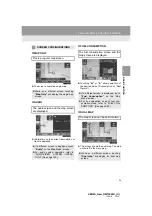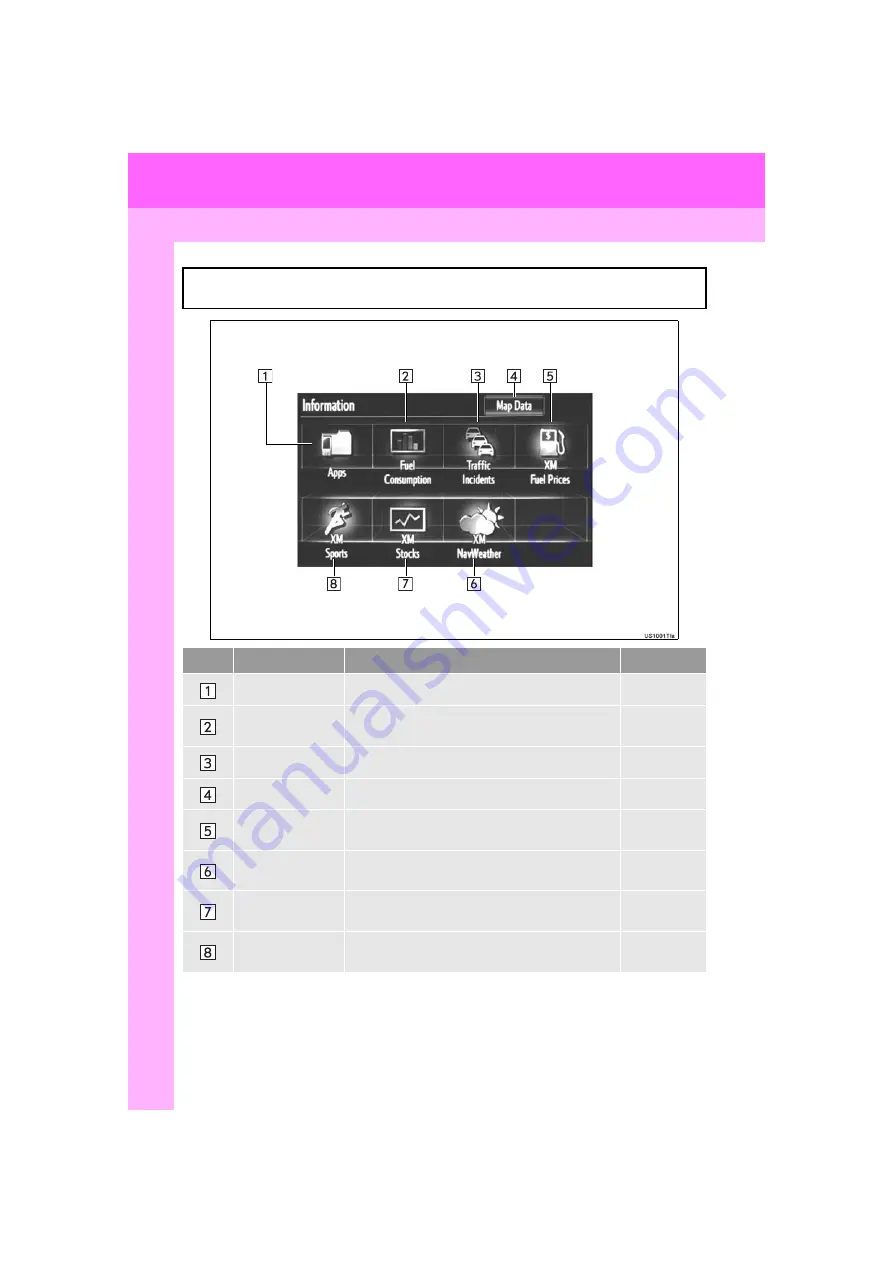
24
3. QUICK REFERENCE
VENZA_Navi_OM73020U_(U)
13.05.13 14:12
3. “Information” SCREEN
This screen can be used to display the XM satellite system, fuel consumption, etc.
Press the
“INFO/APPS”
(
“INFO”
) button to display the “Information” screen.
No.
Name
Function
Page
“Apps”
Touch to display the “Apps” screen.
“Fuel Consump-
tion”
Touch to display the fuel consumption screen.
“Traffic Incidents”
Touch to display traffic incidents.
“Map Data”
Touch to display map data information.
“XM Fuel Prices”
Touch to display current fuel prices and gas sta-
tion locations information.
“XM
NavWeather”
Touch to display weather information.
“XM Stocks”
Touch to display personally selected stocks infor-
mation.
“XM Sports”
Touch to display personally selected sports
teams information.
Summary of Contents for VENZA NAVI
Page 55: ...55 2 SETUP 2 BASIC FUNCTION VENZA_Navi_OM73020U_ U 13 05 13 14 12 ...
Page 282: ...282 1 VOICE COMMAND SYSTEM OPERATION VENZA_Navi_OM73020U_ U 13 05 13 14 12 ...
Page 328: ...1 REAR VIEW MONITOR SYSTEM 328 VENZA_Navi_OM73020U_ U 13 05 13 14 12 ...
Page 329: ...329 1 2 3 4 5 6 7 8 9 VENZA_Navi_OM73020U_ U 13 05 09 20 09 INDEX ...