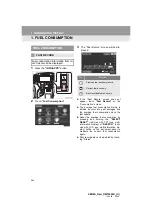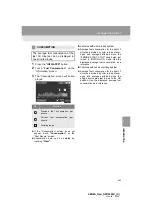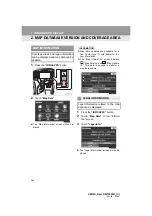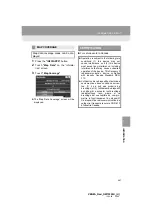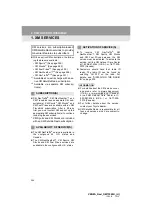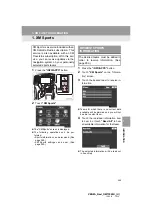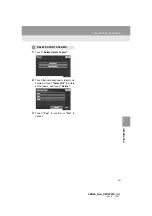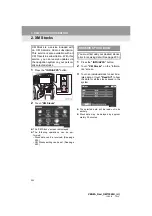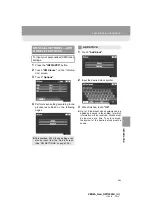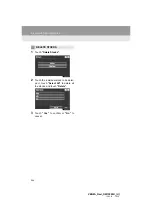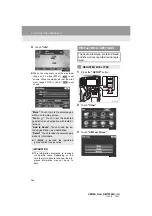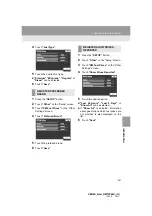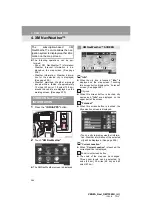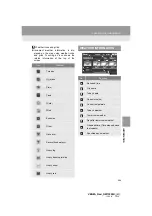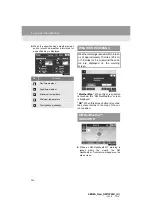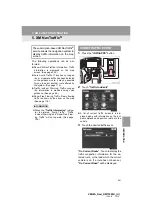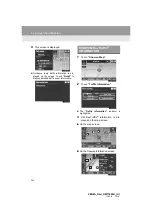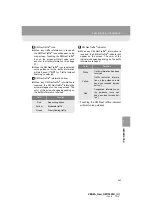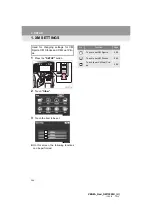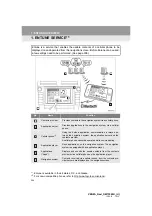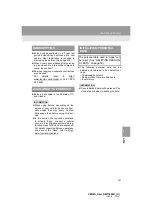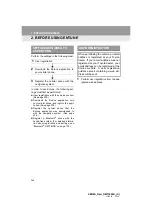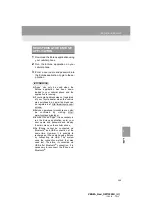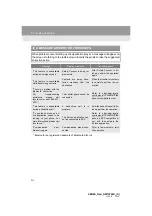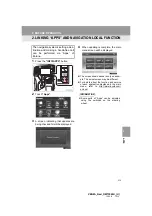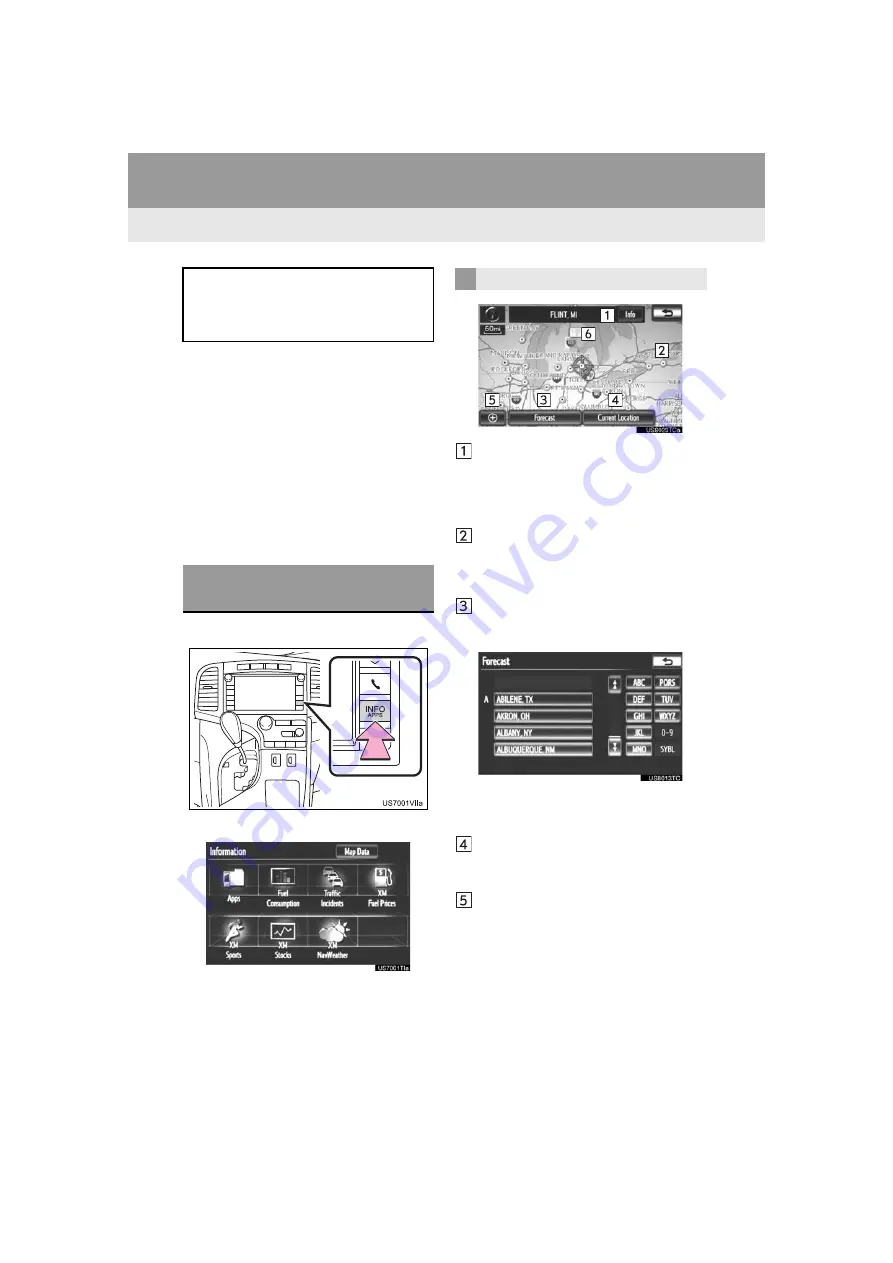
298
3. XM FUNCTION OPERATION
VENZA_Navi_OM73020U_(U)
13.05.13 14:12
4. XM NavWeather™
The following operations can be per-
formed:
• Show XM NavWeather™ information:
Weather forecast information is dis-
played on the map screen. (See page
298.)
• Weather information: Weather informa-
tion for the selected city is displayed.
(See page 299.)
• Weather warnings: Weather warnings
issued within a radius of approximately
15 miles (25 km) or 7.8 miles (12.5 km)
around the vehicle are displayed on the
warning screen. (See page 300.)
1
Press the
“INFO/APPS”
button.
2
Touch
“XM NavWeather”
.
The XM NavWeather screen is displayed.
“Info”
When the city icon is touched,
“Info”
is
displayed on the map screen. Touching
this screen button displays the “Forecast”
screen. (See page 299.)
City icon
When this screen button is touched, city
names and
“Info”
are displayed on the
upper part of the screen.
“Forecast”
When this screen button is touched, the
city selection screen is displayed.
• Touch a city to display weather informa-
tion. Weather information of the selected
city will be displayed. (See page 299.)
“Current Location”
When
“Current Location”
is touched, the
current position is displayed.
Zoom in/out screen button
The scale of the map can be changed.
Three zoom levels can be selected; 16
miles (26 km), 30 miles (48 km) and 60
miles (97 km).
The subscription-based XM
NavWeather™ service allows the nav-
igation system to display weather infor-
mation on the map screen.
SHOW XM NavWeather™
INFORMATION
XM NavWeather™ SCREEN
Summary of Contents for VENZA NAVI
Page 55: ...55 2 SETUP 2 BASIC FUNCTION VENZA_Navi_OM73020U_ U 13 05 13 14 12 ...
Page 282: ...282 1 VOICE COMMAND SYSTEM OPERATION VENZA_Navi_OM73020U_ U 13 05 13 14 12 ...
Page 328: ...1 REAR VIEW MONITOR SYSTEM 328 VENZA_Navi_OM73020U_ U 13 05 13 14 12 ...
Page 329: ...329 1 2 3 4 5 6 7 8 9 VENZA_Navi_OM73020U_ U 13 05 09 20 09 INDEX ...