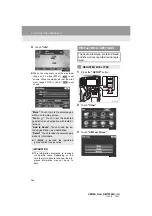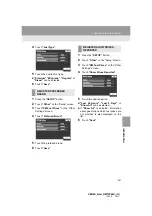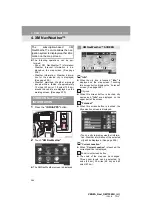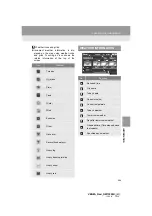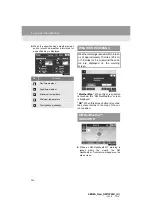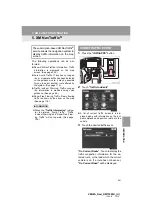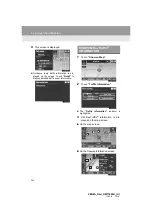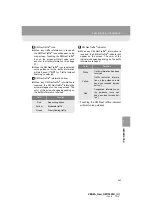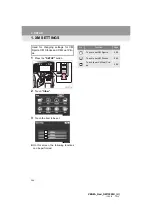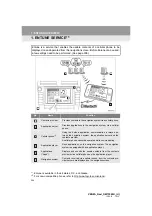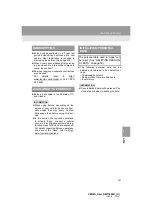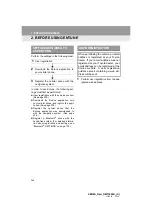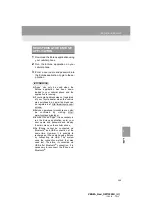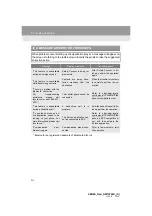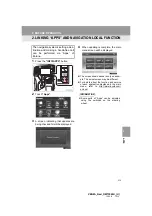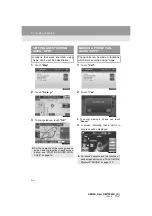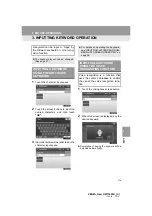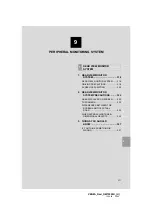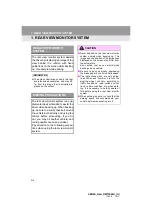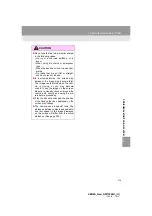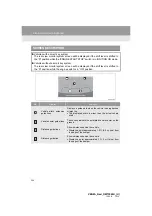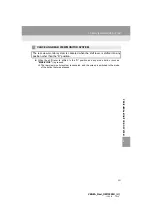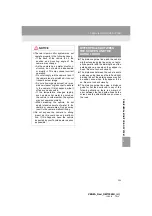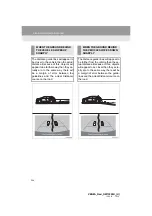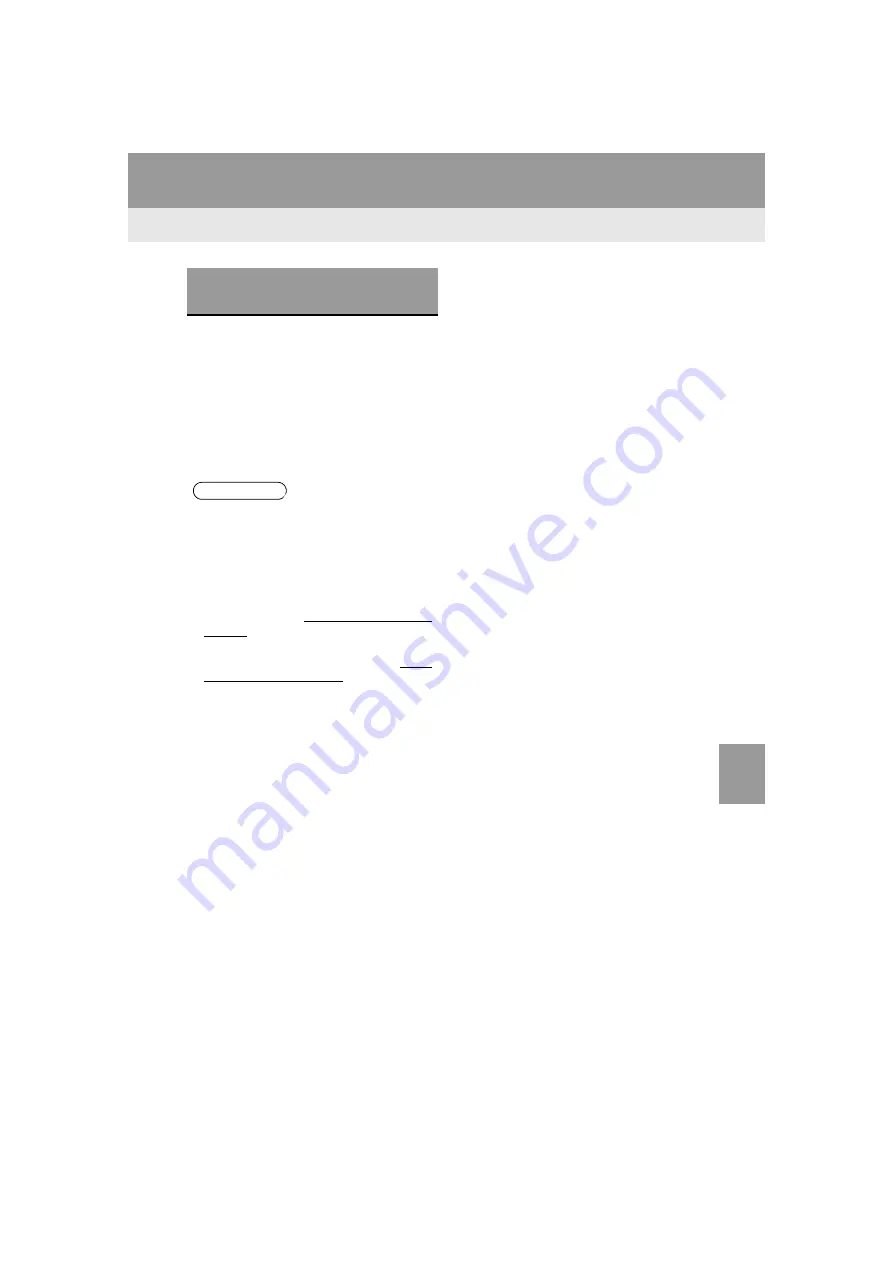
8
APP
S
309
1. ENTUNE-OVERVIEW
VENZA_Navi_OM73020U_(U)
13.05.13 14:12
1
Download the Entune application using
your cellular phone.
2
Run the Entune application on your
cellular phone.
3
Enter a user name and password into
the Entune application. Login to the ap-
plication.
REGISTERING THE ENTUNE
APPLICATION
INFORMATION
●
“Apps” can only be used when the
Entune application has been down-
loaded to your cellular phone and the
application is running.
●
If your email address was not registered
at your Toyota dealer when the vehicle
was purchased, an email address can
be registered at http://www.toyota.com/
entune/.
●
Entune operational procedures can also
be confirmed by visiting http://
www.toyota.com/entune/.
●
In order to use “Apps”, it is necessary to
run the Entune application, enter your
user name and password and display
the main menu on the cellular phone.
●
An iPhone cannot be connected via
Bluetooth
®
and USB connection at the
same time. However, it is possible to
recharge an iPhone while using Entune
by connecting via USB. The system
uses the connection method that was
used last. Therefore, if connected via
USB after Bluetooth
®
connection, it is
necessary to reconnect the iPhone via
Bluetooth
®
.
Summary of Contents for VENZA NAVI
Page 55: ...55 2 SETUP 2 BASIC FUNCTION VENZA_Navi_OM73020U_ U 13 05 13 14 12 ...
Page 282: ...282 1 VOICE COMMAND SYSTEM OPERATION VENZA_Navi_OM73020U_ U 13 05 13 14 12 ...
Page 328: ...1 REAR VIEW MONITOR SYSTEM 328 VENZA_Navi_OM73020U_ U 13 05 13 14 12 ...
Page 329: ...329 1 2 3 4 5 6 7 8 9 VENZA_Navi_OM73020U_ U 13 05 09 20 09 INDEX ...