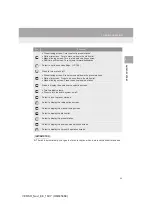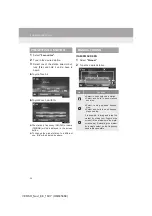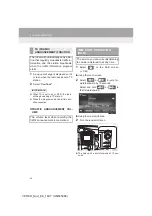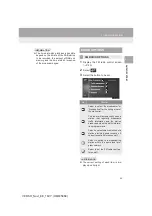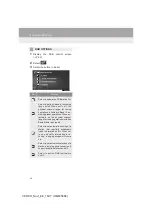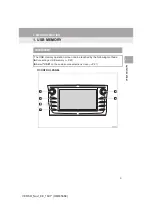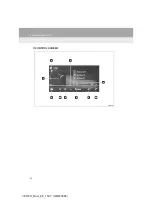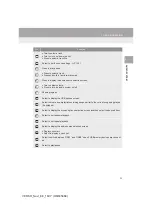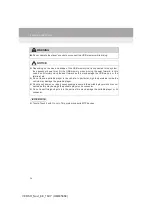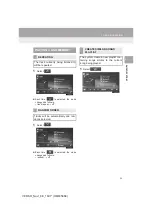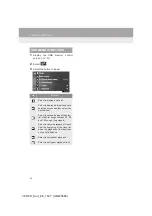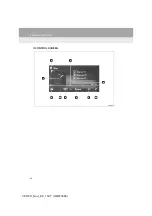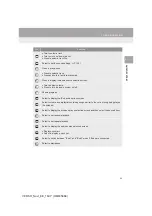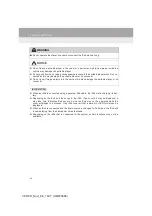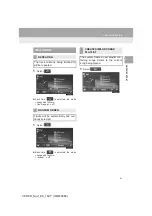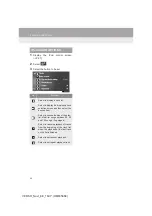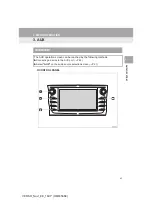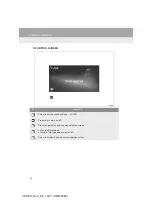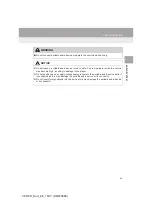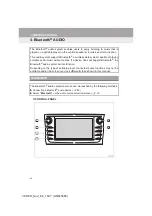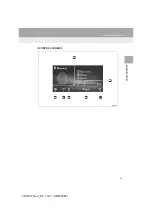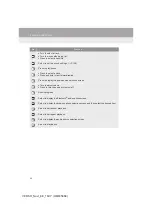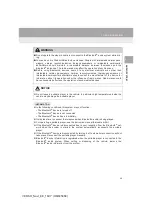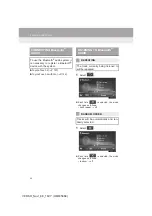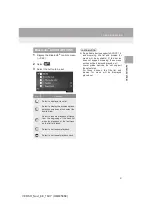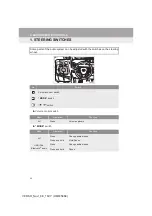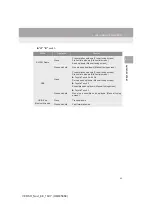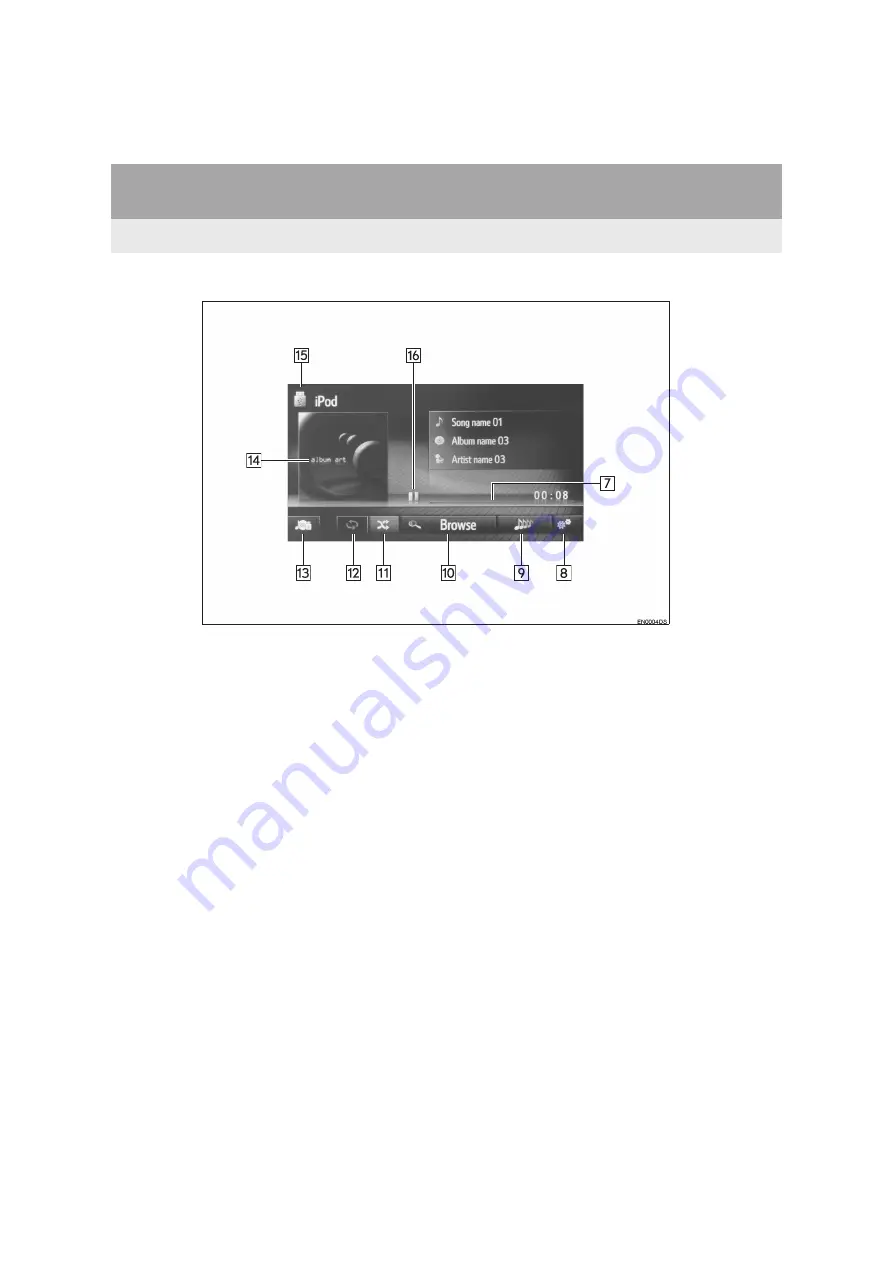Summary of Contents for Verso Navi
Page 7: ...7 VERSO_Navi_EE_16CY OM64596E ...
Page 32: ...32 3 MEDIA OPERATION VERSO_Navi_EE_16CY OM64596E CONTROL SCREEN ...
Page 38: ...38 3 MEDIA OPERATION VERSO_Navi_EE_16CY OM64596E CONTROL SCREEN ...
Page 47: ...47 3 MEDIA OPERATION VERSO_Navi_EE_16CY OM64596E AUDIO SYSTEM 2 CONTROL SCREEN ...
Page 89: ...89 4 WHAT TO DO IF VERSO_Navi_EE_16CY OM64596E Bluetooth HANDS FREE SYSTEM Toyota Touch 2 3 ...
Page 122: ...122 5 WHAT TO DO IF VERSO_Navi_EE_16CY OM64596E ...
Page 179: ...179 1 REAR VIEW MONITOR SYSTEM VERSO_Navi_EE_16CY OM64596E REAR VIEW MONITOR SYSTEM 7 ...
Page 233: ...233 1 BEFORE USING APPLICATIONS VERSO_Navi_EE_16CY OM64596E APPLICATIONS 9 Toyota Touch 2 ...
Page 250: ...250 2 APPLICATIONS OPERATION VERSO_Navi_EE_16CY OM64596E ...
Page 251: ...251 VERSO_Navi_EE_16CY OM64596E 1 2 3 4 5 6 7 8 9 INDEX ...
Page 259: ...259 VERSO_Navi_EE_16CY OM64596E Certification ...
Page 260: ...260 VERSO_Navi_EE_16CY OM64596E ...
Page 261: ...261 VERSO_Navi_EE_16CY OM64596E ...
Page 262: ...262 VERSO_Navi_EE_16CY OM64596E ...
Page 263: ...263 VERSO_Navi_EE_16CY OM64596E ...
Page 264: ...264 VERSO_Navi_EE_16CY OM64596E ...