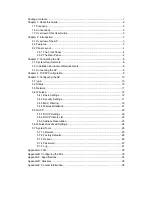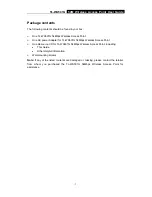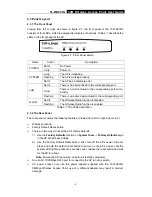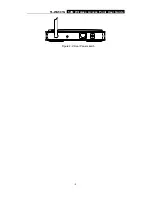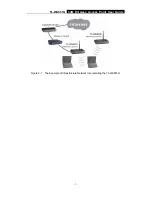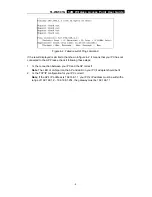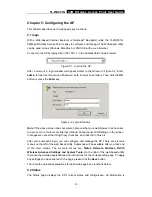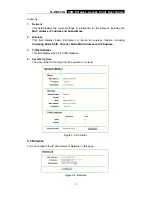Reviews:
No comments
Related manuals for 54Mbps Wireless Access Point TL-WA501G

DWL-3500AP
Brand: D-Link Pages: 166

DAP-2553 - Wireless N Dual Band Gigabit Access...
Brand: D-Link Pages: 32

LP-1521
Brand: Lanpro Pages: 3

IP802SM V2
Brand: Sercomm Pages: 76

CMP-WNAP10
Brand: Konig Pages: 41

AP-AG-AT-02
Brand: Universal Scientific Industrial Co. Pages: 19

XV3-8
Brand: Cambium Networks Pages: 24

LP-8696C
Brand: Loopcomm Pages: 75

TEW-740APBO
Brand: TRENDnet Pages: 93

cnPilot E410 Indoor
Brand: Cambium Networks Pages: 52

DSL1000ER
Brand: Aztech Pages: 2

RUGGEDCOM WIN5137
Brand: Siemens Pages: 38

RUGGEDCOM WIN5214
Brand: Siemens Pages: 42

HiPath V6R1
Brand: Siemens Pages: 54

SCALANCE W700
Brand: Siemens Pages: 92

6GK5748-1GY01-0AA0
Brand: Siemens Pages: 91

SCALANCE W744-1
Brand: Siemens Pages: 99

SCALANCE W1750D UI
Brand: Siemens Pages: 570