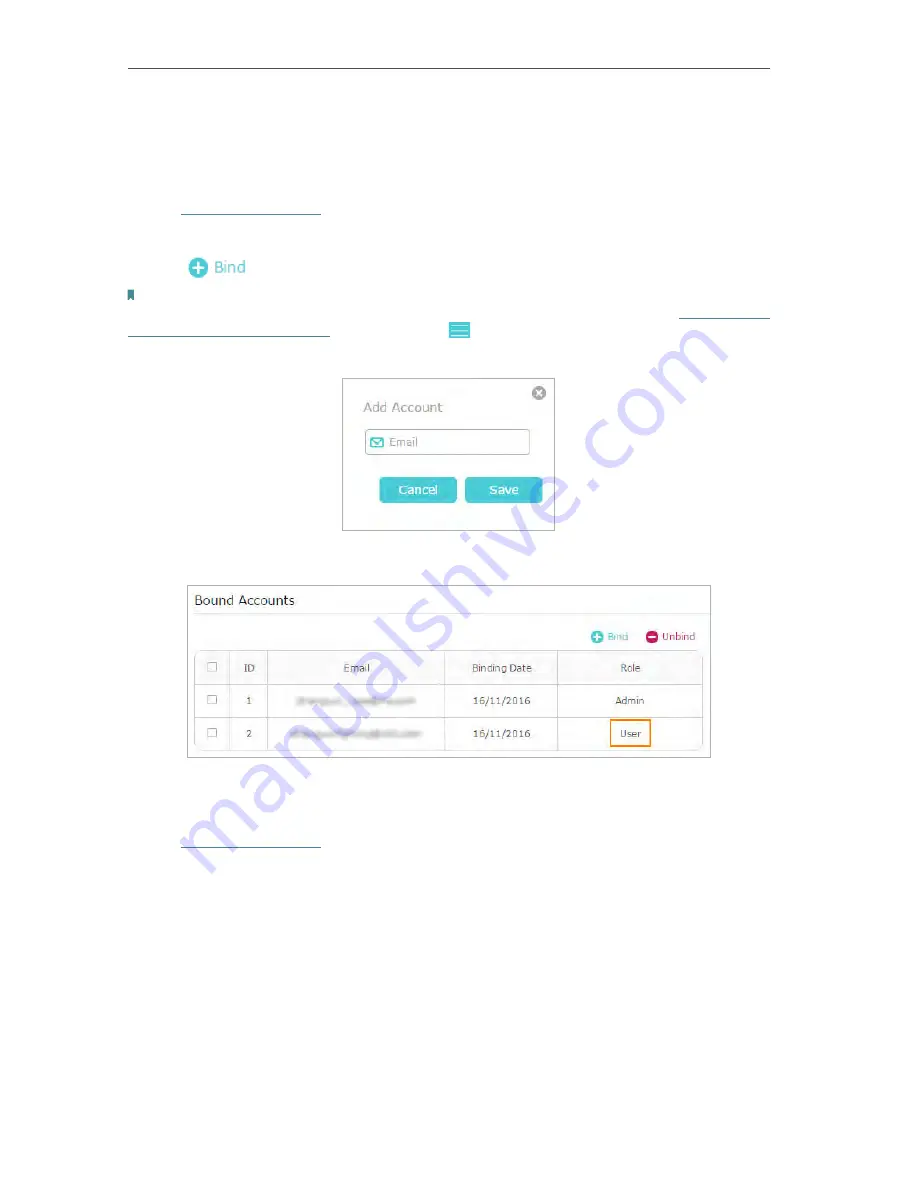
24
Chapter 5
TP-Link Cloud Service
• Add/remove other TP-Link IDs to/from the router.
5. 3. 1.
Add TP-Link ID to Manage the Router
1. Visit
http://tplinkwifi.net
, and log in with your TP-Link ID.
2. Go to
Basic
>
TP-Link Cloud
, and focus on the
Bound Accounts
section.
3. Click
, enter another TP-Link ID as needed and click
Save
.
Note:
If you need another TP-Link ID, please register a new one via the Tether app. Install Tether referring to
App on Your Smartphones or Tablets
. Launch the app, tap
in the top-left corner of the screen and tap
Login
, and
then click
New User
to register a new one.
4. The new TP-Link ID will be displayed in the Bound Accounts table as a
User
.
5. 3. 2.
Remove TP-Link ID(s) from Managing the Router
1. Visit
http://tplinkwifi.net
, and log in with your TP-Link ID.
2. Go to
Basic
>
TP-Link Cloud
, and focus on the
Bound Accounts
section.
3. Tick the checkbox(es) of the TP-Link ID(s) you want to remove and click
Unbind
.
















































