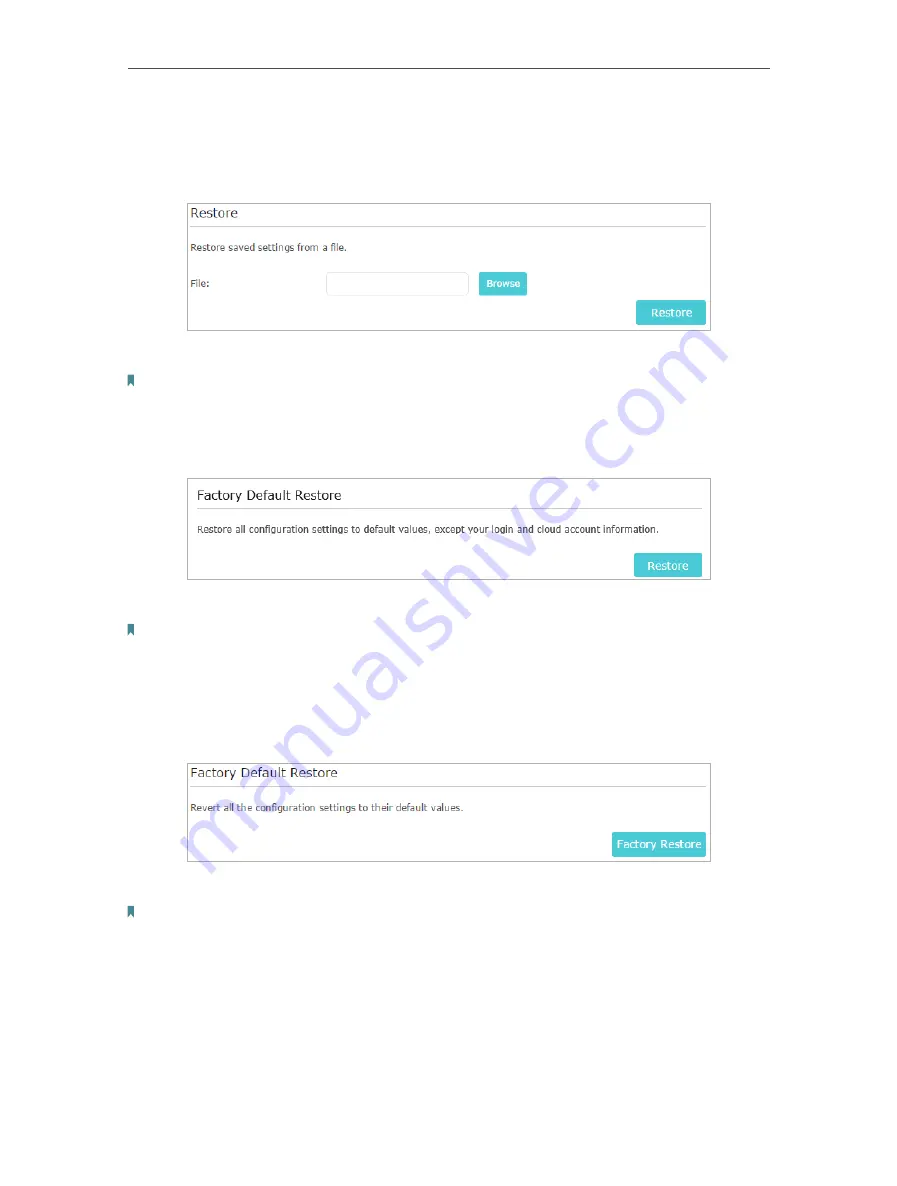
88
Chapter 14
Manage the Router
¾
To restore configuration settings:
1. Click
Browse
to locate the backup configuration file stored on your computer, and
click
Restore
.
2. Wait a few minutes for the restoring and rebooting.
Note:
During the restoring process, do not turn off or reset the router.
¾
To reset the router except your login password and bound TP-Link ID:
1. Click
Restore
under the
Factory Default Restore
session.
2. Wait a few minutes for the resetting and rebooting.
Note:
• During the resetting process, do not turn off the router.
• After reset, you can still use the current login password or the TP-Link ID to log in to the web management page.
¾
To reset the router to factory default settings:
1. Click
Factory Restore
to reset the router.
2. Wait a few minutes for the resetting and rebooting.
Note:
• During the resetting process, do not turn off or reset the router.
• We strongly recommend you backup the current configuration settings before resetting the router.
14. 6. Change the Administrator Account
The account management feature allows you to change your login password of the web
management page.















































