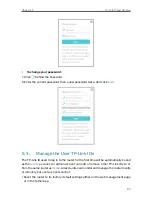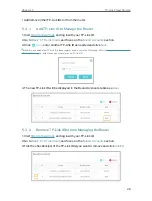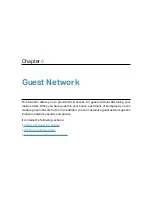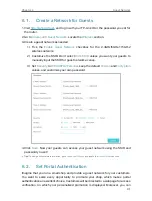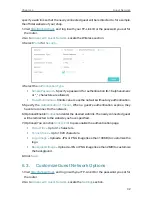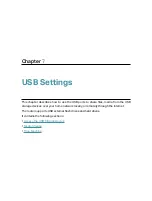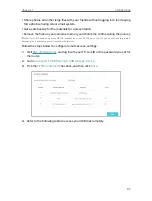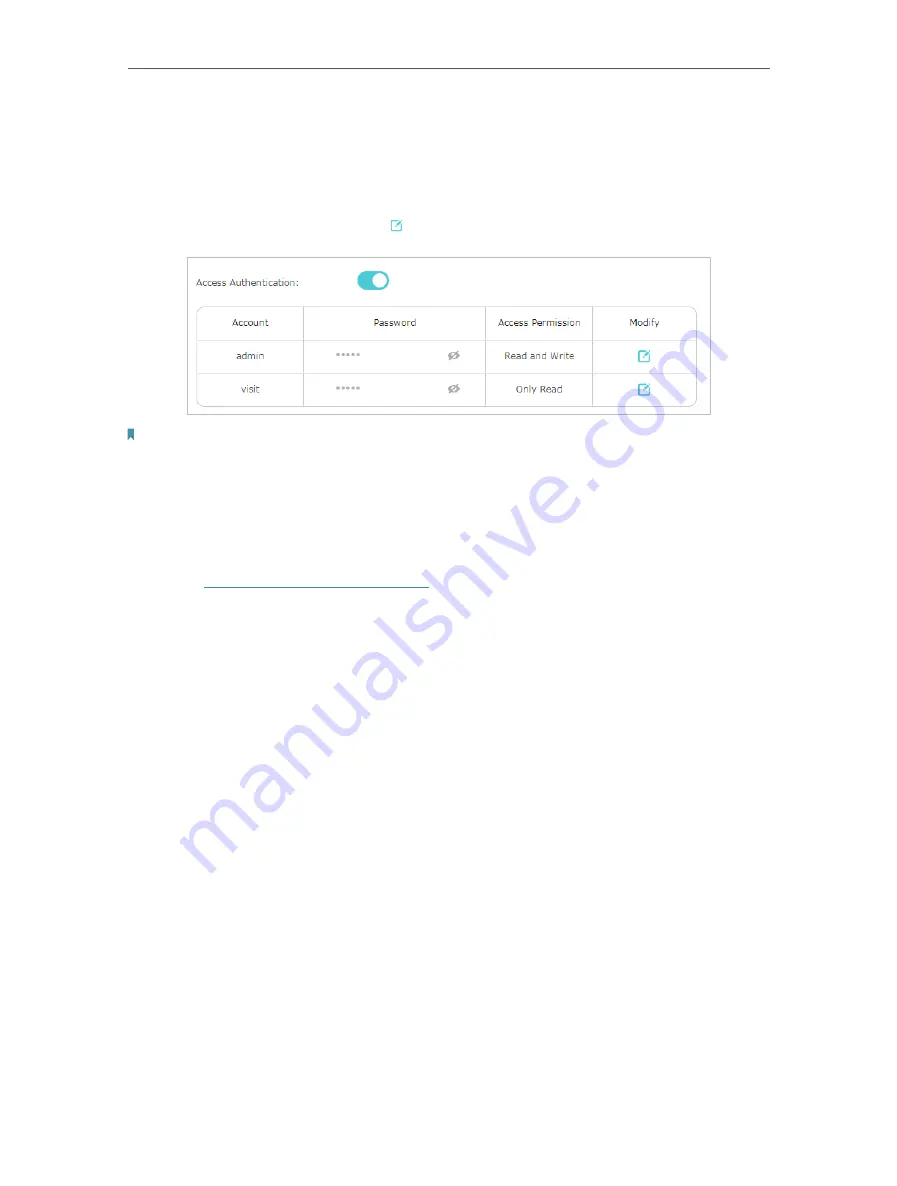
40
Chapter 7
USB Settings
• To set up authentication for data security
You can set up authentication for your USB device so that network clients will be
required to enter username and password when accessing the USB disk.
In the
Sharing Contents and Security
part, enable
Access Authentication
. The default
accounts are admin and visit. Click to customize the username and a password.
Note:
For Windows users, do not set the sharing username the same as the Windows username. Otherwise, Windows
credential mechanism may cause the following problems:
• If the sharing password is also the same as the Windows password, authentication will not work since the Windows
will automatically use its account information for USB access.
• If the sharing password is different from the Windows password, the Windows will be unable to remember your
credentials and you will always be required to enter the sharing password for USB access.
• Due to Windows credential mechanism, you might be unable to access the USB disk after changing Authentication
settings. Please log out from the Windows and try to access again. Or you can change the address of the USB disk by
referring to
To customize the address of the USB disk
7 2 Media Sharing
The feature of
Media Sharing
allows you to view photos, play music and watch movies
stored on the USB disk directly from DLNA-supported devices, such as your computer,
tablet and PS2/3/4.
1
When your USB disk is inserted into the router, your DLNA-supported devices (such
as your computer and pad) connected to the router can detect and play the media
files on the USB disks.
2
Refer to the following table for detailed instructions.