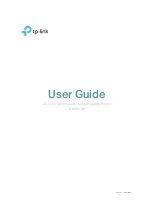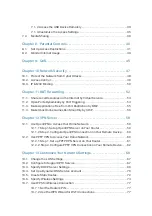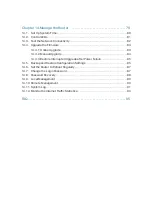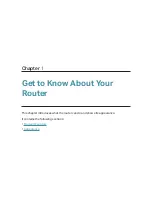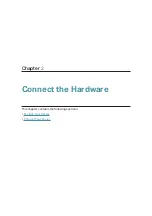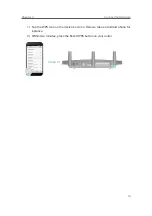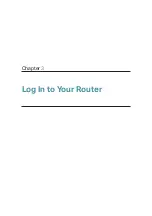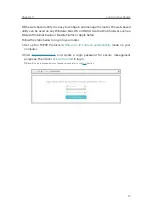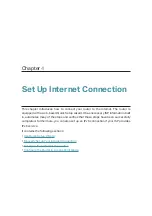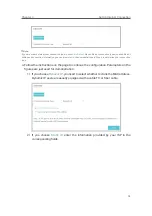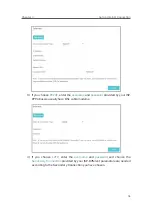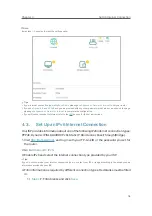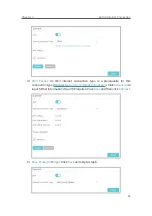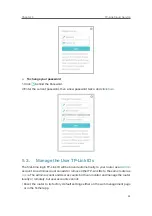Reviews:
No comments
Related manuals for Archer A9

540 Series
Brand: i-MO Pages: 58

MCC
Brand: Paradyne Pages: 11

Hotwire 8784
Brand: Paradyne Pages: 19

Hotwire 7995
Brand: Paradyne Pages: 32

COMSPHERE 3550 Series
Brand: Paradyne Pages: 153

Jetstream CPX-1000
Brand: Paradyne Pages: 141

FrameSaver 9783
Brand: Paradyne Pages: 28

COMSPHERE 6800 Series
Brand: Paradyne Pages: 7

QR310
Brand: Qixiang Technology Pages: 16

RS-232/422/485 Serial Card CE 3PXCC4A
Brand: B&B Electronics Pages: 47

EdgeRouter PoE ERPoe-5
Brand: Ubiquiti Pages: 13

UIS-322b
Brand: MSNswitch Pages: 2

802.11a/b/g SDIO WiFi Module SDM3100
Brand: Abocom Pages: 14

netHOST NHST-T100
Brand: hilscher Pages: 75

6388-A2
Brand: Zhone Pages: 53

JetStream T2600G-28TS
Brand: TP-Link Pages: 1136

CyberPower RMCARD201
Brand: CyberPower Pages: 8

TDM-C400
Brand: TRENDnet Pages: 205