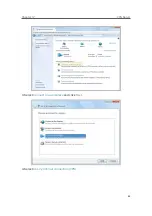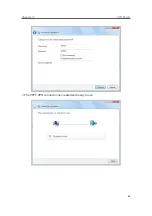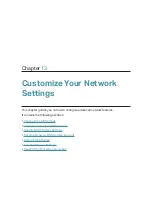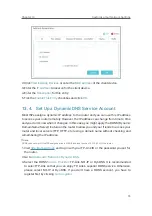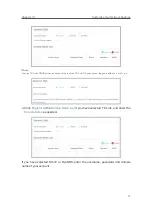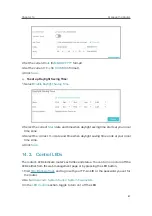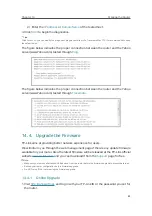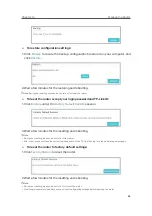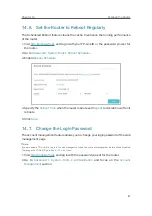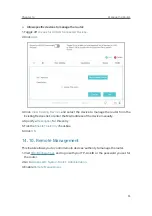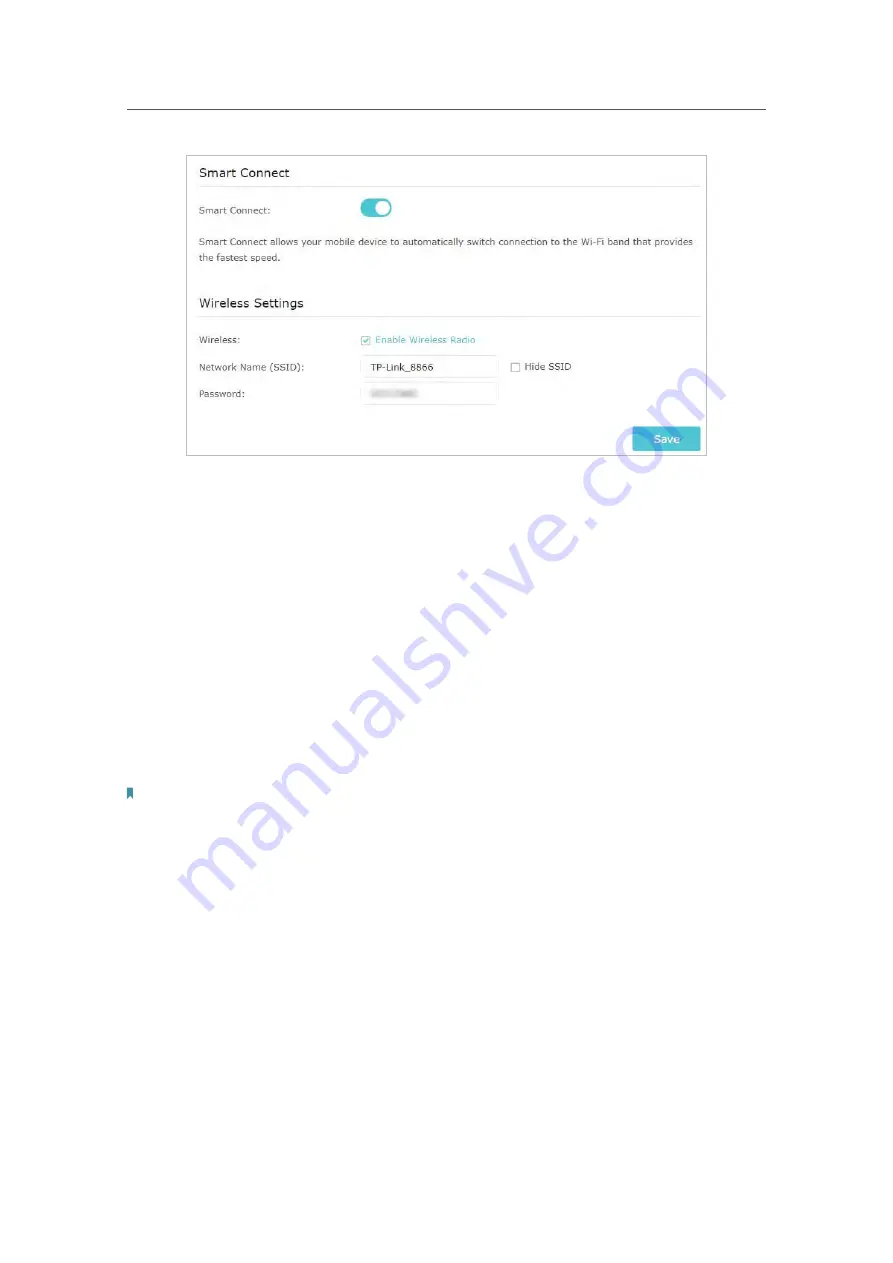
75
Chapter 13
Customize Your Network Settings
3. Keep the default or set a new SSID and password, and click
Save
. This SSID and
password will be applied both for 2.4GHz and 5GHz wireless networks.
¾
To enable or disable the wireless function:
1. Go to
Basic
>
Wireless
.
2. The wireless radio is enabled by default. If you want to disable the wireless function,
just deselect the
Enable Wireless Radio
checkbox. In this case, all the wireless
settings will be invalid.
¾
To change the wireless network name (SSID) and wireless password:
1. Go to
Basic
>
Wireless
.
2. Create a new SSID in
Network Name (SSID)
and customize the password for the
network in
Password
. The value is case-sensitive.
Note:
If you change the wireless settings with a wireless device, you will be disconnected when the settings are effective.
Please write down the new SSID and password for future use.
¾
To hide SSID:
1. Go to
Basic
>
Wireless
.
2. Select
Hide SSID
, and your SSID won’t display when you scan for local wireless
networks on your wireless device and you need to manually join the network.
¾
To change the security option:
1. Go to
Advanced
>
Wireless
>
Wireless Settings
.
2. Select the
2.4GHz
or
5GHz
wireless network.