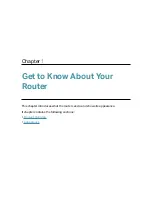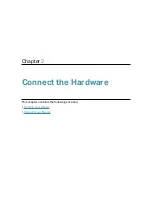Reviews:
No comments
Related manuals for Archer AX53

EC200 Series
Brand: Quectel Pages: 28

IOT-CPE5G
Brand: LINOVISION Pages: 17

Archer A20 AC4000 MU-MIMO
Brand: TP-Link Pages: 126

TL-WA7210N
Brand: TP-Link Pages: 2

E3
Brand: Abramtek Pages: 8

ATH-SQ1TW
Brand: Audio Technica Pages: 36

Integra-W Series
Brand: SAF tehnika Pages: 82

Smart Hub 2
Brand: BT Pages: 4

ATH-AR5BT
Brand: Audio Technica Pages: 33

tm-g5240 - T-mobile Hotspot Wireless
Brand: T-Mobile Pages: 95

WLA-9000AP
Brand: Air Live Pages: 171

WHA-5500CPE-NT
Brand: Air Live Pages: 161

Aruba AP-207
Brand: HPE Pages: 4

Aruba AP-103
Brand: HPE Pages: 4

Aruba AP-505H
Brand: HPE Pages: 4

WOP-2L
Brand: ELTEX Pages: 65

FC908A
Brand: Quectel Pages: 53

Wireless Router
Brand: TELEFONICA Pages: 20