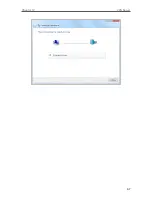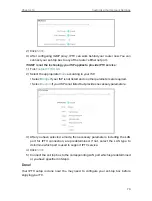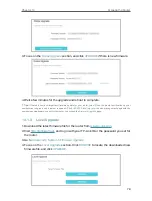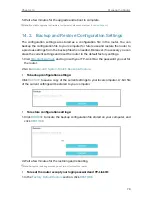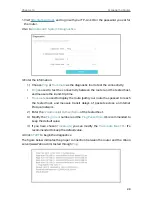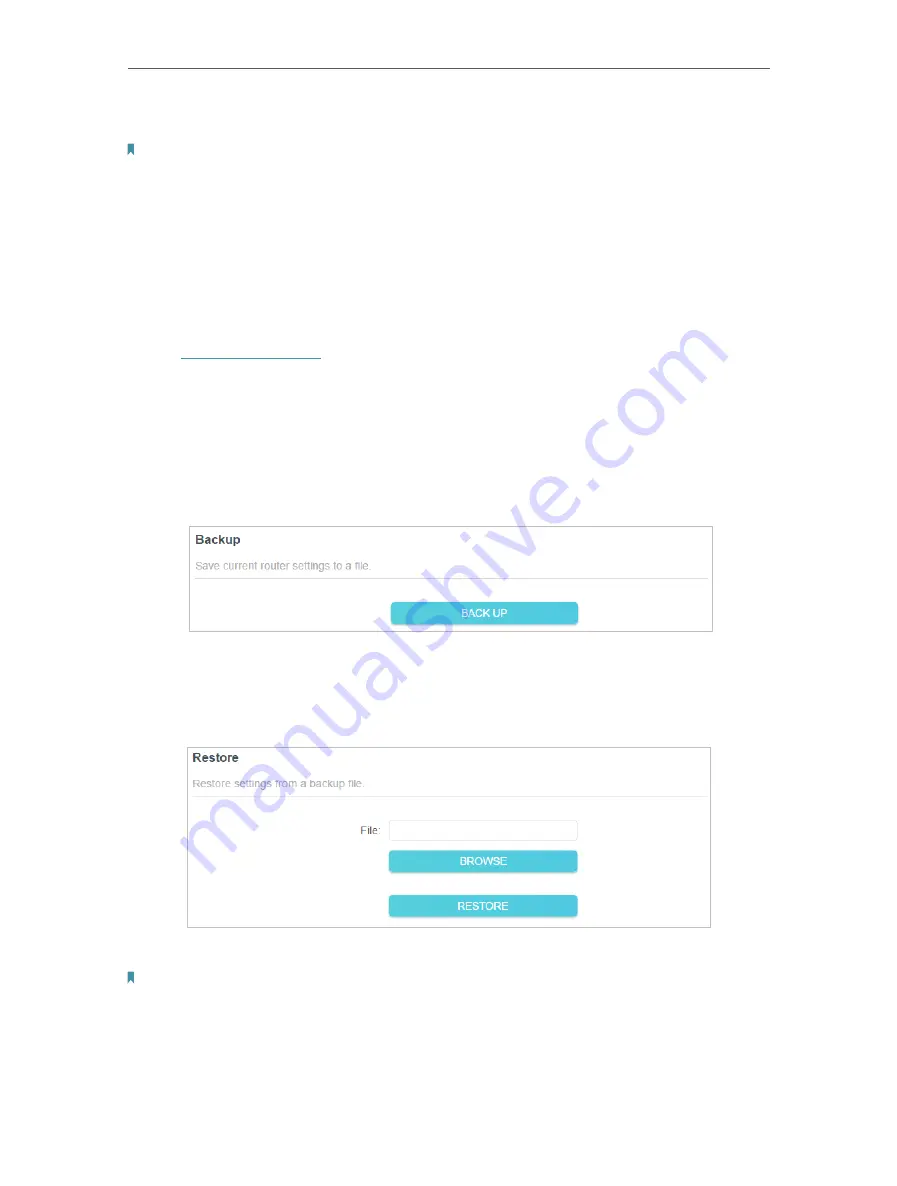
79
Chapter 14
Manage the Router
5. Wait a few minutes for the upgrade and reboot to complete.
Note:
If you fail to upgrade the firmware for the router, please contact our
Technical Support
.
14 2 Backup and Restore Configuration Settings
The configuration settings are stored as a configuration file in the router. You can
backup the configuration file to your computer for future use and restore the router to
a previous settings from the backup file when needed. Moreover, if necessary you can
erase the current settings and reset the router to the default factory settings.
1. Visit
http://tplinkwifi.net
, and log in with your TP-Link ID or the password you set for
the router.
2. Go to
Advanced
>
System Tools
>
Backup & Restore
.
• To backup configuration settings:
Click
BACK UP
to save a copy of the current settings to your local computer. A ‘.bin’ file
of the current settings will be stored to your computer.
• To restore configuration settings:
1. Click
BROWSE
to locate the backup configuration file stored on your computer, and
click
RESTORE
.
2. Wait a few minutes for the restoring and rebooting.
Note:
During the restoring process, do not turn off or reset the router.
• To reset the router except your login password and TP-Link ID:
1. In the
Factory Default Restore
section, click
RESTORE
.