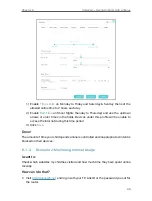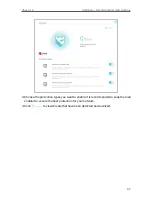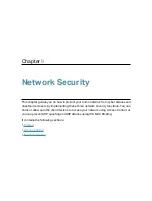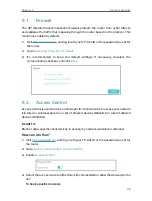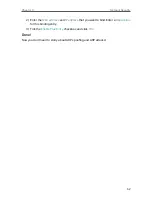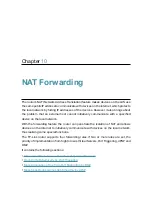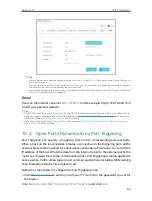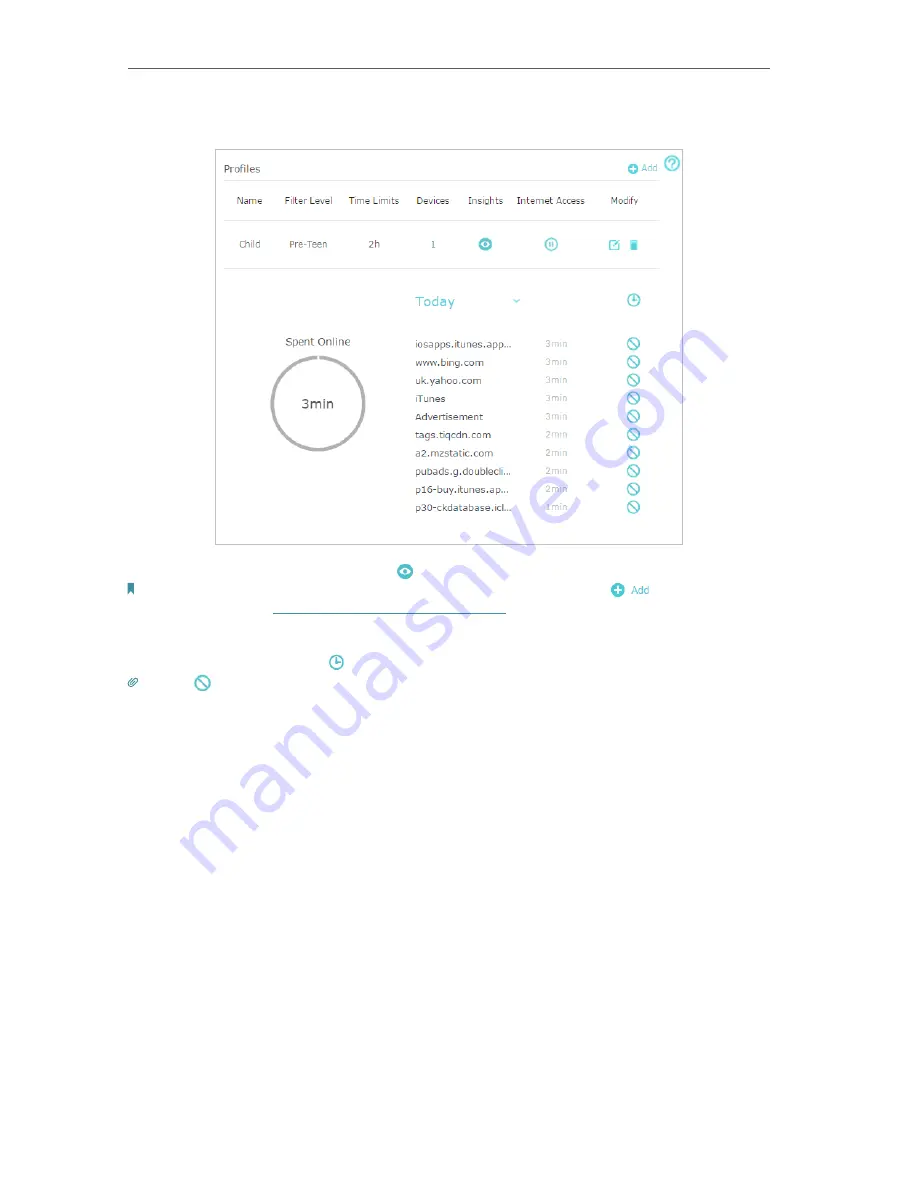
44
Chapter 8
HomeCare – Parental Controls, QoS, Antivirus
2.
Go to
Basic
>
HomeCare
>
Parental Controls
or
Advanced
>
Parental Controls
.
3.
Find the correct profile and click in the Insights column.
Note: If you have not set up a profile for your child yet, you should do that first by clicking
, then follow the steps
to create a profile. Refer to
Scenario 1: Setting Up Access Restrictions
for detailed instructions.
4.
Use the drop-down menu to view the websites visited and time spent online for any
of the last 7 days. Click to view a complete history.
Tip: Click
to block the corresponding content for this profile.
Done!
You can now check up on your child’s online activities.
8. 2. QoS
QoS (Quality of Service) allows you to prioritize the internet traffic of specific online
activities, such as gaming or streaming. Activities set as high priority will be allocated
more bandwidth and so continue to run smoothly even when there is heavy traffic on
the network. You can also prioritize the connection of specific devices for a set duration.
I want to:
Ensure a fast connection while I play online games with friends on my computer for the
next 2 hours.