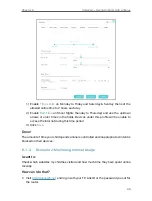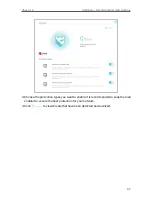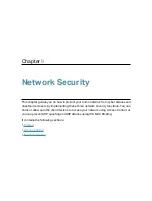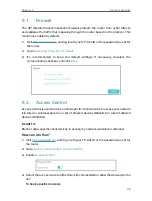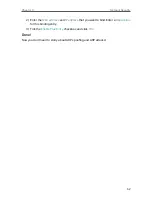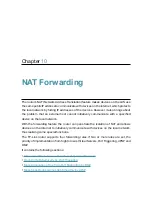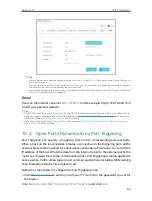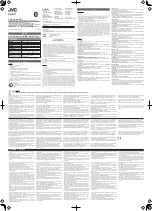45
Chapter 8
HomeCare – Parental Controls, QoS, Antivirus
How can I do that?
1.
Visit
http://tplinkwifi.net
, and log in with your TP-Link ID or the password you set for
the router.
2.
Go to
Basic
>
HomeCare
>
QoS
or
Advanced
>
QoS
.
3.
If you already run a test and get the bandwidth value, just skip to step 4. If not, click
the edit
button to set the total bandwidth. You can choose to run a test to get the
value or manually enter the bandwidth provided by your internet service provider.
4.
In the
Application Priority
tab, click
Gaming
to prioritize this online activity. The
default is
Standard
, with no application prioritized.
5.
In the
Device Priority
tab, find your computer and toggle on
Priority
. Click the entry
in the
Timing
column and select 2 hours as the duration you want the device to be
prioritized for.