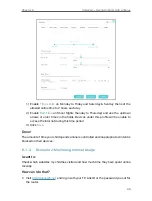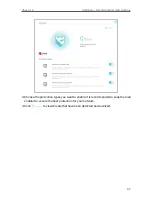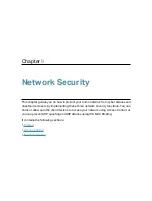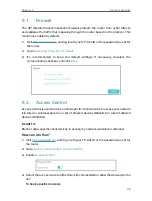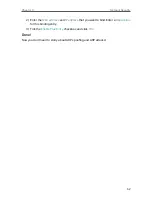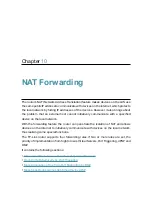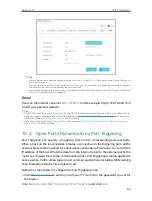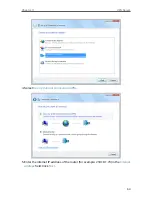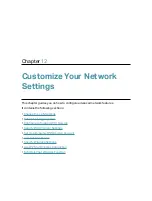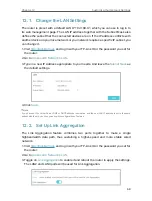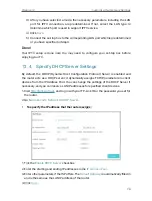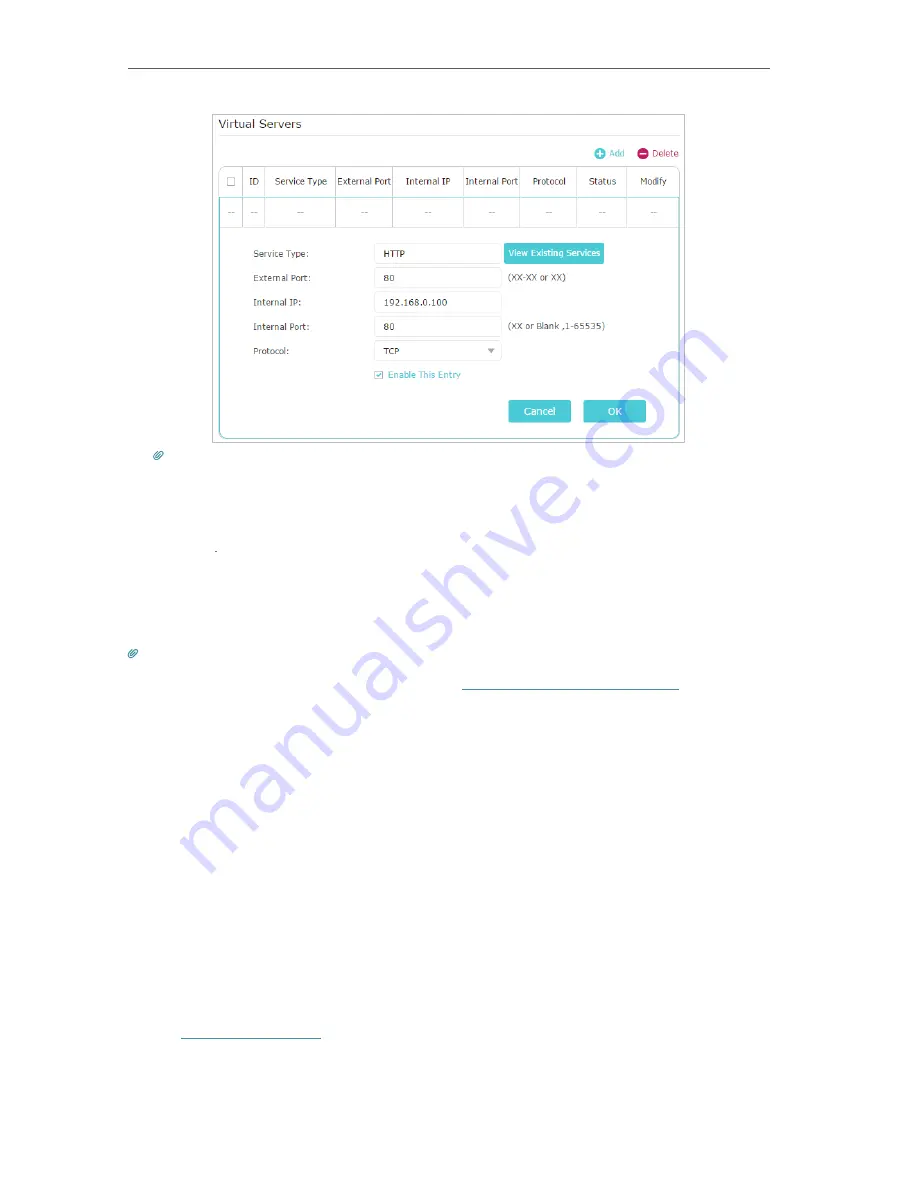
55
Chapter 10
NAT Forwarding
Tips:
• It is recommended to keep the default settings of
Internal Port
and
Protocol
if you are not clear about which port
and protocol to use.
• If the service you want to use is not in the
Service
Type
, you can enter the corresponding parameters manually.
You should verify the port number that the service needs.
• You can add multiple virtual server rules if you want to provide several services in a router. Please note that the
External Port
should not be overlapped.
Done!
Users on the internet can enter
http:// WAN IP
(in this example: http:// 218.18.232.154)
to visit your personal website.
Tips:
• The WAN IP should be a public IP address. For the WAN IP is assigned dynamically by the ISP, it is recommended to
apply and register a domain name for the WAN referring to
Set Up a Dynamic DNS Service Account
. Then users on
the internet can use
http:// domain name
to visit the website.
• If you have changed the default
External Port
, you should use
http:// WAN IP: External Port
or
http:// domain name:
External Port
to visit the website.
10. 2. Open Ports Dynamically by Port Triggering
Port Triggering can specify a triggering port and its corresponding external ports.
When a host on the local network initiates a connection to the triggering port, all the
external ports will be opened for subsequent connections. The router can record the
IP address of the host. When the data from the internet return to the external ports, the
router can forward them to the corresponding host. Port Triggering is mainly applied to
online games, VoIPs, video players and common applications including MSN Gaming
Zone, Dialpad and Quick Time 4 players, etc.
Follow the steps below to configure the Port Triggering rules:
1. Visit
http://tplinkwifi.net
, and log in with your TP-Link ID or the password you set for
the router.
2. Go to
Advanced
>
NAT Forwarding
>
Port Triggering
and click
Add
.