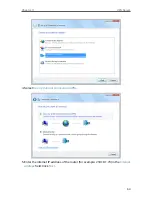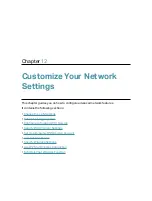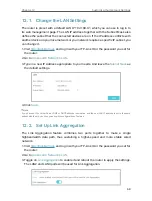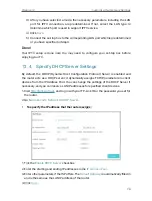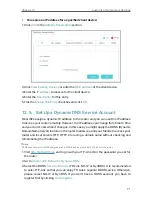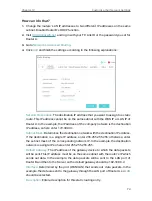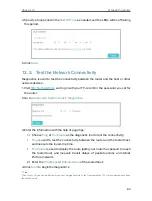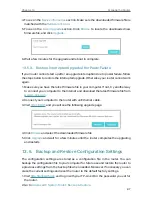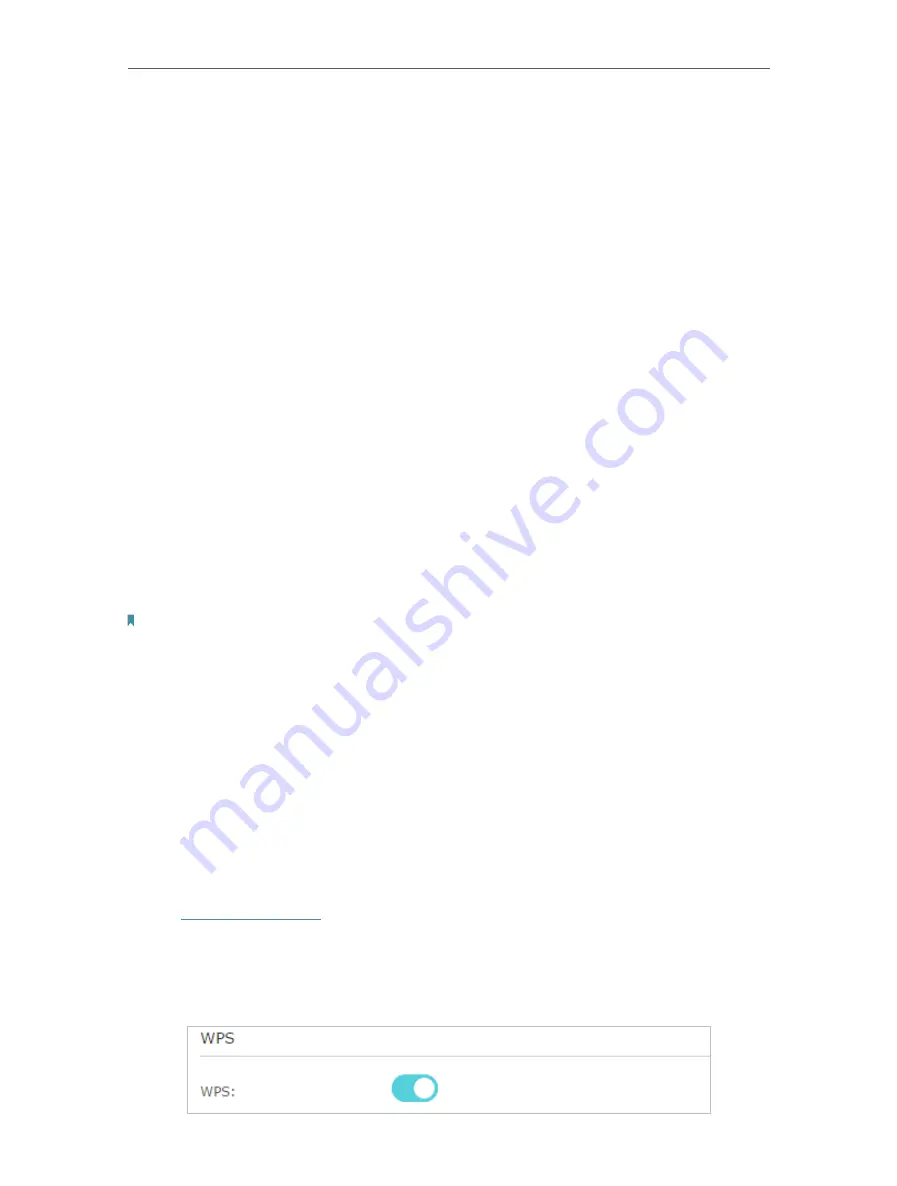
77
Chapter 12
Customize Your Network Settings
•
Transmit Power
- Select either
High
,
Middle
or
Low
to specify the data transmit power.
The default and recommended setting is
High
.
• To enable the Airtime Fairness feature
The Airtime Fairness feature can improve the overall network performace by sacrificing
a little bit of network time on your slow devices. Enable Airtime Fairness when you wish
to sacrifice some of the networking time from the slow devices, so that your faster
devices can achieve better quality of service.
For example, you have a gaming computer next to the router in the living room, and a
slower family computer upstairs. Enable the airtime fairness feature so that your gaming
computer can perform as optimally as possible.
1. Go to
Advanced
>
Wireless
>
Wireless Settings
.
2. Select the wireless network
2.4GHz
or
5GHz
.
3. Check the box for
Enable Airtime Fairness
.
4. Click
Save
.
• To enable the Multi-User MIMO feature
A router with the Multi-User MIMO feature serves 4 devices simultaneously while
a traditional router serves only one user at a time. That means Multi-User MIMO can
provide a faster, more efficient Wi-Fi network for multiusers.
Note:
Devices supporting 5GHz wireless band can enjoy the Multi-User MIMO service.
1. Go to
Advanced
>
Wireless
>
Wireless Settings
.
2. Select the
5GHz
wireless network.
3. Check the box for
Enable Multi-User MIMO
.
4. Click
Save
.
12. 8. Use WPS for Wireless Connection
Wi-Fi Protected Setup (WPS) provides an easier approach to set up a security-protected
Wi-Fi connection.
1. Visit
http://tplinkwifi.net
, and log in with your TP-Link ID or the password you set for
the router.
2. Make sure the Wi-Fi of your router is on and go to
Advanced
>
Wireless
>
WPS
.
3. Enable
WPS
.