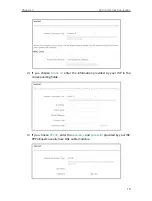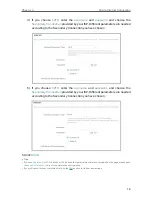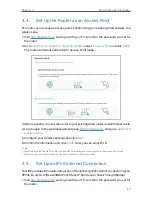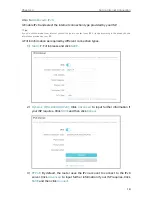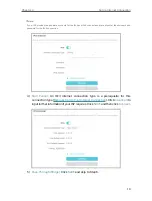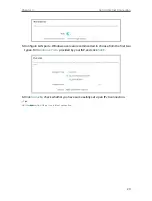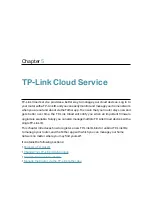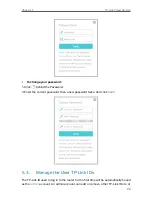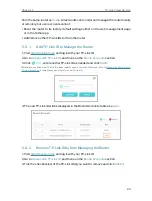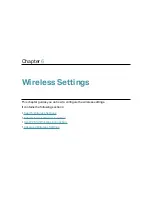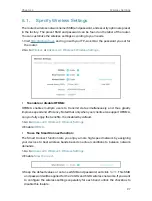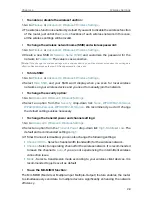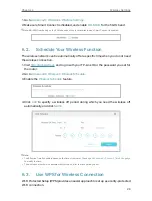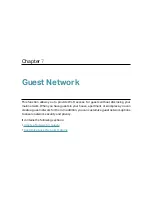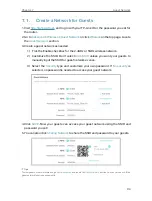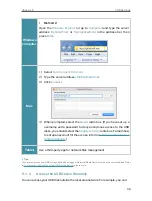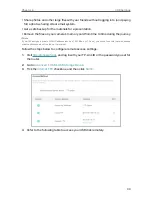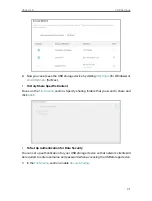27
Chapter 6
Wireless Settings
6 1 Specify Wireless Settings
The router’s wireless network name (SSID) and password, and security option are preset
in the factory. The preset SSID and password can be found on the label of the router.
You can customize the wireless settings according to your needs.
1. Visit
http://tplinkwifi.net
, and log in with your TP-Link ID or the password you set for
the router.
2. Go to
Wireless
or
Advanced
>
Wireless
>
Wireless Settings
.
• To enable or disable OFDMA:
OFDMA enables multiple users to transmit data simultaneously, and thus greatly
improves speed and efficiency. Noted that only when your clients also support OFDMA,
can you fully enjoy the benefits. It is disabled by default.
1. Go to
Advanced
>
Wireless
>
Wireless Settings
.
2. Enable
OFDMA
.
• To use the Smart Connect function:
The Smart Connect function lets you enjoy a more high-speed network by assigning
your devices to best wireless bands based on actual conditions to balance network
demands.
1. Go to
Advanced
>
Wireless
>
Wireless Settings
.
2. Enable
Smart Connect
.
3. Keep the default values or set a new SSID and password, and click
SAVE
. This SSID
and password will be applied for the 2.4GHz and 5GHz wireless networks. If you want
to configure the wireless settings separately for each band, untick the checkbox to
disable this feature.