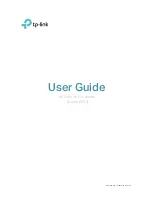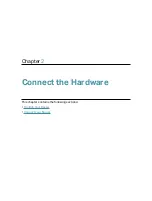Reviews:
No comments
Related manuals for Archer AX73

WG602v3 - Wireless Access Point
Brand: NETGEAR Pages: 2

WAP-7000
Brand: Planet Pages: 29

F5D8231-4ei
Brand: Belkin Pages: 104

AP-270
Brand: Aruba Pages: 20

RE180PL1
Brand: Ryobi Pages: 44

WRT-410A
Brand: Planet Pages: 41

LAPN300
Brand: Linksys Pages: 112

WAP2000
Brand: Linksys Pages: 40

Board-C1
Brand: Canon Pages: 7

2X
Brand: 2xWireless Pages: 12

QP-WA257GHP
Brand: qpcom Pages: 31

TT-BH085
Brand: TaoTronics Pages: 4

XAP-1210
Brand: Luxul Pages: 12

AR52
Brand: Nordic ID Pages: 8

204500013
Brand: Kathrein Pages: 20

HF-LPT271
Brand: High-Flying Pages: 18

Portfolio GSM0400 Series
Brand: Enfora Pages: 23

AP-95M
Brand: Icom Pages: 2