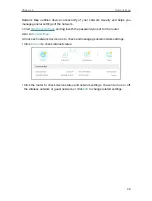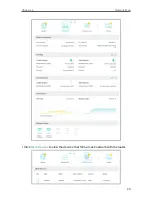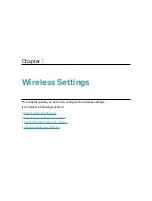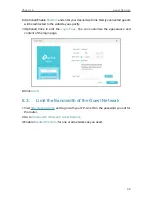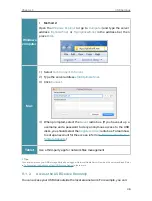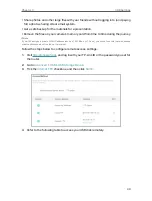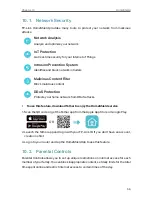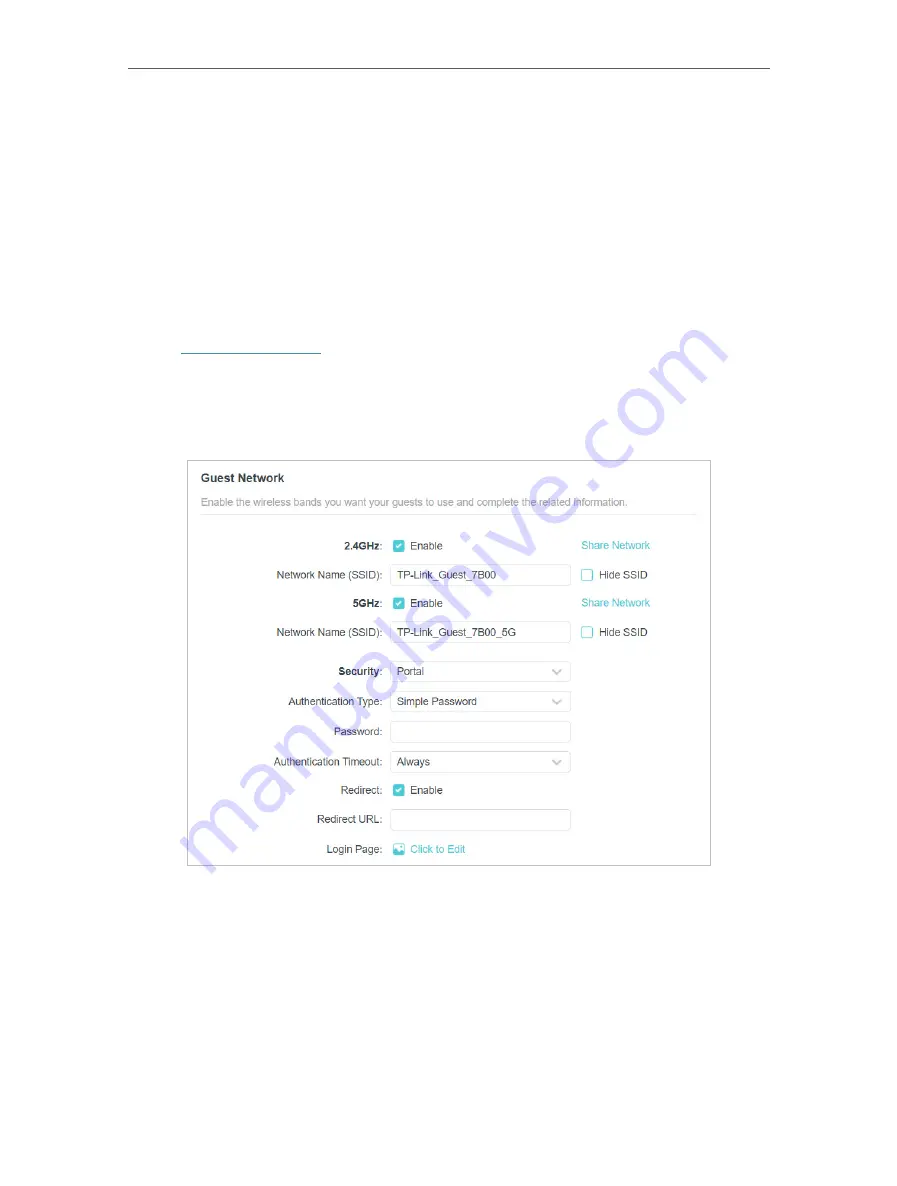
41
Chapter 8
Guest Network
8 2 Set Up Portal Authentication for the Guest
Network
Imagine that you run a small shop and provide a guest network for your customers.
You want to seize every opportunity to promote your shop, which makes portal
authentication an excellent choice. Customers will be directed to a web page for access
verification, on which your personalized promotion is displayed. Moreover, you can
specify a web link so that newly connected guests will be redirected to, for example,
the official website of your shop.
1. Visit
http://tplinkwifi.net
, and log in with your TP-Link ID or the password you set for
the router.
2. Go to
Wireless
and locate the
Guest Network
section.
3. Set
Security
to
Portal
.
4. Select the
Authentication Type
.
• If you select
No Authentication
, guests can access the network without any
authentication.
• If you select
Simple Password
, specify a password for authentication.
5. Specify the
Authentication Timeout
. When a guest’s authentication expires, they have
to reconnect to the network. The default value
Always
indicates that authentication
will never time out.