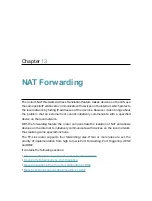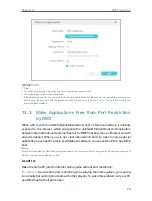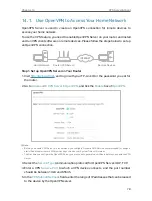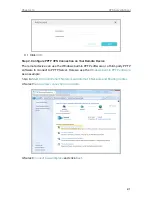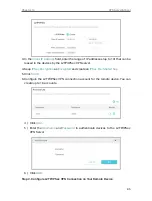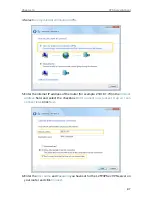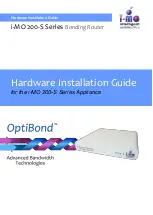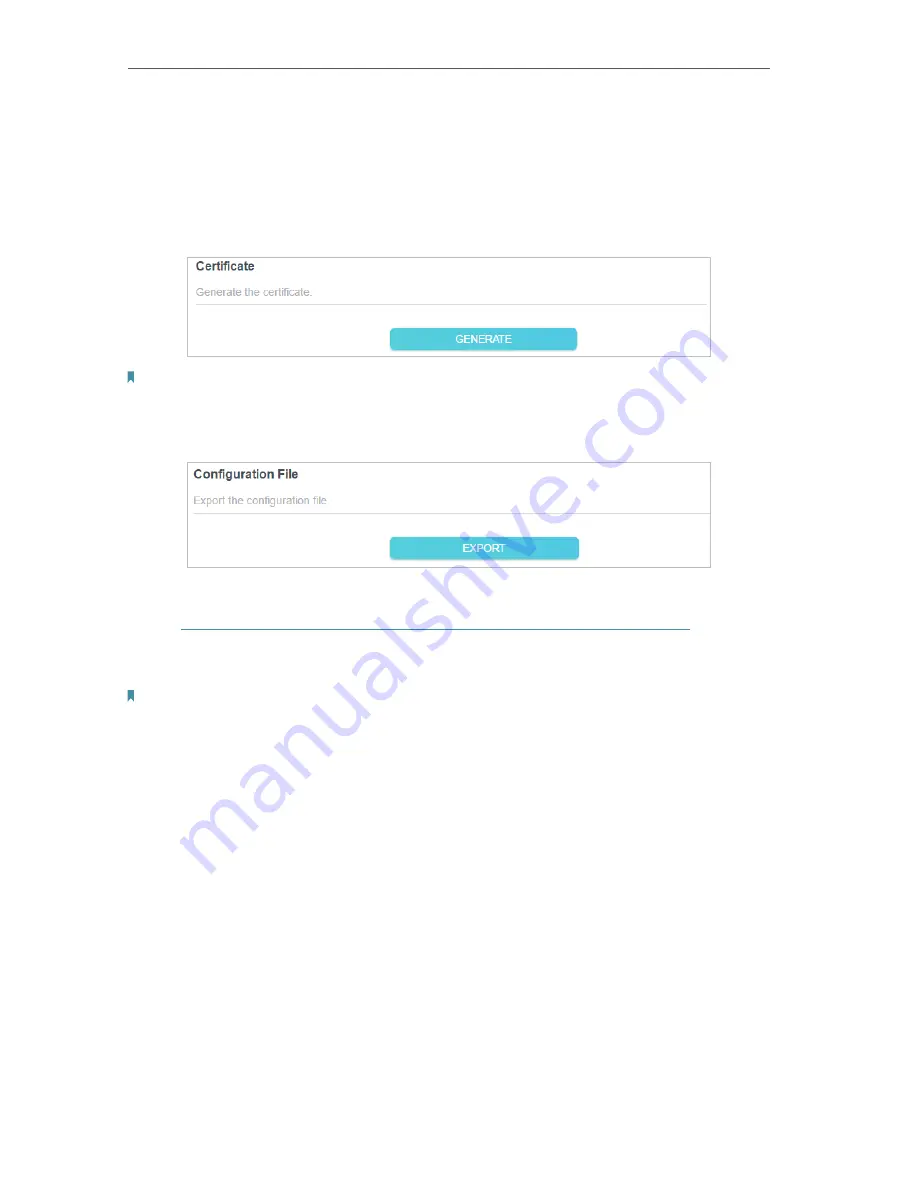
79
Chapter 14
VPN Server&Client
6. Select your
Client Access
type. Select
Home Network Only
if you only want the
remote device to access your home network; select
Internet and Home Network
if
you also want the remote device to access internet through the VPN Server.
7. Click
SAVE
.
8. Click
GENERATE
to get a new certificate.
Note:
If you have already generated one, please skip this step, or click
GENERATE
to update the certificate.
9. Click
EXPORT
to save the OpenVPN configuration file which will be used by the
remote device to access your router.
Step 2 Configure OpenVPN Connection on Your Remote Device
1. Visit
http://openvpn.net/index.php/download/community-downloads.html
to
download the OpenVPN software, and install it on your device where you want to
run the OpenVPN client utility.
Note:
You need to install the
OpenVPN
client utility on each device that you plan to apply the VPN function to access
your router. Mobile devices should download a third-party app from Google Play or Apple App Store.
2. After the installation, copy the file exported from your router to the OpenVPN client
utility’s “config” folder (for example,
C:\Program Files\OpenVPN\config
on Windows).
The path depends on where the OpenVPN client utility is installed.
3. Run the OpenVPN client utility and connect it to OpenVPN Server.
14 2 Use PPTP VPN to Access Your Home Network
PPTP VPN Server is used to create a PPTP VPN connection for remote devices to
access your home network.
To use the VPN feature, you need to set up PPTP VPN Server on your router, and
configure the PPTP connection on remote devices. Please follow the steps below to
set up a PPTP VPN connection.
Step 1 Set up PPTP VPN Server on Your Router