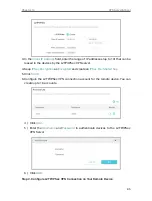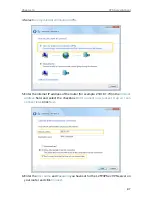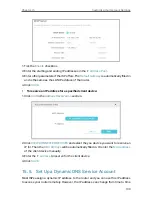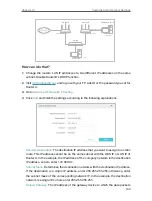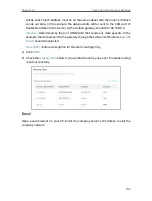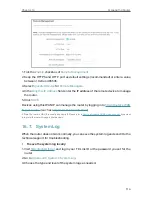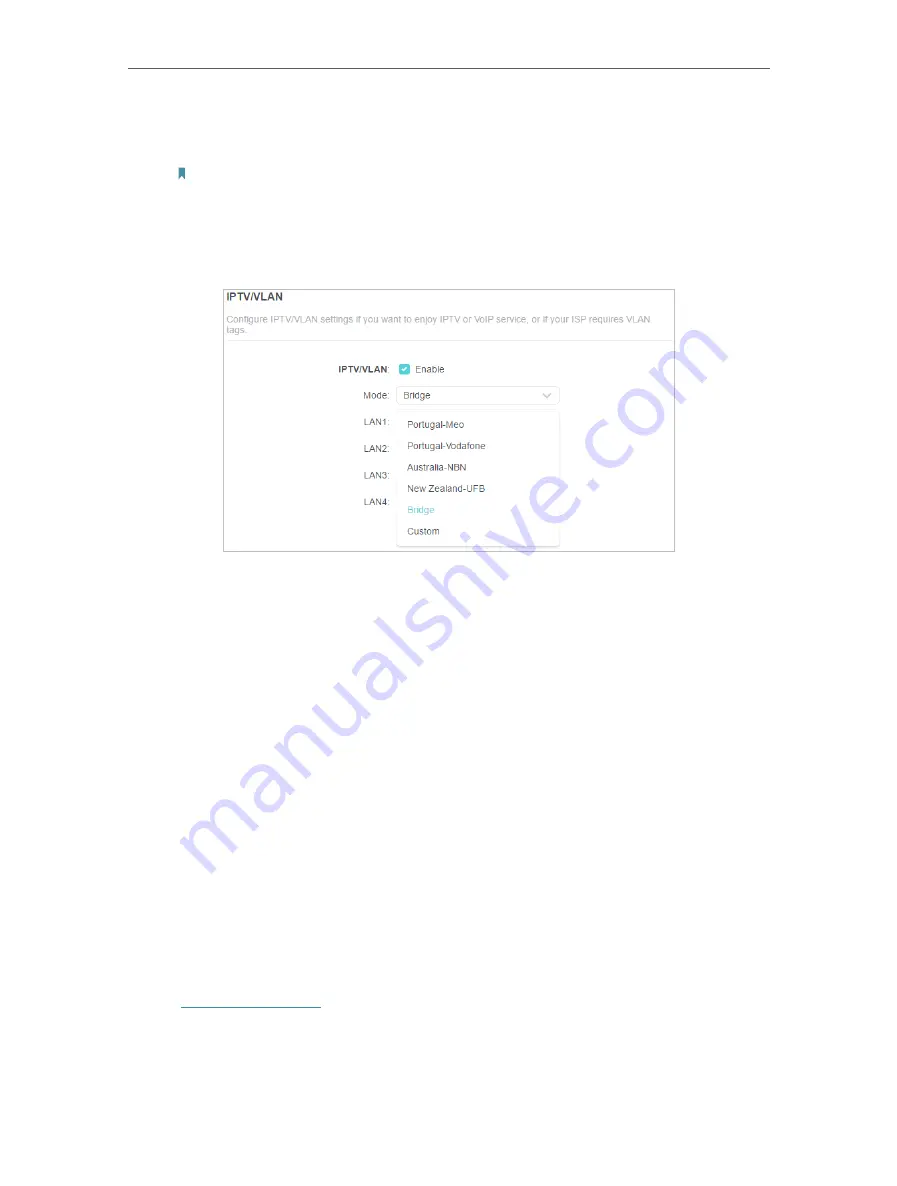
99
Chapter 15
Customize Your Network Settings
If IGMP is not the technology your ISP applies to provide IPTV service:
1 ) Tick
Enable IPTV/VLAN
.
Note:
IPTV/VLAN and Link Aggregation cannot be enabled at the same time to avoid LAN port conflicts.
2 ) Select the appropriate
Mode
according to your ISP.
• Select
Bridge
if your ISP is not listed and no other parameters are required.
• Select
Custom
if your ISP is not listed but provides necessary parameters.
3 ) After you have selected a mode, the necessary parameters, including the LAN
port for IPTV connection, are predetermined. If not, select the LAN type to
determine which port is used to support IPTV service.
4 ) Click
SAVE
.
5 ) Connect the set-top box to the corresponding LAN port which is predetermined
or you have specified in Step 3.
Done!
Your IPTV setup is done now! You may need to configure your set-top box before
enjoying your TV.
15 4 Specify DHCP Server Settings
By default, the DHCP (Dynamic Host Configuration Protocol) Server is enabled and
the router acts as a DHCP server; it dynamically assigns TCP/IP parameters to client
devices from the IP Address Pool. You can change the settings of the DHCP Server if
necessary, and you can reserve LAN IP addresses for specified client devices.
1. Visit
http://tplinkwifi.net
, and log in with your TP-Link ID or the password you set for
the router.
2. Go to
Advanced
>
Network
>
DHCP Server
.
• To specify the IP address that the router assigns: