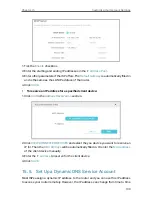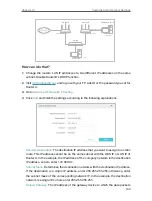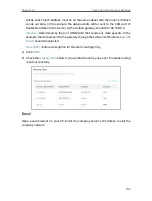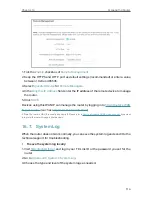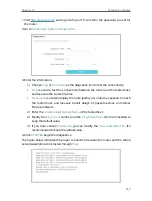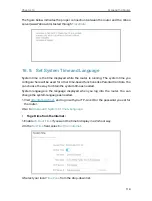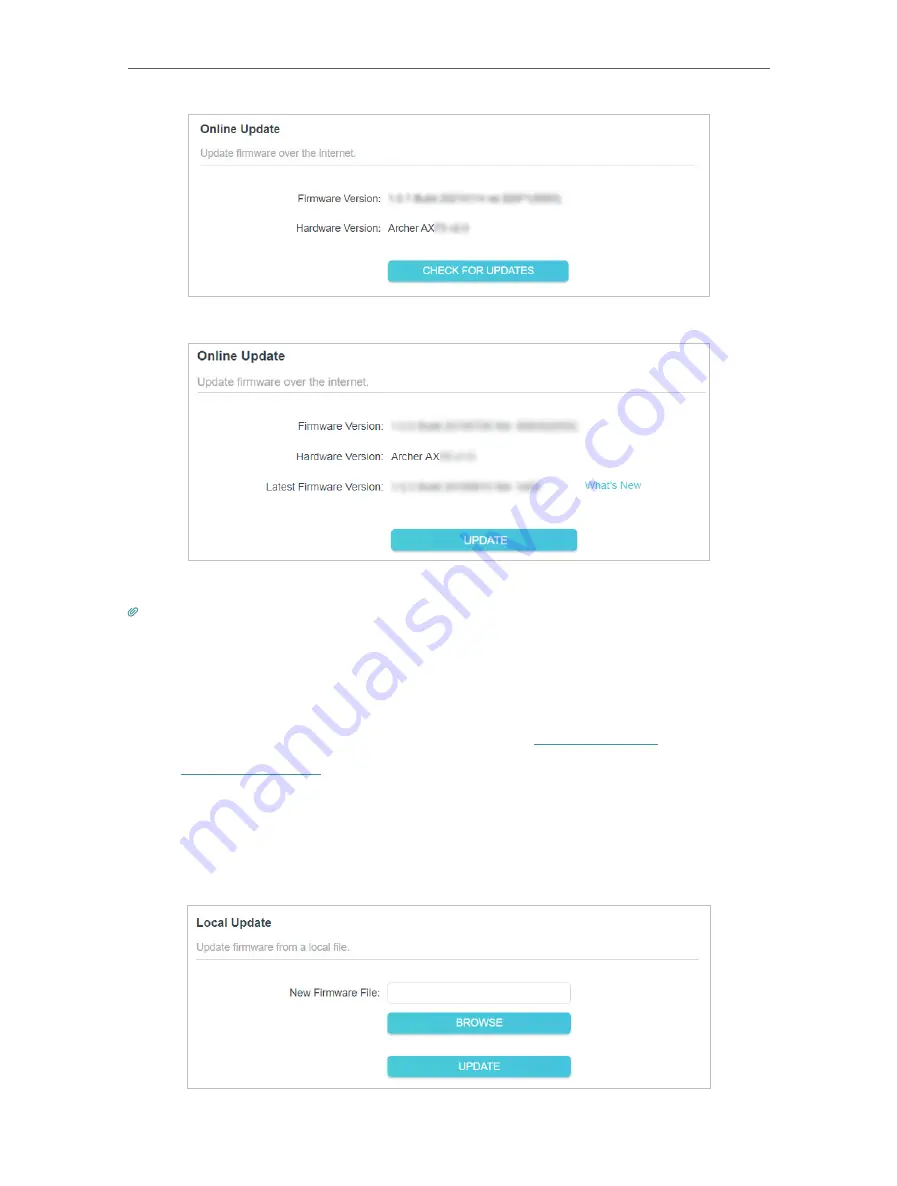
107
Chapter 16
Manage the Router
3. Focus on the
Online Update
section, and click
UPDATE
if there is new firmware.
4. Wait a few minutes for the update and reboot to complete.
Tips:
If there’s a new and important firmware update for your router, you will see the prompt notification on your
computer as long as a web browser is opened. Click to update, and log in to the web management page with the
username and password you set for the router. You will see the
Firmware Update
page.
16 1 3 Local Update
1. Download the latest firmware file for the router from
www.tp-link.com
.
2. Visit
http://tplinkwifi.net
, and log in with your TP-Link ID or the password you set for
the router.
3. Go to
Advanced
>
System
>
Firmware Update
.
4. Focus on the
Local Update
section. Click
BROWSE
to locate the downloaded new
firmware file, and click
UPDATE
.