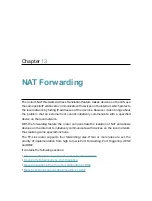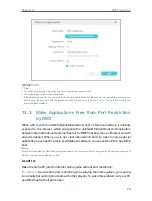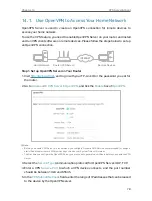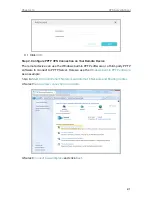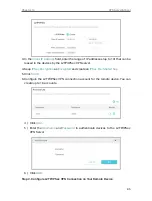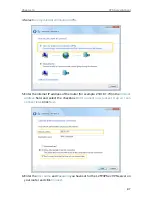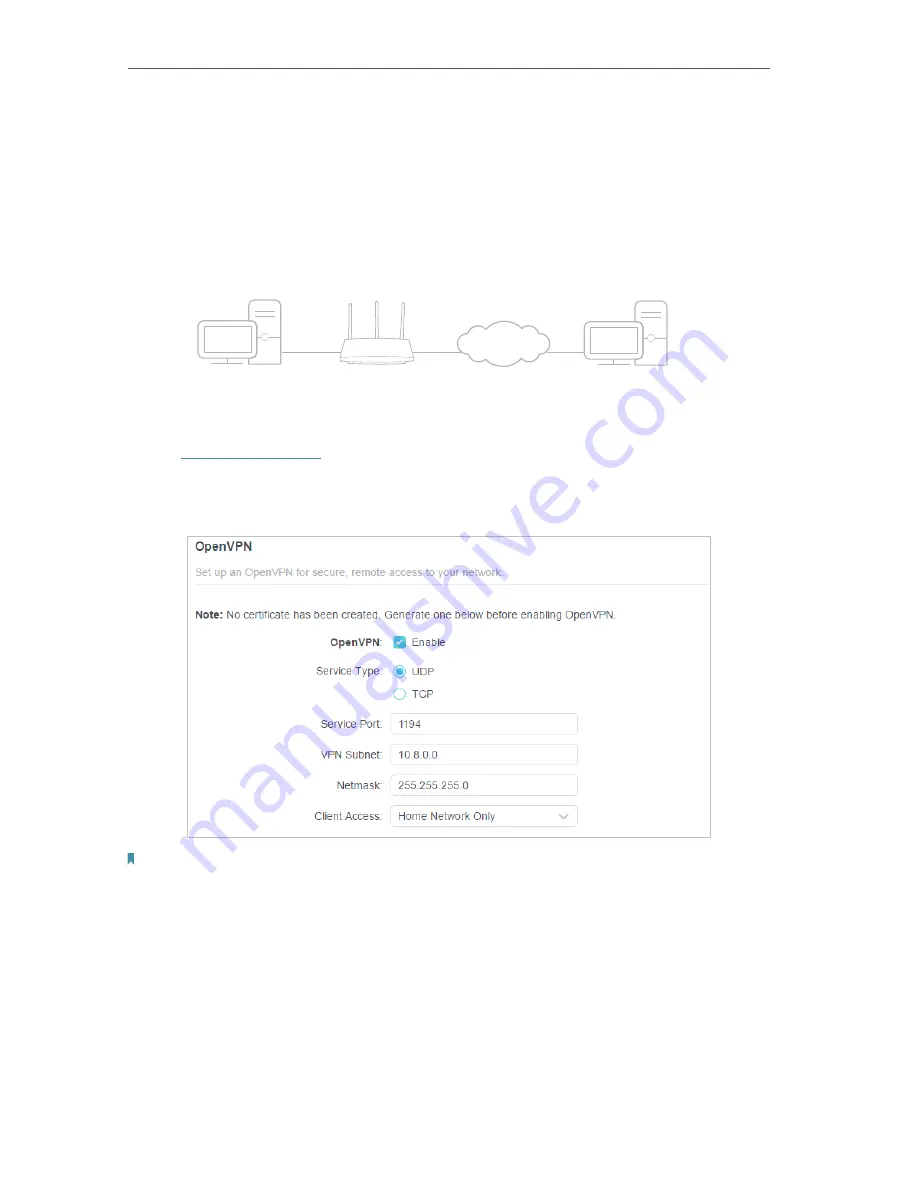
78
Chapter 14
VPN Server&Client
14 1 Use OpenVPN to Access Your Home Network
OpenVPN Server is used to create an OpenVPN connection for remote devices to
access your home network.
To use the VPN feature, you need to enable OpenVPN Server on your router, and install
and run VPN client software on remote devices. Please follow the steps below to set up
an OpenVPN connection.
INTERNET
Home Network
Router (VPN Server)
Remote Devices
Step1 Set up OpenVPN Server on Your Router
1. Visit
http://tplinkwifi.net
, and log in with your TP-Link ID or the password you set for
the router.
2. Go to
Advanced
>
VPN Server
>
OpenVPN
, and tick the
Enable
box of
OpenVPN
.
Note:
• Before you enable VPN Server, we recommend you configure Dynamic DNS Service (recommended) or assign a
static IP address for router’s WAN port and synchronize your System Time with internet.
• The first time you configure the OpenVPN Server, you may need to generate a certificate before you enable the VPN
Server.
3. Select the
Service Type
(communication protocol) for OpenVPN Server: UDP, TCP.
4. Enter a VPN
Service Port
to which a VPN device connects, and the port number
should be between 1024 and 65535.
5. In the
VPN Subnet/Netmask
fields, enter the range of IP addresses that can be leased
to the device by the OpenVPN server.