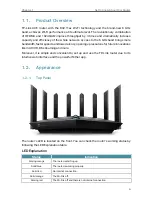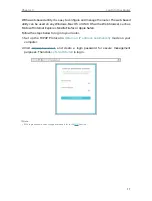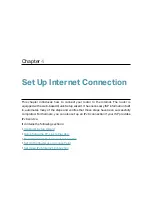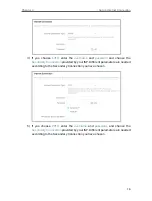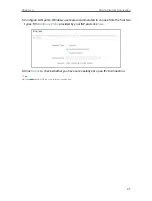8
Chapter 2
Connect the Hardware
2 1 Position Your Router
• The product should not be located in a place where it will be exposed to moisture or
excessive heat.
• Place the router in a location where it can be connected to multiple devices as well as
to a power source.
• Make sure the cables and power cord are safely placed out of the way so they do not
create a tripping hazard.
• The router can be placed on a shelf or desktop.
• Keep the router away from devices with strong electromagnetic interference, such as
Bluetooth devices, cordless phones and microwaves.
2 2 Connect Your Router
Before you start:
1 ) Turn off your modem, if any, and remove the backup battery if it has one.
2 ) Place the router horizontally and orient the antennas vertically.
If your internet comes from an Ethernet outlet instead of a DSL / Cable / Satellite
modem, connect the router’s
2 5 Gbps WAN/LAN port
to it, then follow steps 3 and 4 to
complete the hardware connection.
3
2
1
Internet
1. Connect the
powered-off modem
to the
2 5 Gbps WAN/LAN port
with an Ethernet
cable.
Note:
If you want to use the 1 Gbps WAN/LAN port as the WAN port instead, go to the Tether app or web management page
to configure it.
2. Turn on the modem, and then wait about
2 minutes
for it to restart.
3. Connect the power adapter to the router and turn on the router.
4. Verify the LED is solid on (red or blue) before moving on.