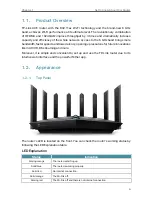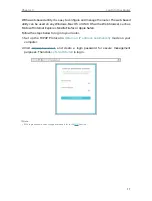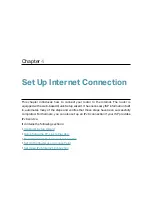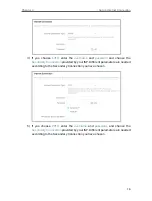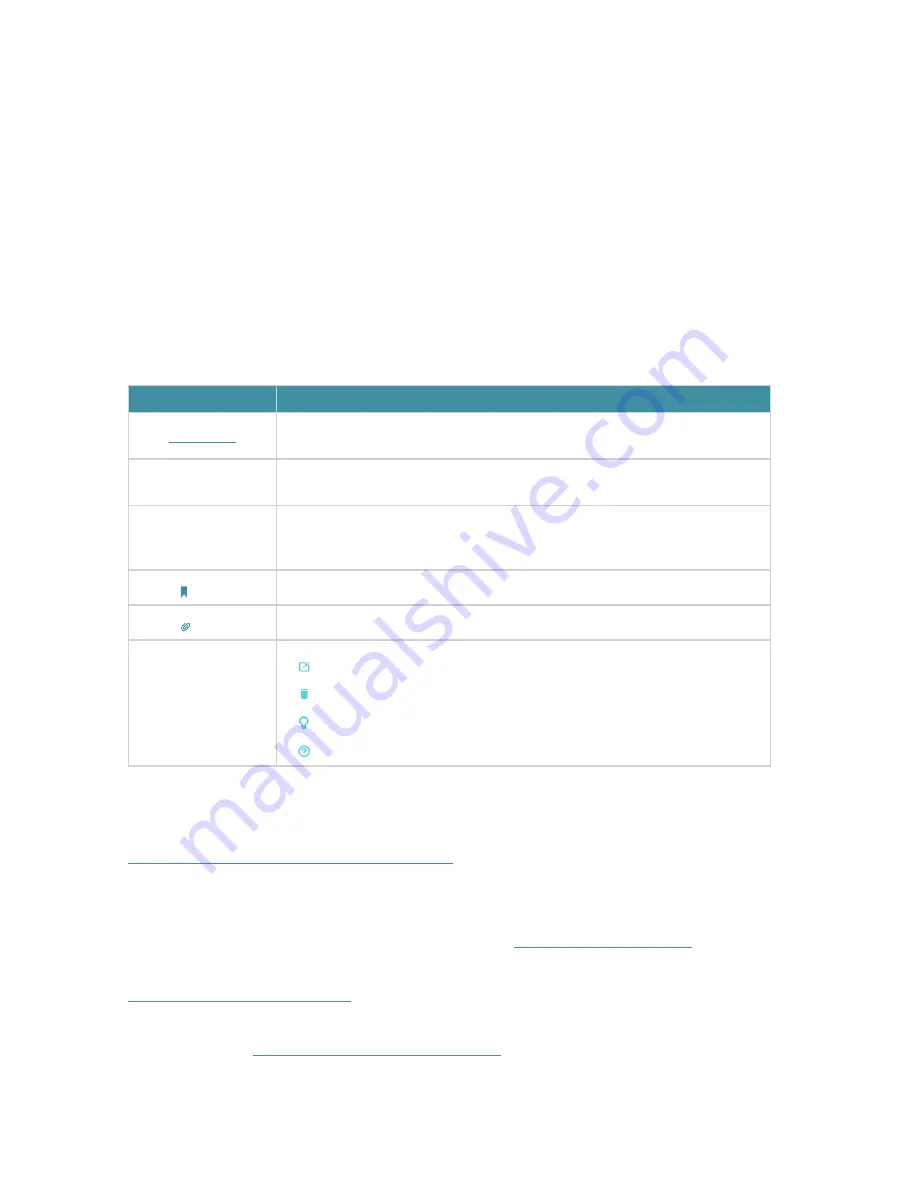
1
About This Guide
This guide is a complement of Quick Installation Guide. The Quick Installation Guide
instructs you on quick internet setup, and this guide provides details of each function
and shows you the way to configure these functions appropriate to your needs.
Note: Features available in the router may vary by model and software version. Router
availability may also vary by region or ISP. All images, steps, and descriptions in this
guide are only examples and may not reflect your actual Router experience.
Conventions
In this guide the following conventions are used:
Convention
Description
Underlined
Underlined words or phrases are hyperlinks. You can click to redirect to a
website or a specific section.
Teal
Contents to be emphasized and texts on the web page are in teal, including the
menus, items, buttons, etc.
>
The menu structures to show the path to load the corresponding page. For
example,
Advanced
>
Wireless
>
Guest Network
means the Guest Network
function page is under the Wireless menu that is located in the Advanced tab.
Note:
Ignoring this type of note might result in a malfunction or damage to the device.
Tips:
Indicates important information that helps you make better use of your device.
symbols on the web
page
• Click to edit the corresponding entry.
• Click to delete the corresponding entry.
• click to enable or disable the corresponding entry.
• Click to view more information about items on the page.
More Info
The latest software, management app and utility can be found at
Download Center
at
https://www.tp-link.com/support/download/
.
The Quick Installation Guide can be found where you find this guide or inside the
package of the router.
Specifications can be found on the product page at
https://www.tp-link.com
.
TP-Link Community is provided for you to discuss our products and share knowledge at
https://community.tp-link.com
.
Our Technical Support contact information can be found at the
Contact Technical
Support
page at
https://www.tp-link.com/support/
.