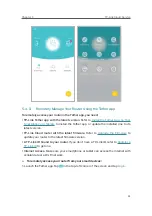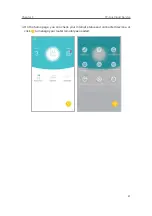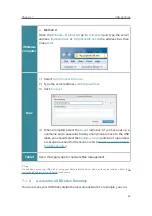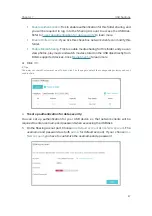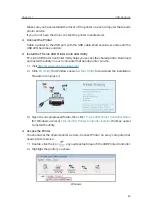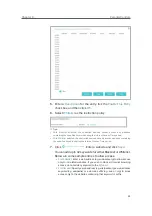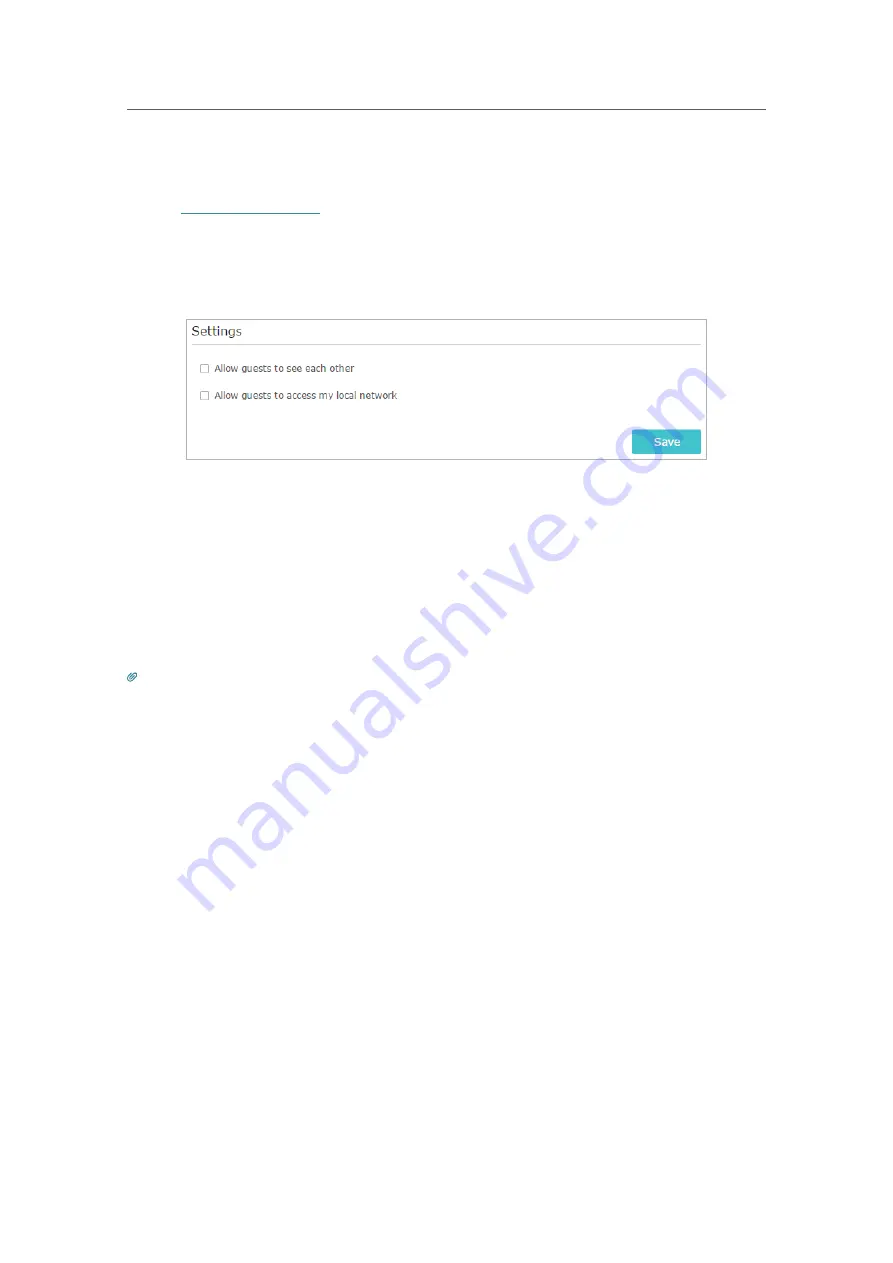
30
Chapter 6
Guest Network
6. 2.
Customize Guest Network Options
1. Visit
http://tplinkwifi.net
, and log in with your TP-Link ID or the password you set for
the router
.
2. Go to
Advanced
>
Guest Network
. Locate the
Settings
section.
3. Customize guest network options according to your needs.
•
Allow guests to see each other
Tick this checkbox if you want to allow the wireless clients on your guest network
to communicate with each other via methods such as network neighbors and Ping.
•
Allow guests to access my local network
Tick this checkbox if you want to allow the wireless clients on your guest network
to communicate with the devices connected to your router’s LAN ports or main
network via methods such as network neighbors and Ping.
4. Click
Save
. Now you can ensure network security and privacy!
Tips:
To view guest network information, go to
Advanced
>
Status
and locate the
Guest Network
section.