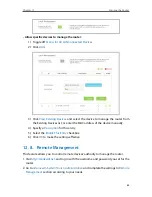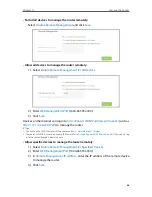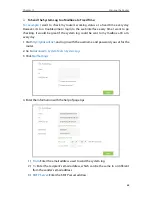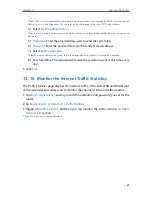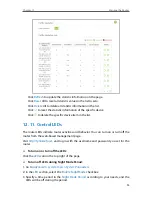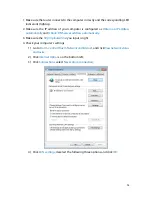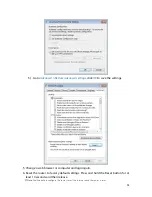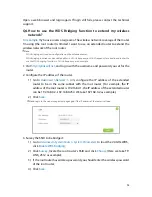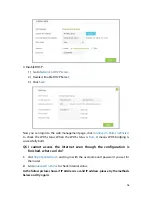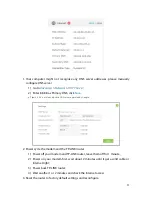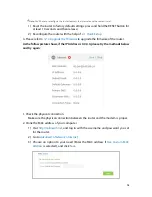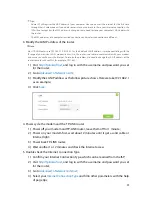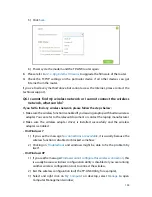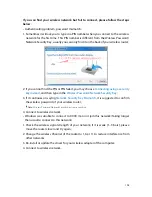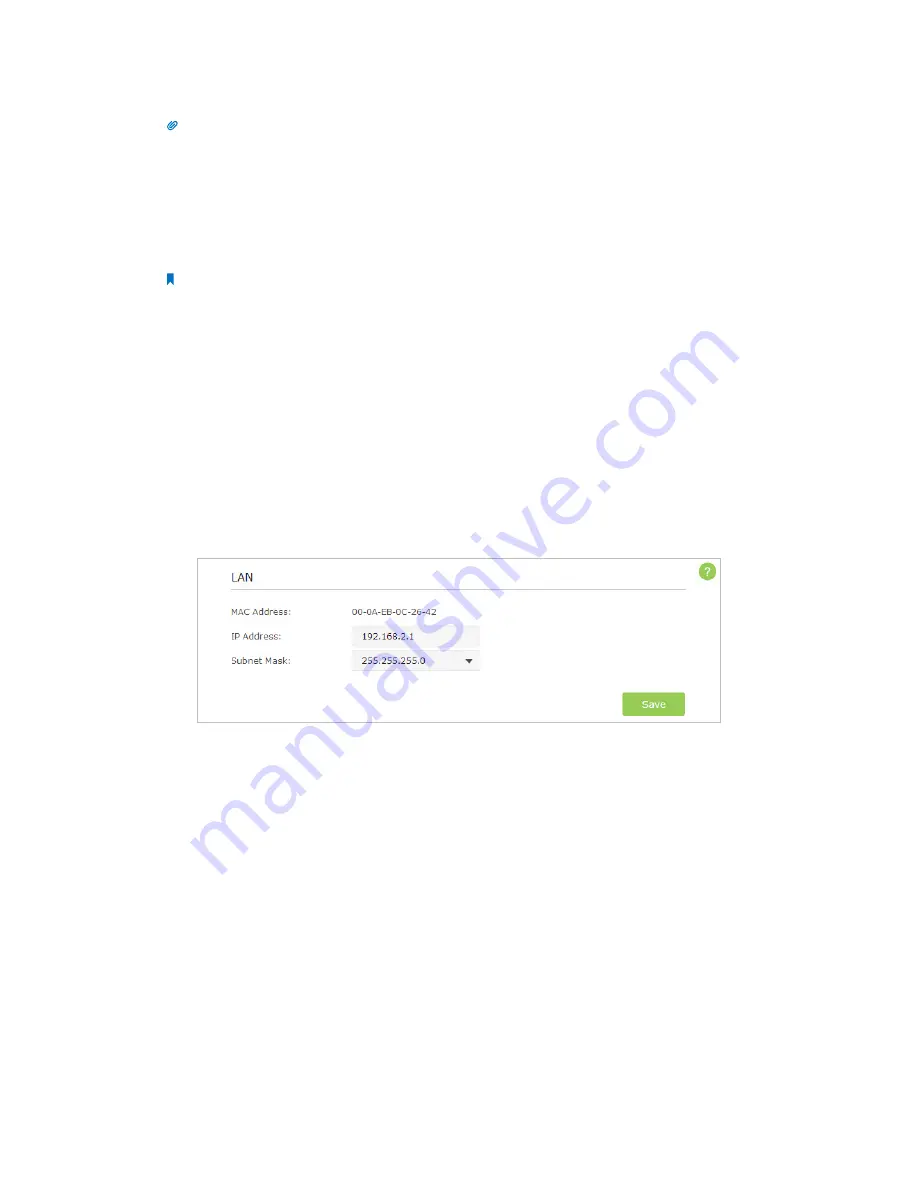
99
Tips:
• Some ISP will register the MAC address of your computer when you access the Internet for the first time
through their Cable modem, if you add a router into your network to share your Internet connection, the
ISP will not accept it as the MAC address is changed, so we need to clone your computer’s MAC address to
the router.
• The MAC addresses of a computer in wired connection and wireless connection are different.
3. Modify the LAN IP address of the router.
Note:
Most TP-LINK routers use 192.168.0.1/192.168.1.1 as their default LAN IP address, it may be conflicting with the
IP range of your existent ADSL modem/router. If so, the router is not able to communicate with your modem
and cause you can’t access the Internet. To resolve the problem, we need to change the LAN IP address of the
router to avoid such conflict, for example, 192.168.2.1.
1 ) Visit
http://tplinkwifi.net
, and log in with the username and password you set
for the router;
2 ) Go to
Advanced
>
Network
>
LAN
;
3 ) Modify the LAN IP address as the follow picture shows. Here we take 192.168.2.1
as an example;
4 ) Click
Save
.
4. Power cycle the modem and the TP-LINK router.
1 ) Power off your modem and TP-LINK router, leave them off for 1 minute;
2 ) Power on your modem first, wait about 2 minutes until it get a solid cable or
Internet light;
3 ) Power back TP-LINK router;
4 ) Wait another 1 or 2 minutes and check the Internet access.
5. Double check the Internet Connection Type.
1 ) Confirm your Internet Connection Type, which can be learned from the ISP;
2 ) Visit
http://tplinkwifi.net
, and log in with the username and password you set
for the router;
3 ) Go to
Advanced
>
Network
>
Internet
;
4 ) Select your
Internet Connection Type
and fill in other parameters with the help
of page tips;