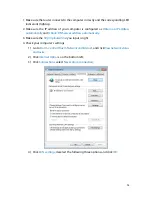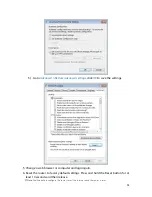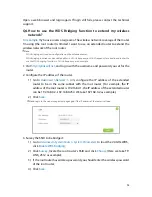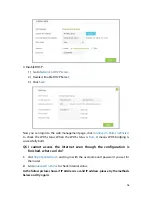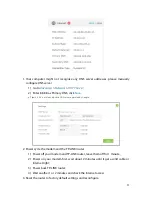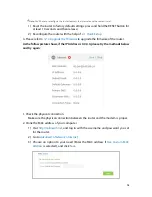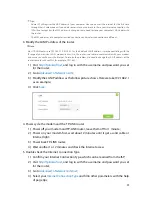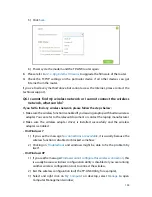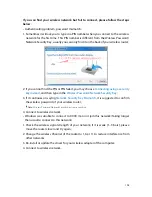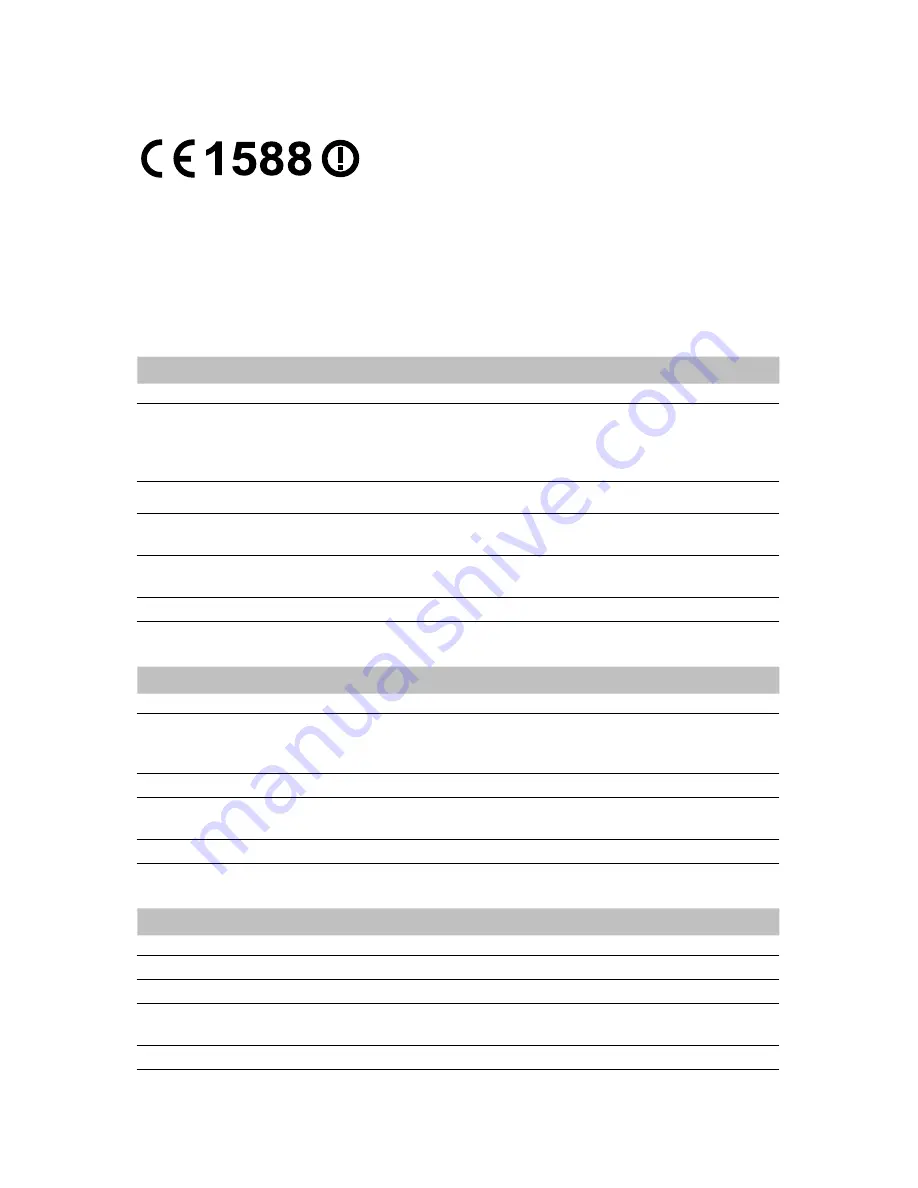
106
CE Mark Warning
This is a class B product. In a domestic environment, this product may cause radio
interference, in which case the user may be required to take adequate measures.
National Restrictions
This device is intended for home and office use in all EU countries (and other countries
following the EU directive 1999/5/EC) without any limitation except for the countries
mentioned below:
Country
Restriction
Reason/remark
Bulgaria
None
General authorization required for outdoor use and public service
France
Outdoor use limited
to 10 mW e.i.r.p.
within the band
2454-2483.5 MHz
Military Radiolocation use. Refarming of the 2.4 GHz band has been
ongoing in recent years to allow current relaxed regulation. Full
implementation planned 2012
Italy
None
If used outside of own premises, general authorization is required
Luxembourg
None
General authorization required for network and service supply(not for
spectrum)
Norway
Implemented
This subsection does not apply for the geographical area within a
radius of 20 km from the centre of Ny-Ålesund
Russian Federation
None
Only for indoor applications
5150-5250 MHz
Country
Restriction
Reason/remark
Bulgaria
Not implemented Planned
Croatia
License required
Military Radiolocation use. Refarming of the 2.4 GHz band has been
ongoing in recent years to allow current relaxed regulation. Full
implementation planned 2012
Italy
General authorization required if used outside own premises
Luxembourg
None
General authorization required for network and service supply (not for
spectrum)
Russian Federation
No info
5250-5350 MHz
Country
Restriction
Reason/remark
Bulgaria
Not implemented Planned
Croatia
License required
Italy
General authorization required if used outside own premises
Luxembourg
None
General authorization required for network and service supply (not for
spectrum)
Russian Federation
No info