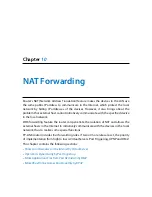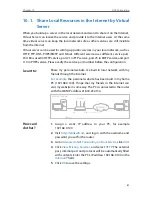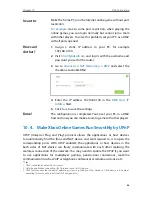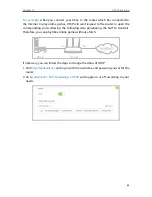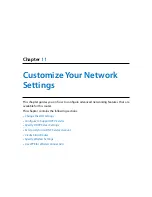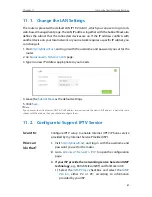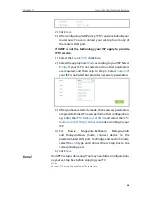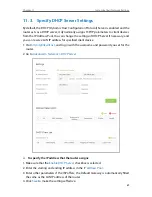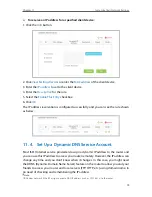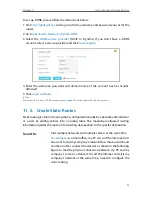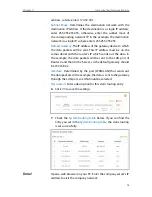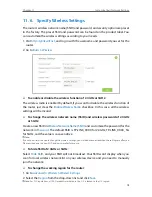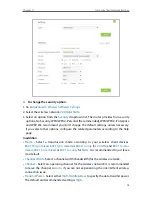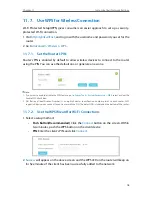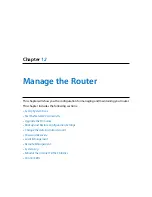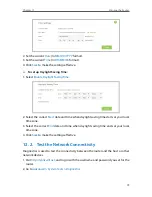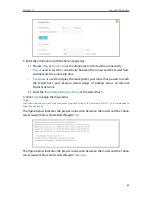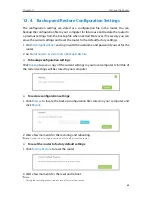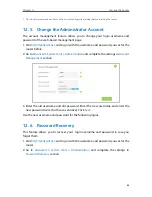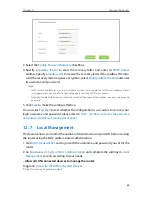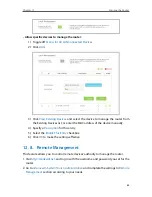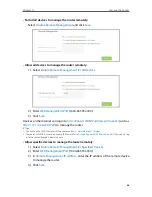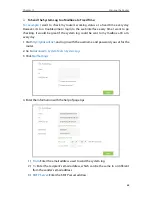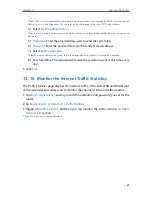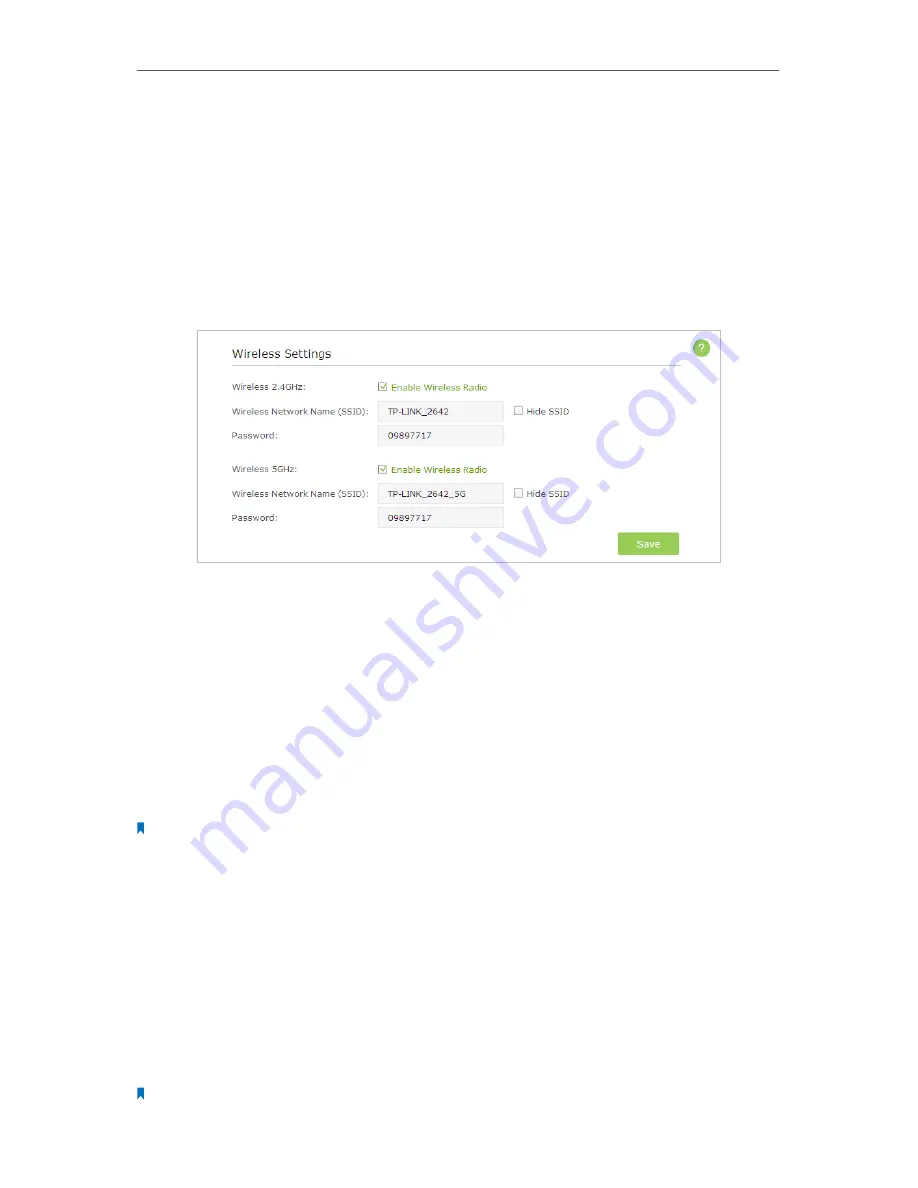
74
Chapter 11
Customize Your Network Settings
11. 6. Specify Wireless Settings
The router’s wireless network name (SSID) and password, and security option are preset
in the factory. The preset SSID and password can be found on the product label. You
can customize the wireless settings according to your needs.
1. Visit
http://tplinkwifi.net
, and log in with the username and password you set for the
router.
2. Go to
Basic
>
Wireless
.
¾
To enable or disable the wireless function of 2.4GHz or 5GHz:
The wireless radio is enabled by default, if you want to disable the wireless function of
the router, just clear the
Enable Wireless Radio
checkbox. In this case, all the wireless
settings will be invalid.
¾
To change the wireless network name (SSID) and wireless password of 2.4GHz
or 5GHz:
Create a new SSID in
Wireless Network Name (SSID)
and customize the password for the
network in
Password
. The default SSID is TP-LINK_XXXX for 2.4GHz, TP-LINK_XXXX_5G
for 5GHz, and the value is case-sensitive.
Note:
If you use a wireless device to change the wireless settings, you will be disconnected when the settings are effective.
Please write down the new SSID and password for future use.
¾
To hide SSID of 2.4GHz or 5GHz:
Select
Hide SSID
, and your SSID will not broadcast. Your SSID won’t display when you
scan for local wireless network list on your wireless device and you need to manually
join the network.
¾
To change the working region for the router:
1. Go to
Advanced
>
Wireless
>
Wireless
Settings
.
2. Select the
Region
from the drop-down list and click
Save
.
Note:
Per FCC regulations, all Wi-Fi products marketed in the U.S. is locked to the U.S. region.