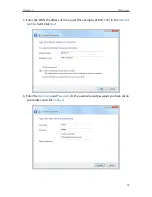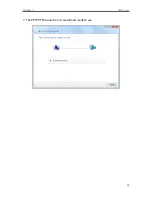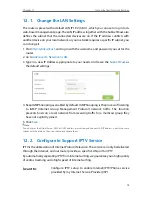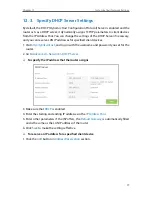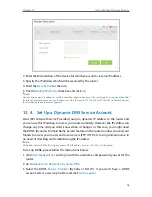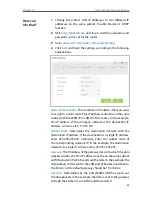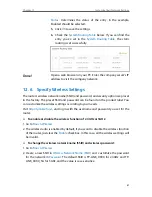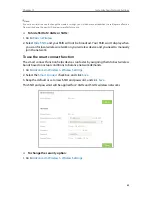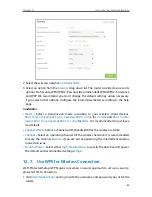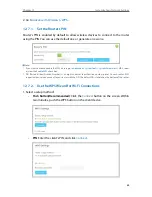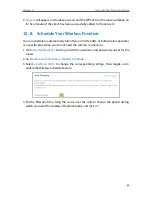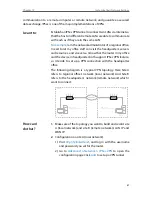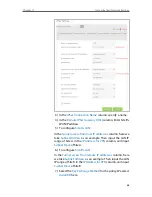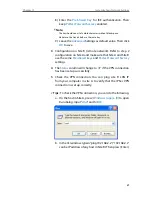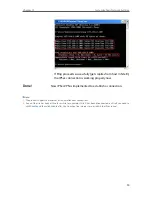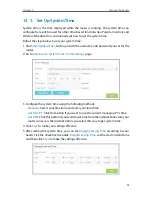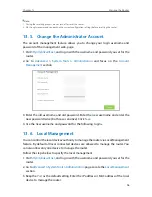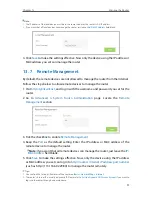84
Chapter 12
Customize Your Network Settings
2. Go to
Advanced
>
Wireless
>
WPS
.
12 7 1 Set the Router’s PIN
Router’s PIN is enabled by default to allow wireless devices to connect to the router
using the PIN. You can use the default one or generate a new one.
Note:
1. If you want to enable/disable the WPS feature, go to
Advanced
>
System Tools
>
System Parameters
>
WPS
, select
or clear the
Enable WPS
check box.
2. PIN (Personal Identification Number) is an eight-character identification number preset to each router. WPS
supported devices can connect to your router with the PIN. The default PIN is labeled on the bottom of the router.
12 7 2 Use the WPS Wizard for Wi-Fi Connections
1. Select a setup method:
•
Push Button(Recommended)
: Click the
Connect
button on the screen. Within
two minutes, push the WPS button on the client device.
•
PIN
: Enter the client’s PIN, and click
Connect
.
Summary of Contents for ARCHER C3150
Page 1: ...REV1 0 2 1910011860 Archer C3150 User Guide AC3150 Wireless MU MIMO Gigabit Router ...
Page 49: ...45 Chapter 6 USB Settings Mac 4 Select the printer you share then click Apply Windows ...
Page 58: ...54 Chapter 8 Bandwidth Control Now you and your roommate have an independent bandwidth Done ...
Page 77: ...73 Chapter 11 VPN Server 7 The PPTP VPN connection is created and ready to use ...