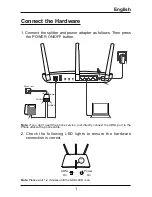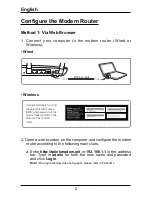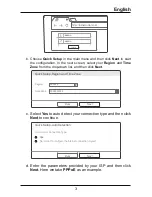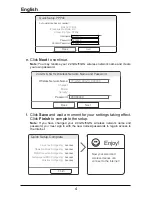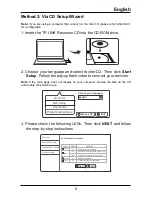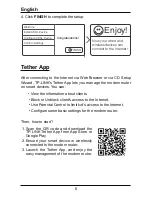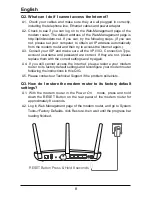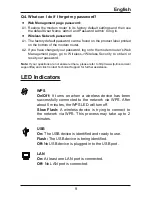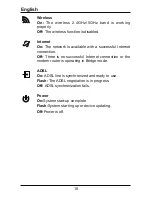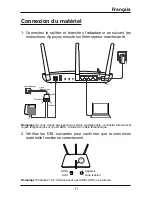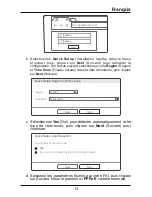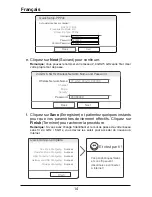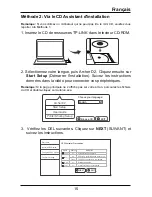8
English
4:KDWFDQ,GRLI,FDQQRWDFFHVVWKH,QWHUQHW"
A1. Check your cables and make sure they are all plugged in correctly,
including the telephone line, Ethernet cables and power adapter.
A2. Check to see if you can log on to the Web-Management page of the
modem router. The default address of the Web-Management page is
http://tplinkmodem.net. If you can, try the following steps. (If you can
not, please set your computer to obtain an IP address automatically
from the modem router and then try to access the Internet again.)
A3. Consult your ISP and make sure all the VPI/VCI, Connection Type,
account username and password are correct. If they are not, please
replace them with the correct settings and try again.
A4. If you still cannot access the Internet, please restore your modem
URXWHUWRLWVIDFWRU\GHIDXOWVHWWLQJVDQGUHFRQ¿JXUH\RXUPRGHPURXWHU
following the instructions in this QIG.
$3OHDVHFRQWDFWRXU7HFKQLFDO6XSSRUWLIWKHSUREOHPVWLOOH[LVWV
4+RZGR,UHVWRUHWKHPRGHPURXWHUWRLWVIDFWRU\GHIDXOW
VHWWLQJV"
A1. With the modem router in the Power On mode, press and hold
down the RESET Button on the rear panel of the modem router for
DSSUR[LPDWHO\VHFRQGV
A2. Log in Web Management page of the modem router, and go to System
Tools->Factory Defaults, click Restore, then wait until the progress bar
ORDGLQJ¿QLVKHG
RESET Button Press & Hold 8 seconds