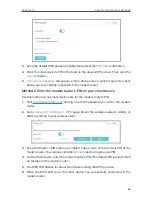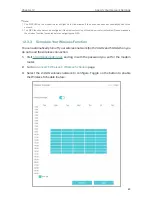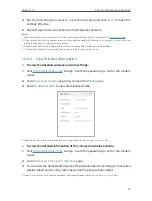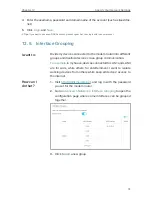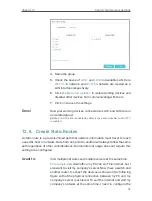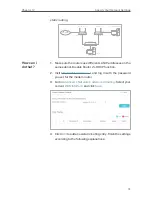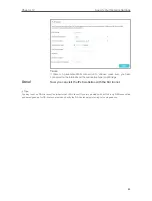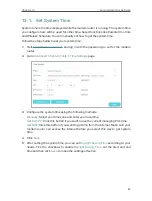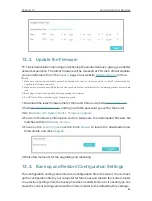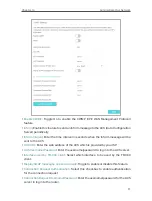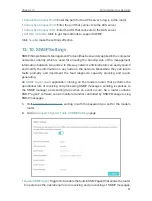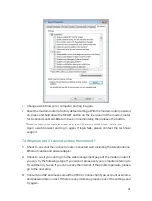81
Chapter 12
Specify Your Network Settings
1
Visit
http://tplinkmodem.net
, and log in with the password
you set for the modem router.
2
Go to
Advanced
>
Network
>
IPv6 Tunnel
.
3
Tick the check box, select
6to4
as the tunneling mechanism
and select a WAN connection from the drop-down list, then
click
Save
.
Note:
If there is no available WAN connection to choose, make sure you have
connected to the internet and the connection type is not Bridge.
Now you can visit the IPv6 websites with the 6to4 tunnel.
Note:
Still not being able to access IPv6 resources means that not any 6to4 public server was found in your network. You can
contact your ISP to sign up for IPv6 connection service.
12 8 2 Specify the 6rd Tunnel with Parameters Provided by Your ISP
Specify the 6rd tunnel with the parameters provided by my 6rd
tunnel service provider.
1
Visit
http://tplinkmodem.net
, and log in with the password
you set for the modem router.
2
Go to
Advanced
>
Network
>
IPv6 Tunnel
.
3
Tick the check box, select
6rd
as the tunneling mechanism
and select a WAN connection from the drop-down list.
4
According to the parameters provided by your ISP, choose
Auto
or
Manual
. More parameters are needed if you choose
Manual
.
5
Click
Save
.
How can I
do that?
Done!
I want to:
How can I
do that?
How can I
do that?