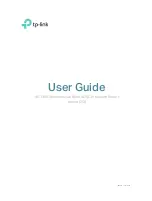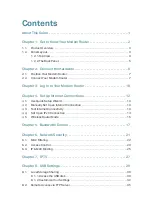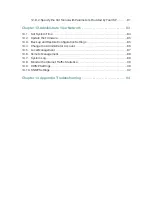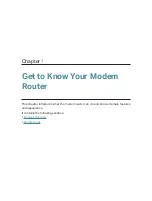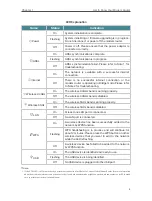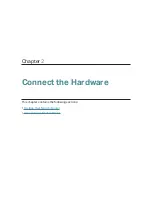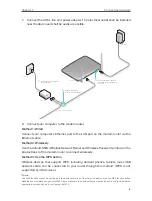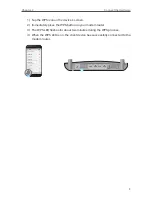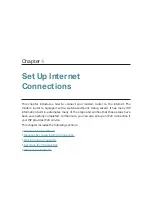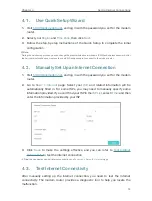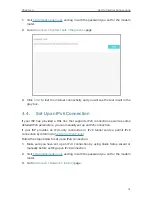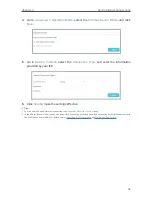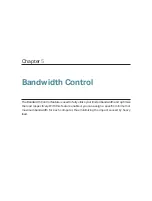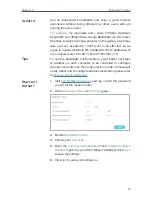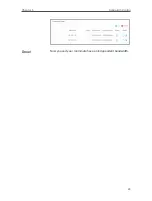5
Chapter 1
Get to Know Your Modem Router
2. If the internet LED is off, please check your ADSL LED first. If your ADSL LED is also off, please refer to
. If your ADSL LED
is ON, please check your internet configuration. You may need to check this part of information with your ISP and make sure
everything have been input correctly.
1 2 2 The Back Panel
The modem router’s back panel shows the connection ports, buttons and antennas.
Refer to the following for detailed instructions.
Item
Description
ADSL
For connecting the modem router to the internet. Connect the port to
the splitter or directly connect the port to the phone jack via a phone
cable. For details, please refer to
WPS
The switch for the WPS and RESET function.
WiFi
For turning on/off the Wi-Fi function.
RESET
The switch for the RESET function.
There are two ways to reset the modem router’s factory defaults.
Method one: With the modem router powered on, use a pin to press
and hold the RESET button for at least 8-10 seconds. And the modem
router will reboot to its factory default settings.
Method two: Restore the default settings from Backup & Restore of the
modem router’s web management page.
LAN1, LAN2, LAN3,
LAN4/WAN
For connecting the modem router to your PC or other Ethernet network
devices. In wireless router mode you will be able to connect to Cable/
FTTH/VDSL/ADSL devices.
USB
For connecting to a USB storage device or a USB printer
.
POWER ON/OFF
The switch for the power. Press it to power on or off the modem router.
POWER
For connecting the modem router to power socket via the provided
power adapter.
Antennas
Used for wireless operation and data transmit. Upright them for the
best Wi-Fi performance.