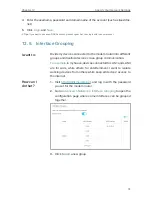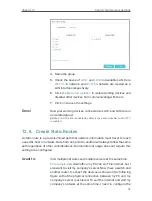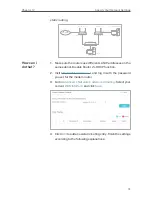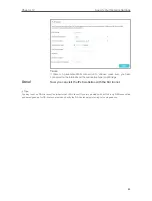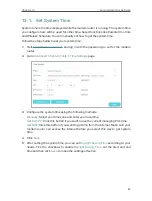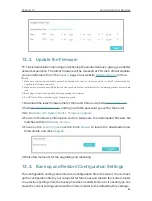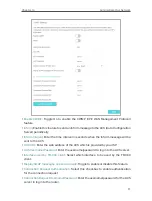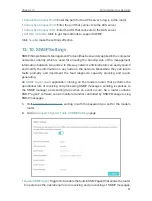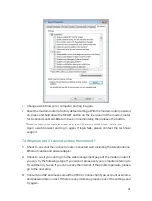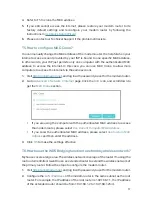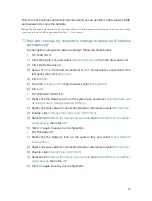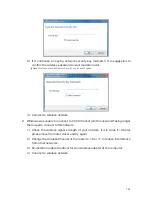86
Chapter 13
Administrate Your Network
¾
To back up configuration settings
1
Visit
http://tplinkmodem.net
, and log in with the password you set for the modem
router.
2
Click
Advanced
>
System Tools
>
Backup & Restore
page
.
3
Click
Backup
to save a copy of the current settings to your local computer. A conf.
bin file will be stored to your computer.
¾
To restore configuration settings
1
Visit
http://tplinkmodem.net
, and log in with the password you set for the modem
router.
2
Click
Advanced
>
System Tools
>
Backup & Restore
page
.
3
Click
Browse
to locate the previous backup configuration file, and click
Restore.
4
Wait for the restoring and then the modem router will automatically reboot.
¾
To reset the modem router to factory default settings
1
Visit
http://tplinkmodem.net
, and log in with the password you set for the modem
router.
2
Click
Advanced
>
System Tools
>
Backup & Restore
page
.
3
Click
Factory Restore
to reset the modem router.
4
Wait for the resetting and then the modem router will automatically reboot.
Note:
1. During the resetting process, do not turn off the modem router.
2. We strongly recommend you back up the current configuration settings before resetting the modem router.
13 4 Change the Administrator Account
Admin account is used to log in to the modem router’s web management page. You are
required to set the admin account at first login. You can also change it on the web page.
1
Visit
http://tplinkmodem.net
, and log in with the password you set for the modem
router.
2
Go to
Advanced
>
System Tools
>
Administration
page. Locate the
Account
Management
section.