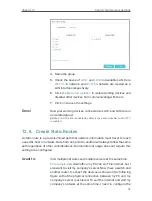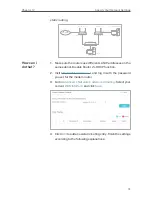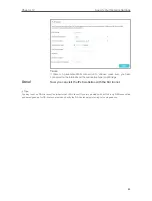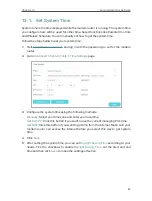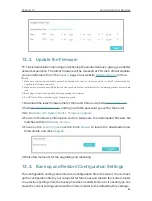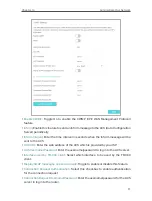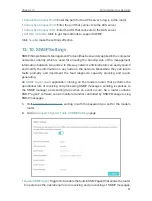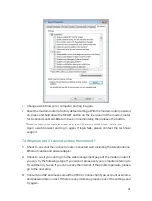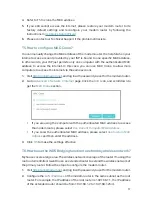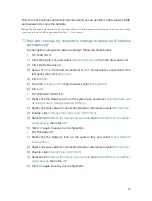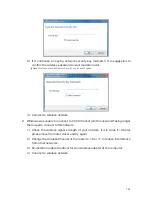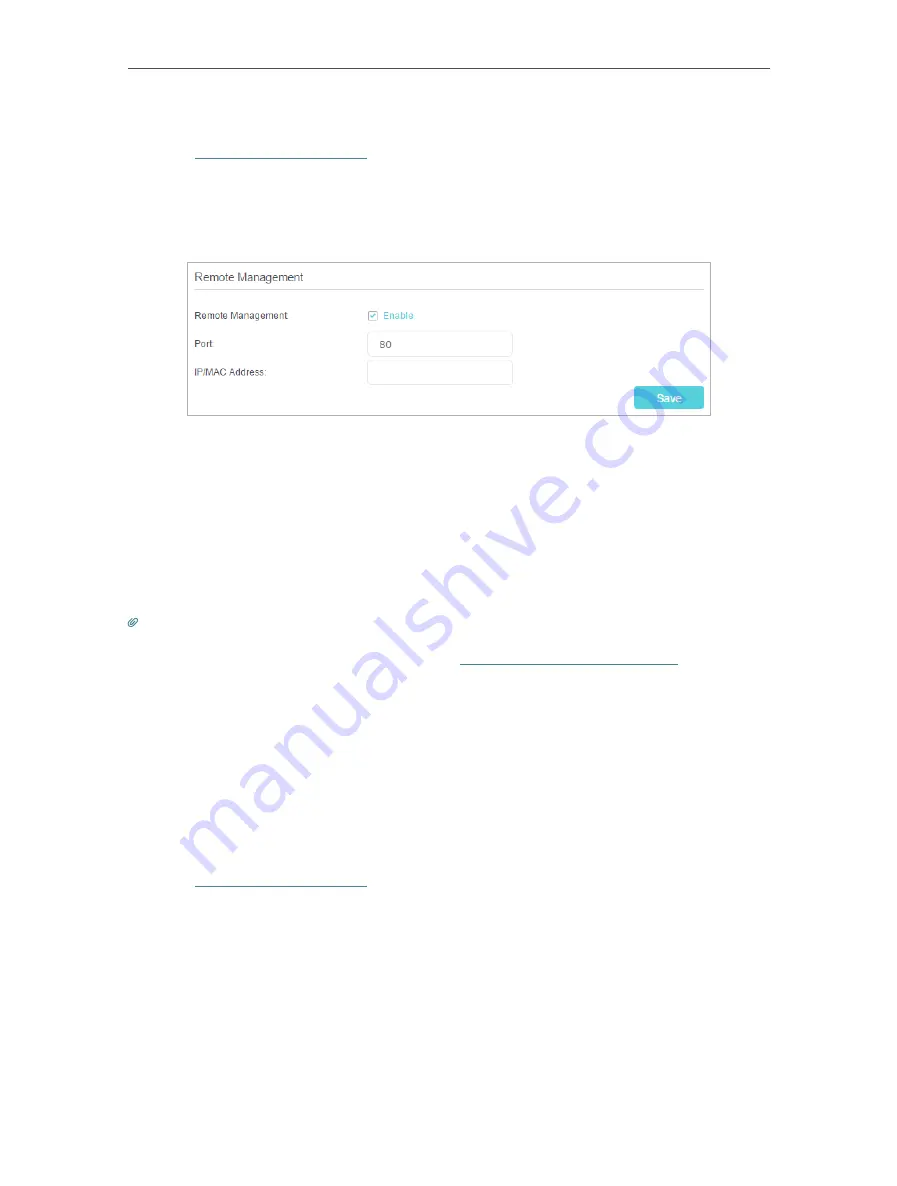
88
Chapter 13
Administrate Your Network
Follow the steps below to allow remote devices to manage the modem router.
1
Visit
http://tplinkmodem.net
, and log in with the password you set for the modem
router.
2
Go to
Advanced
>
System Tools
>
Administration
page. Locate the
Remote
Management
section.
3
Tick the checkbox to enable
Remote Management
. Keep the
Port
as the default
setting. Leave the
IP/MAC Address
field blank. If you just want to allow a specific
device to manage the modem router, you can enter the IP address of the remote
device in the IP/MAC Address field.
4
Click
Save
to make the settings effective. Now, all devices on the internet
can log in to
http://modem router’s WAN IP address:port number
(such as
http://113.116.60.229:80) to manage the modem router.
Tips:
1. You can find the WAN IP address of the router on
Basic
>
Network Maps
>
Internet
.
2. The router’s WAN IP is usually a dynamic IP. Please refer to
Set Up a Dynamic DNS Service Account
if you want to log
in to the router through a domain name.
13 7 System Log
System Log can help you know what happened to your modem router, facilitating
you to locate the malfunctions. For example when your modem router does not work
properly, you will need to save the system log and send it to the technical support for
troubleshooting.
1
Visit
http://tplinkmodem.net
, and log in with the password you set for the modem
router.
2
Click
Advanced
>
System Tools
>
System Log
page.