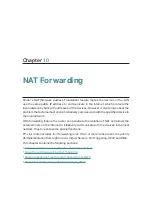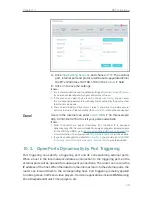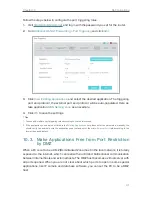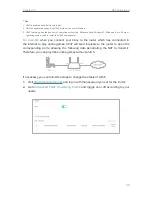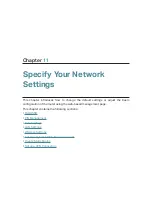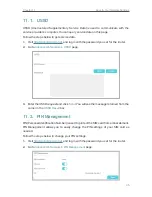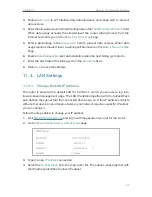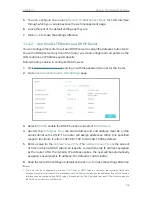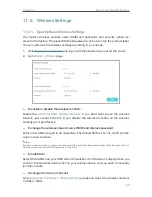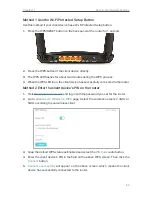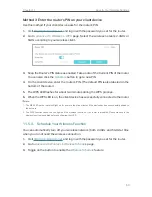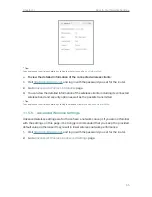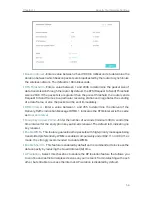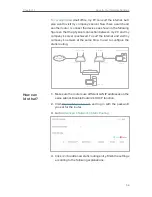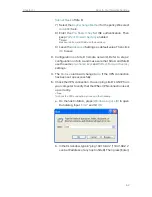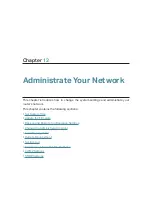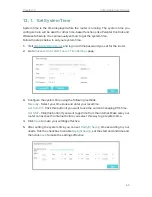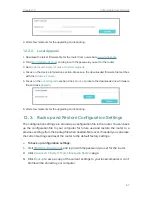52
Chapter 11
Specify Your Network Settings
Method 1 Use the Wi-Fi Protected Setup Button
Use this method if your client device has a Wi-Fi Protected Setup button.
1.
Press the WPS/RESET button on the back panel of the router for 1 second.
2.
Press the WPS button of the client device directly.
3.
The WPS LED flashes for about two minutes during the WPS process.
4.
When the WPS LED is on, the client device has successfully connected to the router.
Method 2 Enter the client device’s PIN on the router
1.
Visit
http://tplinkmodem.net
, and log in with the password you set for the router.
2.
Go to
Advanced
>
Wireless
>
WPS
page. Select the wireless network 2.4GHz or
5GHz according to your wireless client.
3.
Keep the default WPS status as Enabled and select the
PIN Code
radio button.
4.
Enter the client device’s PIN in the field on the above WPS screen. Then click the
Connect
button.
5.
Connect successfully
will appear on the above screen, which means the client
device has successfully connected to the router.