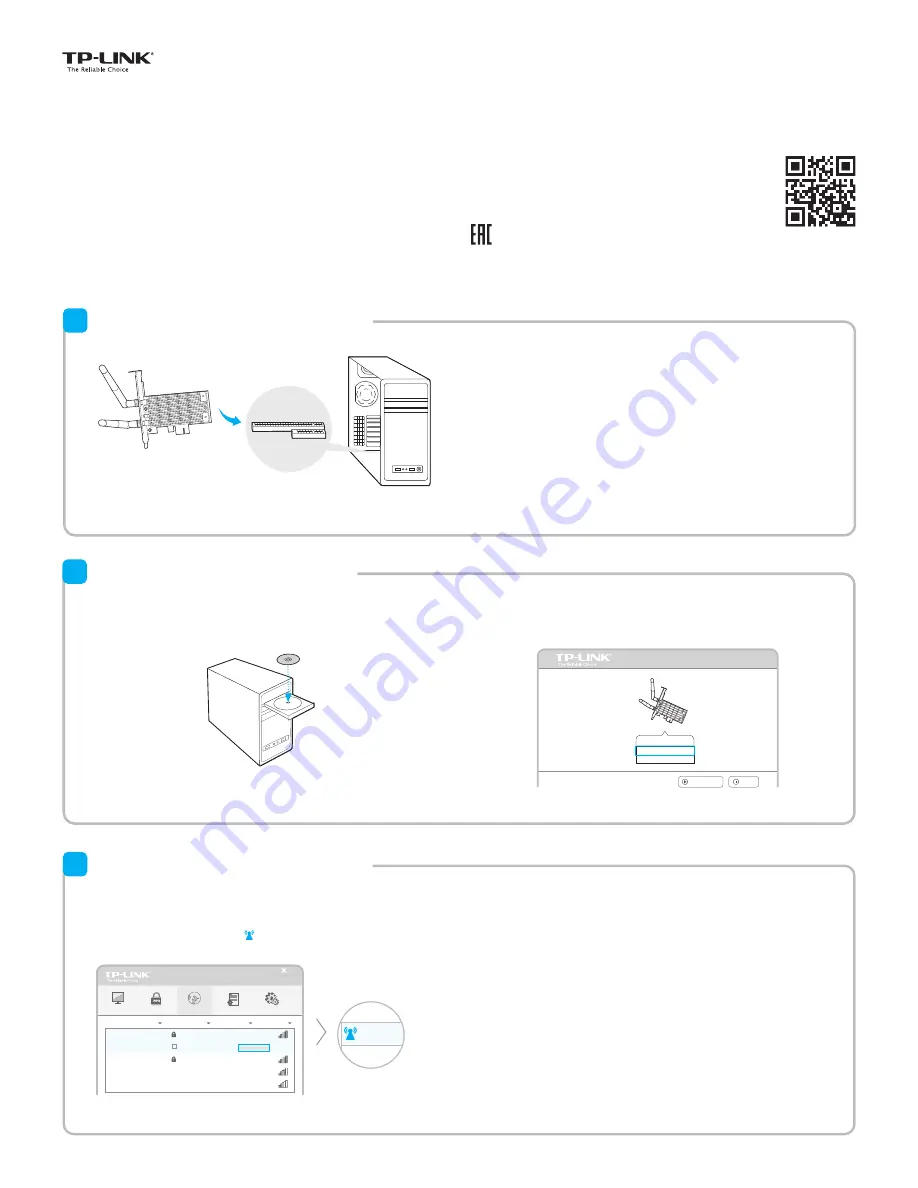
Quick
Installation Guide
AC1300 Wireless Dual Band PCI Express Adapter
MODEL NO. Archer T6E
Option 2:
Via Windows Wireless Utility
7106505268 REV1.0.0
For more information, please visit our website:
http://www.tp-link.com
You can also download the driver and utility at
www.tp-link.com
A:
Insert the CD and run the
Autorun.exe
from the pop-up
Autoplay window.
Note:
In some operating systems, the CD screen will pop up automatically.
Otherwise, run the CD manually.
B:
Select
Archer T6E
and click
Install Driver and Utility
, then follow the
InstallShield Wizard to complete the installation.
Setup Wizard
Archer T6E
Install Driver and Utility
User Guide
Browse CD
EXIT
Install Driver and Utility
2
Option 1:
Via TP-LINK Utility
Select your preferred wireless network from the pop-up utility window
and click
Connect
. The symbol indicates a successful connection.
With the TP-LINK Utility closed, you can use the Windows built-in
Wireless Utility to join a wireless network.
Status
WPS
Network
Profile
Advanced
Network Name(SSID)
Channel
Signal
Security
149 (5G)
5 (2.4G)
9 (2.4G)
None
WPA/WPA2-Personal
None
34567_TEST
abcdef_0903
AAAAAA
6 (2.4G)
TP-LINK_A
Connect automatically
WPA/WPA2-Personal
Connect
34567_TEST
Network Na
TP-LINK_A
Join a Wireless Network
3
©2015 TP-LINK
Connect to a Computer
1
Insert the adapter into your computer by following these steps
:
1.Turn off your computer, unplug the power cord and other connected
peripheral devices to your computer.
2.Remove the case panel. Locate an available PCI-E slot and remove its
slot cover.
3.Carefully insert the adapter into the PCI-E slot and secure it with the
retaining screw.
5.Reconnect the power cord and turn on your computer.
4.Replace the case panel.
PCI-E slot
Note: In Windows XP, a Found New Hardware Wizard window will appear when the adapter is detected. Please click
Cancel
.



















