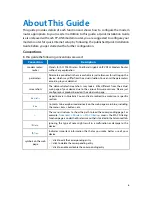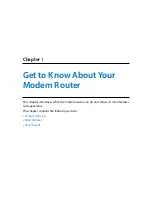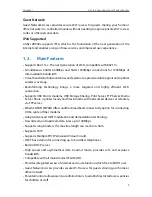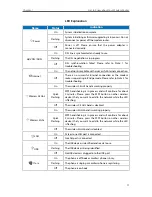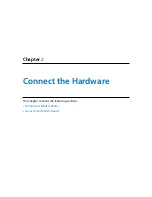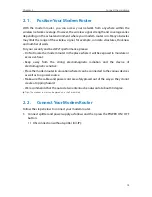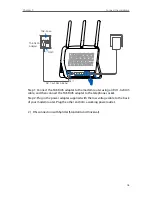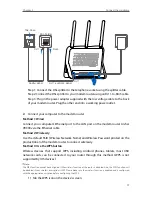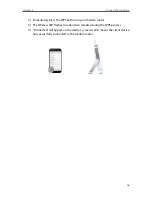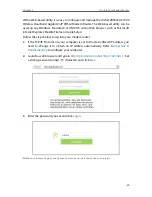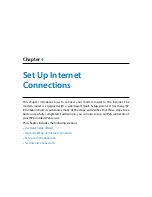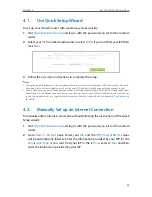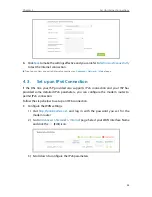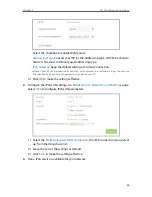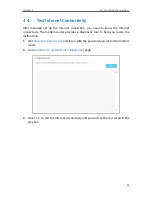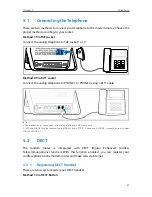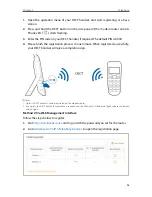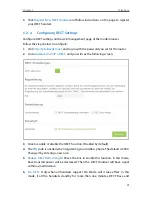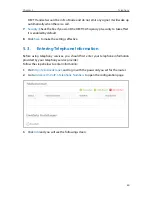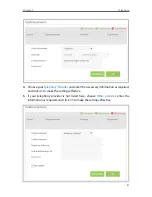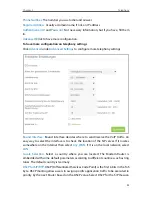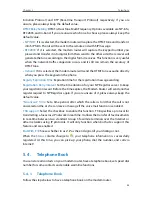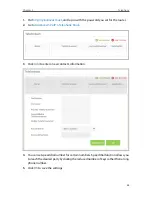Reviews:
No comments
Related manuals for archer VR900V

3210
Brand: Patton electronics Pages: 2

s5800 series
Brand: H3C Pages: 33

S5500-SI Series
Brand: H3C Pages: 1217

MSR 50 Series
Brand: 3Com Pages: 2443

SR6600 Series
Brand: H3C Pages: 3

SR6616
Brand: H3C Pages: 4

2888
Brand: Patton electronics Pages: 51

QMiroPlus-201W
Brand: QNAP Pages: 20

TX MATRIX PLUS
Brand: Juniper Pages: 502
MultiConnect SE MTS2EA
Brand: Multitech Pages: 2

A 1735
Brand: Caen Pages: 14

SW-UNM-24FE2GC-24POE
Brand: Morrell Pages: 8

RP614 - Web Safe Router
Brand: NETGEAR Pages: 16

DR-6316PS-S
Brand: Idis Pages: 16

49062
Brand: Hama Pages: 24

VDH-NK300
Brand: Vacron Pages: 16

D-Link DSL-2640U
Brand: Broadband Products Pages: 12

AirStation G54 WLA2-G54
Brand: Buffalo Pages: 8