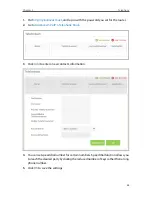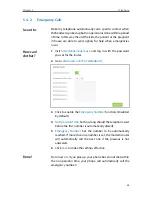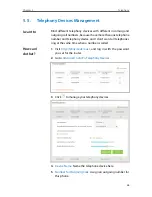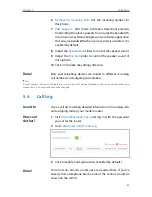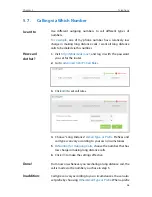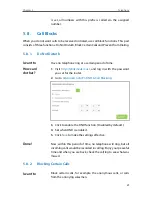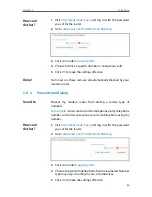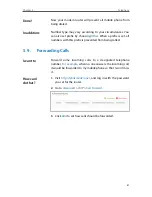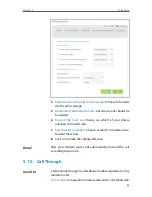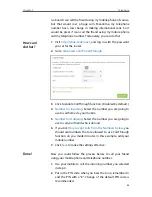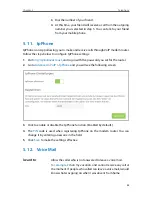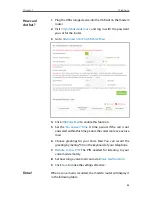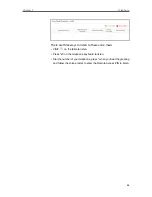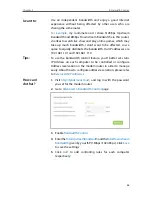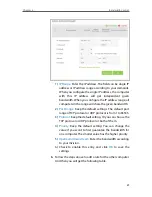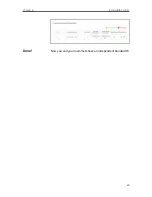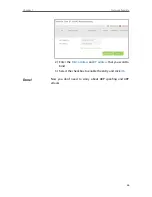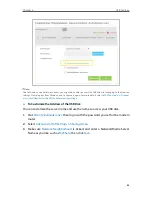48
Chapter 6
Bandwidth Control
Use an independent bandwidth and enjoy a good Internet
experience without being affected by other users who are
sharing the same router.
For example
, my roommate and I share 512Kbps Upstream
Bandwidth and 8Mbps Downstream Bandwidth via this router,
she likes to watch live show and play online games, which may
take up much bandwidth. I don’t want to be affected, so we
agree to equally distribute the bandwidth. Our IP addresses are
192.168.1.101 and 192.168.1.110.
To use the bandwidth control feature, you’d better set static
IP Address on each computer to be controlled or configure
Address reservation on the modem router in order to manage
easily. About how to configure address reservation, please refer
to
Reserve LAN IP Addresses
.
1
Visit
http://tplinkmodem.net
, and log in with the password
you set for the modem router.
2
Go to
Advanced
>
Bandwidth Control
page.
3
Enable
Bandwidth Control
.
4
Enter the
Total Upstream Bandwidth
and the
Total Downstream
Bandwidth
given by your ISP. (1Mbps=1024Kbps). Click
Save
to save the settings.
5
Click
Add
to add controlling rules for each computer
respectively.
I want to:
Tips:
How can I
do that?