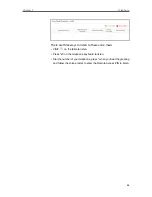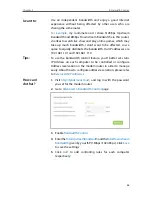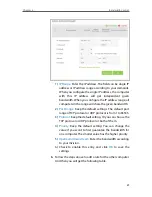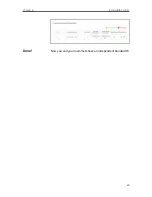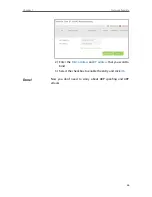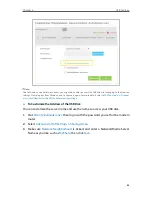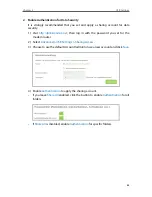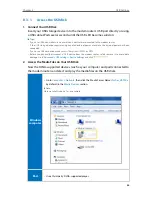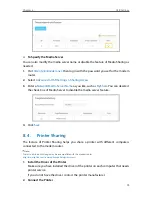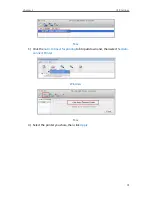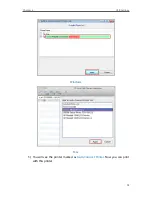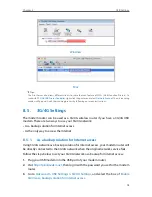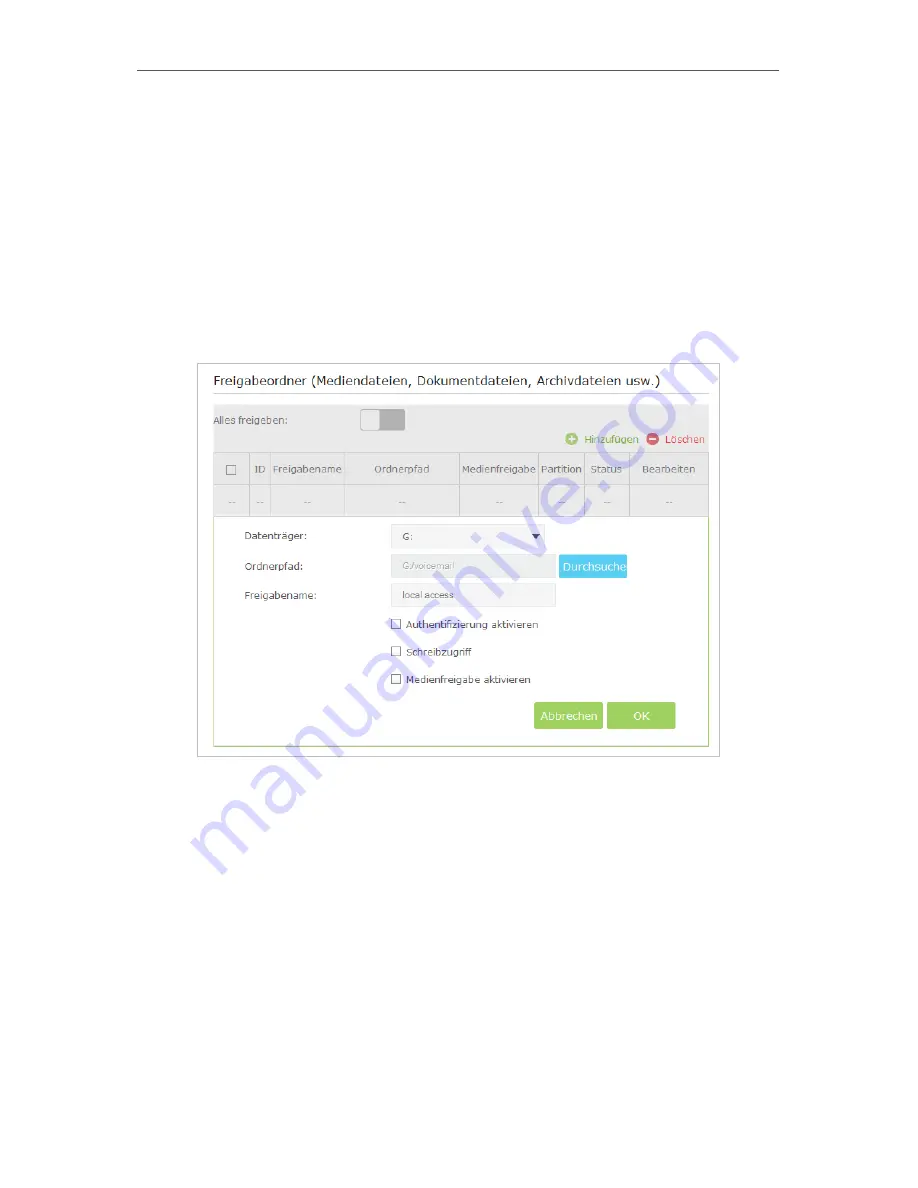
60
Chapter 8
USB Settings
8 1 2 Customize Your Settings
¾
To Only Share Specific Content
By default,
Share All
is enabled so all content on the USB disk is shared. If you want to
only share specific folders, follow the steps below:
1
Visit
http://tplinkmodem.net
, then log in with the password you set for the modem
router.
2
Select
Basic
>
USB Settings
>
Sharing Access
. Focus on the
Folder Sharing
section.
Click the button to disable
Share All
, then click
Add
to add a new sharing folder.
3
Select the
Volume Name
and
Folder Path
, then enter a
Folder Name
as you like.
4
Decide the way you share the folder:
•
Enable Authentication:
Tick to enable authentication for this folder sharing,
and you will be required to use a username and password to access the USB
disk. Refer to
To Set up Authentication for Data Security
to learn more.
•
Enable Write Access:
If you tick this check box, network clients can modify this
folder.
•
Enable Media Sharing:
Tick to enable media sharing for this folder, and you can
view photos, play music and watch movies stored on the USB disk directly from
DLNA-supported devices. Click
Media Sharing
to learn more.
5
Click
OK
.