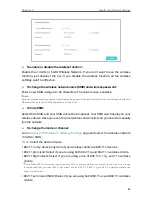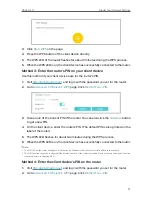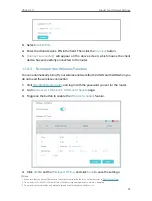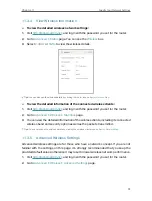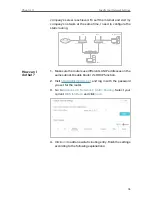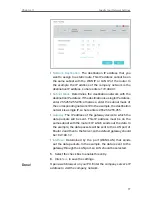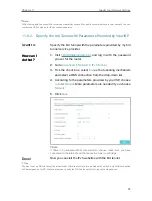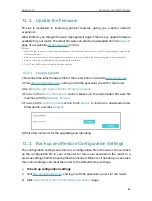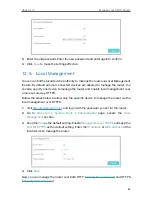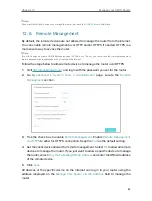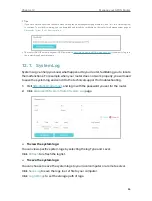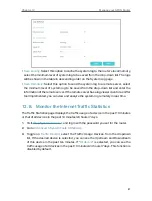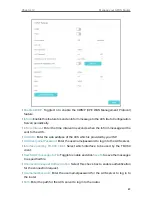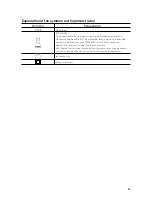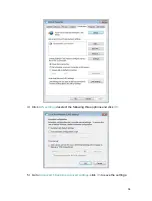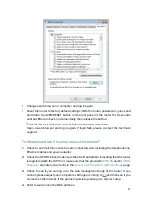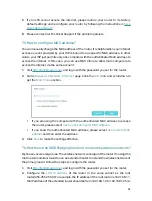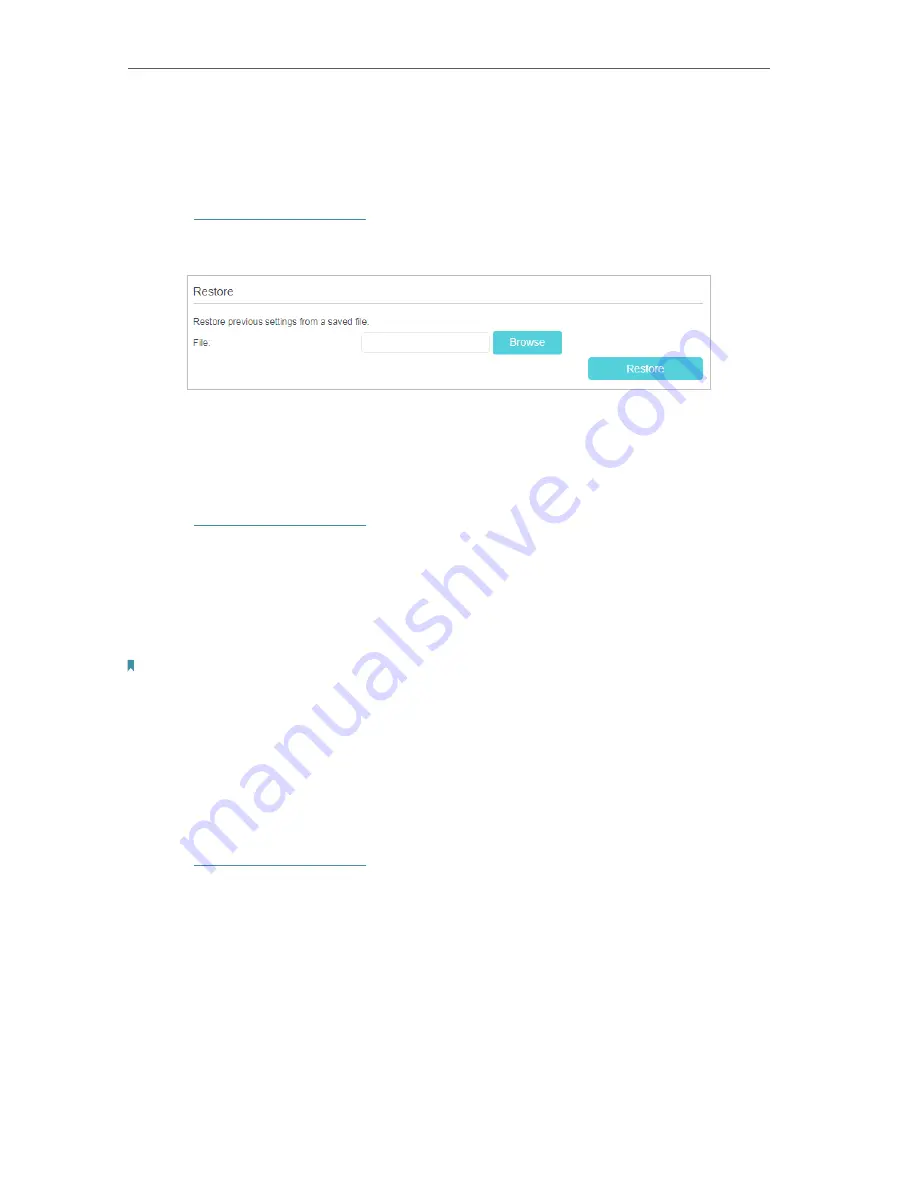
83
Chapter 12
Manage your GPON Router
3
Click
Backup
to save a copy of the current settings to your local computer. A conf.
bin file will be stored to your computer.
¾
To restore configuration settings
1
Visit
http://tplinkmodem.net
, and log in with the password you set for the router.
2
Click
Advanced
>
System Tools
>
Backup & Restore
page.
3
Click
Browse
to locate the previous backup configuration file, and click
Restore.
4
Wait for the restoring and then the router will automatically reboot.
¾
To reset the router to factory default settings
1
Visit
http://tplinkmodem.net
, and log in with the password you set for the router.
2
Click
Advanced
>
System Tools
>
Backup & Restore
page.
3
Click
Restore
to restore all configuration settings to default values, except your
login. Click
Factory Restore
to reset the router.
4
Wait for the reset process to complete, and then the router will automatically reboot.
Note:
1. During the resetting process, do not turn off the router.
2. We strongly recommend you back up the current configuration settings before resetting the router.
12 4 Change the Administrator Account
Admin account is used to log in to the router’s web management page. You are required
to set the admin account at first login. You can also change it on the web page.
1
Visit
http://tplinkmodem.net
, and log in with the password you set for the router.
2
Go to
Advanced
>
System Tools
>
Administration
page. Locate the
Account
Management
section.