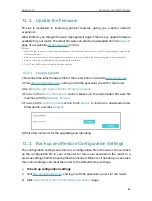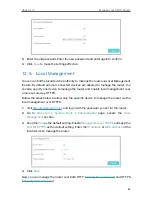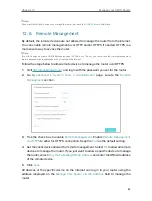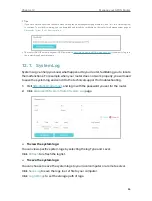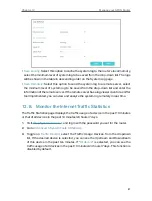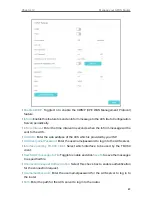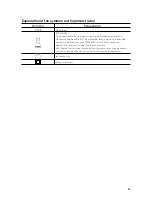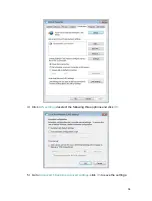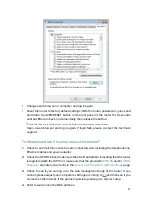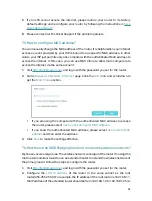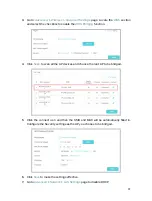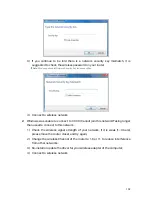95
Appendix: Troubleshooting
T1 How do I restore my router’s configuration to its factory default
settings?
• With the router powered on, press and hold down the Reset button on the side panel
of the router for until all LEDs turn on momentarily, then release the button.
• Use the
Backup & Restore
page, For details, please refer to the instruction in
reset the router to factory default settings”.
Note:
Once the router is reset, the current configuration settings will be lost and you will need to re-configure the
router.
T2 What should I do if I forgot my password?
Web management page password:
• Alternatively, refer to
to reset the router, and then visit
http://tplinkmodem.net
to
create a new login password.
Wireless network password:
1
The default Wireless Password/PIN is printed on the product label of the router.
2
If the default wireless password has been changed, log in to the router’s web
management page and go to
Basic
>
Wireless
to retrieve or reset your password.
T3 What should I do if I cannot log in to the router’s web management
page?
• Make sure the router connects to the computer correctly and the corresponding
LED indicator(s) light up.
• Make sure the IP address of your computer is configured to obtain an IP address
automatically and obtain the DNS server address automatically.
• Make sure the default access you input is right.
• Check your computer’s settings:
1 ) Go to
Start
>
Control Panel
>
Network and Internet
, and click
View network
status and tasks
;
2 ) Click
Internet Options
on the bottom left;
3 ) Click
Connections
, select
Never dial a connection
;