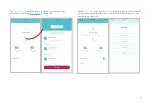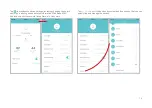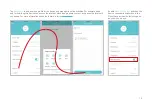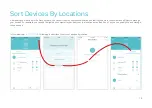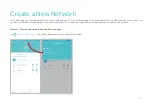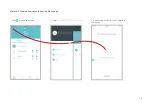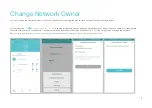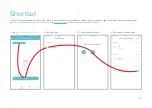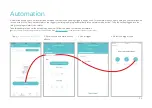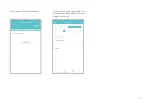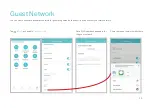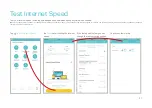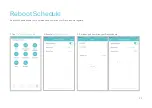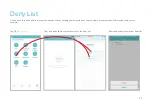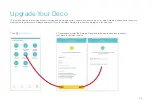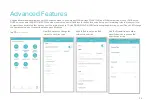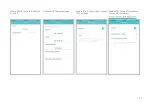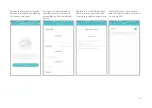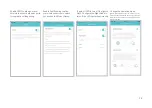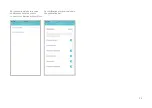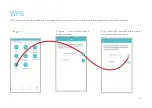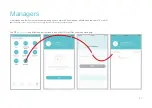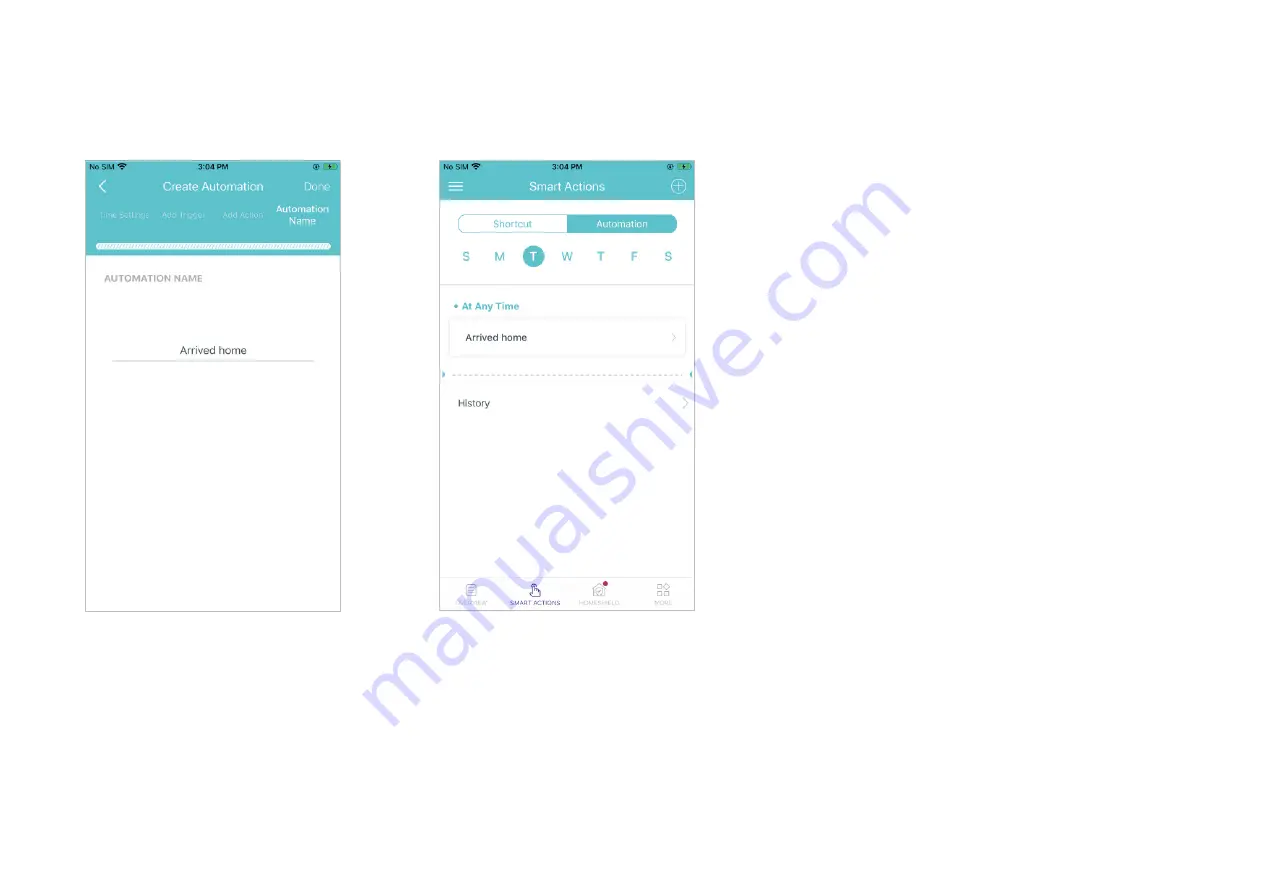Reviews:
No comments
Related manuals for Deco W3600

4E-CMT
Brand: 4EVAC Pages: 13

MKE PLATINUM
Brand: Sennheiser Pages: 1

Magnavox FW 55C
Brand: Magnavox Pages: 80

MS Pro 57D
Brand: Fame Audio Pages: 9

R21S
Brand: Samson Pages: 4

Marine GPS System
Brand: Raymarine Pages: 188

STREAM 4x5
Brand: Lewitt Pages: 4

MC-1 Lanen
Brand: Prodipe Pages: 4

SAS-MIC10
Brand: König Pages: 2

Retro 03
Brand: Inovalley Pages: 12

XL-DH330PH
Brand: Sharp Pages: 33

CM9750
Brand: LG Pages: 81

FW 780P
Brand: Philips Pages: 28

XL-MP110E
Brand: Sharp Pages: 2

XL-HF200P
Brand: Sharp Pages: 2

XL-E80E
Brand: Sharp Pages: 2

XL-HF201P
Brand: Sharp Pages: 16

XL-E12H
Brand: Sharp Pages: 16