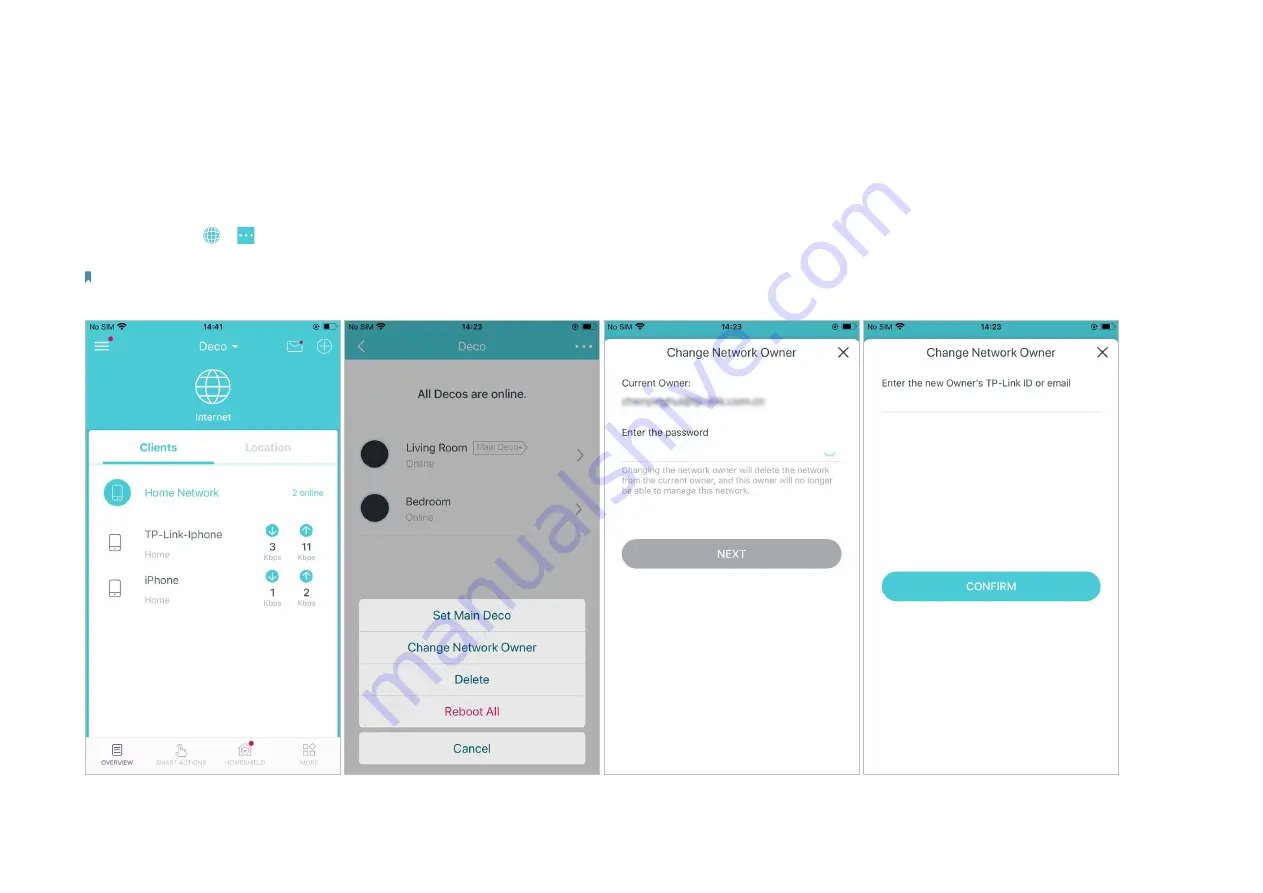
19
Change Network Owner
You can change the network owner on the Deco app without resetting the whole Deco network. Follow the steps below..
In Overview, tap
> >
Change Network Owner
. Follow app instructions to change the network owner. Then you will not be able to manage this
network with your account anymore. The new owner needs to follow steps in an email sent from TP-Link to log in and manage the network.
Note: Changing the network owner will delete the network from the current owner, and this owner will no longer be able to manage this network.











































