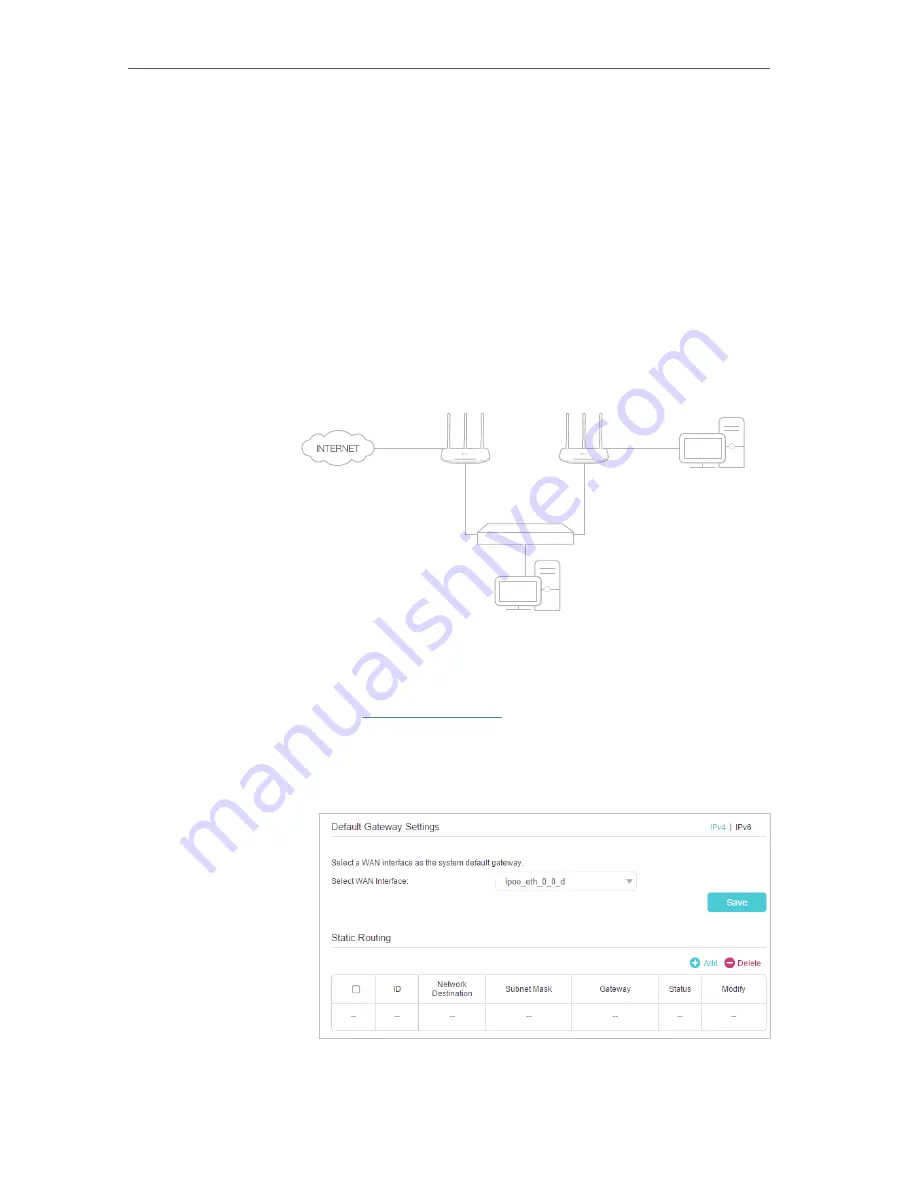
57
Chapter 10
Customize Your Network Settings
path regardless of other considerations. Normal internet usage does not require this
setting to be configured.
Visit multiple networks and multiple servers at the same time.
For example
, in a small office, my PC can surf the internet
through Router A, but I also want to visit my company’s network.
Now I have a switch and another Router B. I connect the devices
as shown in the following image so that the physical connection
between my PC and my company’s server is established. To surf
the internet and visit my company’s network at the same time, I
need to configure the static routing.
Company’s Server
My PC
Switch
LAN: 192.168.0.1
192.168.0.100
LAN: 192.168.0.2
WAN: 172.30.30.100
172.30.30.1
Router A
Router B
1.
Make sure the routers use different LAN IP addresses on the
same subnet. Disable Router B’s DHCP function.
2.
Visit
http://tplinkwifi.net
, and log in with the password you
set for the Router A.
3.
Go to
Advanced
>
Network
>
Static Routing
. Select your
current
WAN Interface
and click
Save
.
4.
Click
Add
to add a new static routing entry. Finish the settings
according to the following explanations:
I want to:
How can I
do that?
















































